Loading ...
Loading ...
Loading ...
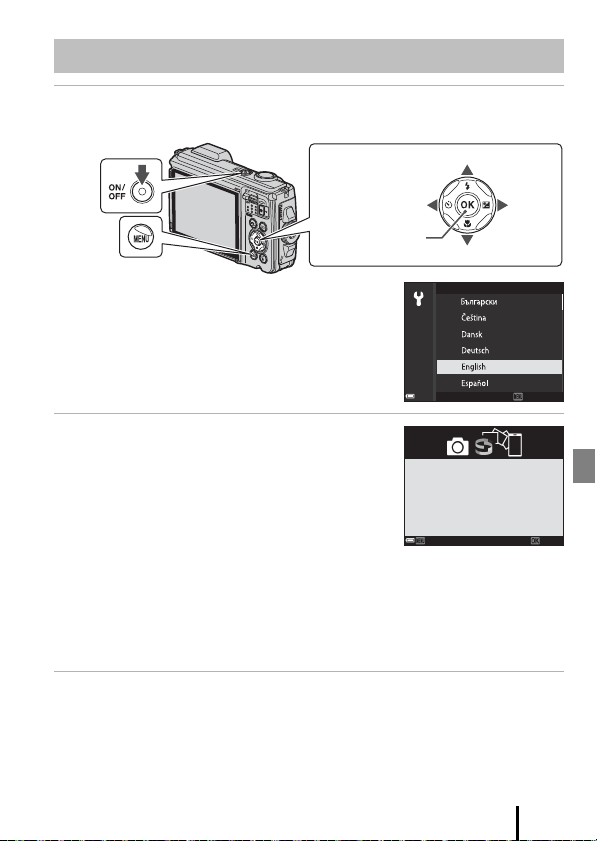
7
Getting Started
1 Press the power switch to turn on the camera.
• Use the multi selector to select and adjust settings.
• A language selection screen will be displayed. Use
the multi selector HI to highlight a language
and press the k button to select.
• The language can be changed at any time in the
setup menu (A19) M Language.
2 When the dialog on the right is
displayed, follow the instructions below
and press the d button or the
k button.
• If you will not establish a wireless connection with
a smart device:
Press the d button and proceed to step 3.
• If you will establish a wireless connection with a smart device:
Press the k button. See the included “SnapBridge Connection Guide” for the setup
procedure.
When you establish a wireless connection using the SnapBridge app, you can
upload images captured with the camera to a smart device or perform remote
photography.
3 Use HI to select Yes when prompted to set the camera clock,
and then press the k button.
Camera Setup
Multi selector
k button
(apply selection)
RightLeft
Up
Down
Power switch
d button
Cancel
Language
Use SnapBridge to send photos to your
smart device and share them online.
To skip this screen and set SnapBridge
later from the Network menu, press
MENU.
SetLater
Loading ...
Loading ...
Loading ...