Loading ...
Loading ...
Loading ...
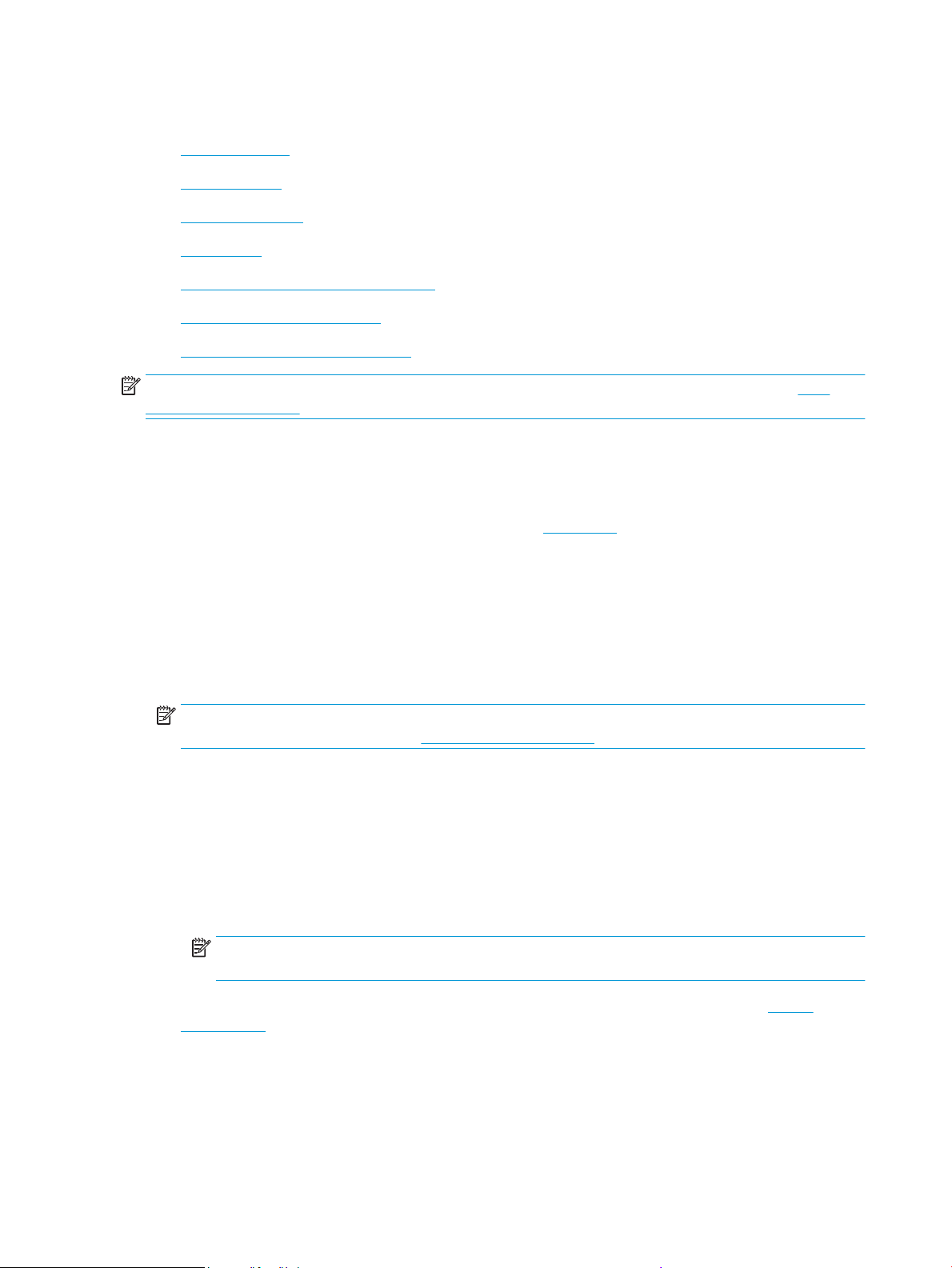
Print using a computer
●
Print documents
●
Print brochures
●
Print on envelopes
●
Print photos
●
Print on special and custom-size paper
●
Print on both sides (duplexing)
●
Print using a Mac desktop or laptop
NOTE: You can also use the HP Smart app to print from mobile devices. For more information, see Print
using the HP Smart app.
Print documents
To print documents (Windows)
1. Load paper in the input tray. For more information, see Load paper.
2. From your software, select Print.
3. Make sure your printer is selected.
4. Click the button that opens the Properties dialog box.
Depending on your software application, this button might be called Properties, Options, Printer Setup,
Printer Properties, Printer, or Preferences.
NOTE: To set print settings for all print jobs, make the changes in the HP software. For more
information on the HP software, see Printer management tools.
5. Select the appropriate options.
● On the Layout tab, select Portrait or Landscape orientation.
● On the Paper/Quality tab, select the appropriate paper type from the Media drop-down list in the
Tray Selection area, select the appropriate print quality in the Quality Settings area, and then
select the appropriate color in the Color area.
● Click Advanced to select the appropriate paper size from the Paper Size drop-down list.
NOTE: If you change the paper size, be sure to load the correct paper in the input tray and set the
paper size on the printer control panel.
If you want to change other print settings, click the other tabs. For more printing tips, see Printer
settings tips .
6. Click OK to close the Properties dialog box.
7. Click Print or OK to begin printing.
42 Chapter 2 Print ENWW
Loading ...
Loading ...
Loading ...