Loading ...
Loading ...
Loading ...
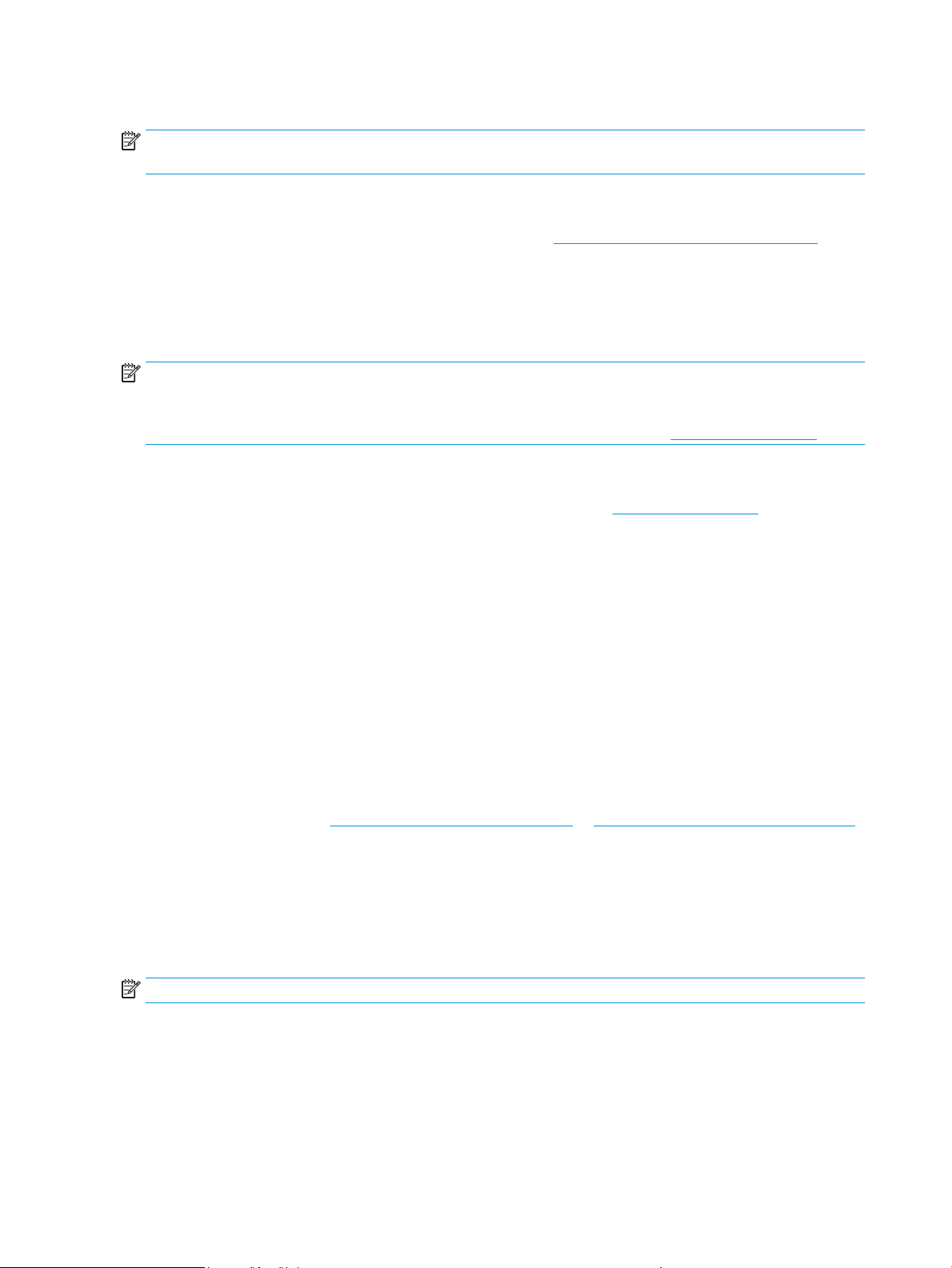
Received faxes are saved as TIFF (Tagged Image File Format) or PDF les.
NOTE: HP Digital Fax supports receiving black-and-white faxes only. Color faxes are printed instead of being
saved.
To set up HP Digital Fax from the printer software (Windows)
1. Open the HP printer software. For more information, see Open the HP printer software (Windows).
2. Click Print, Scan & Fax , and then click Fax.
3. Click Digital Fax Setup Wizard .
4. Follow the onscreen instructions.
NOTE: After you have set up HP Digital Fax, you can use the printer’s embedded web server (EWS) to edit HP
Digital Fax settings. To open the EWS automatically, select the Launch embedded web server when nished
checkbox on the last screen of the Digital Fax Setup Wizard. When you click Finish, the EWS is displayed in
your computer’s default web browser. For more information about the EWS, see Embedded web server.
To set up HP Digital Fax from Embedded web server (EWS)
1. Open the embedded web server (EWS). For more information, see Embedded web server.
2. On the Home tab, click HP Digital Fax.
3. Click Set up from either Digital Fax to Network Folder Status or Digital Fax to Email Status, and then
follow the onscreen instructions.
4. After you have entered the required information, click Save and Test to make sure the conguration is
working correctly.
Use the HP Digital Solutions
To use the HP Digital Solutions available with the printer, follow the appropriate instructions.
Use HP Scan to Network Folder
1. Load your original print-side down on the scanner glass or print-side up in the document feeder. For
more information, see Load an original on the scanner glass or Load an original in the document feeder.
2. Touch Scan , and then touch Network Folder.
3. On the control panel display, select the name that corresponds to the folder you want to use.
4. If prompted, enter the PIN.
5. Change any scan settings, and then touch Start Scan.
NOTE: The connection might take some time, depending on network traic and connection speed.
Use Scan to Email
To scan a document or photo to email from the control panel
1. Load your original print-side down on the scanner glass or print-side up in the document feeder.
2. From Home screen, touch Scan, and then touch Email.
18 Chapter 1 Get started ENWW
Loading ...
Loading ...
Loading ...