Loading ...
Loading ...
Loading ...
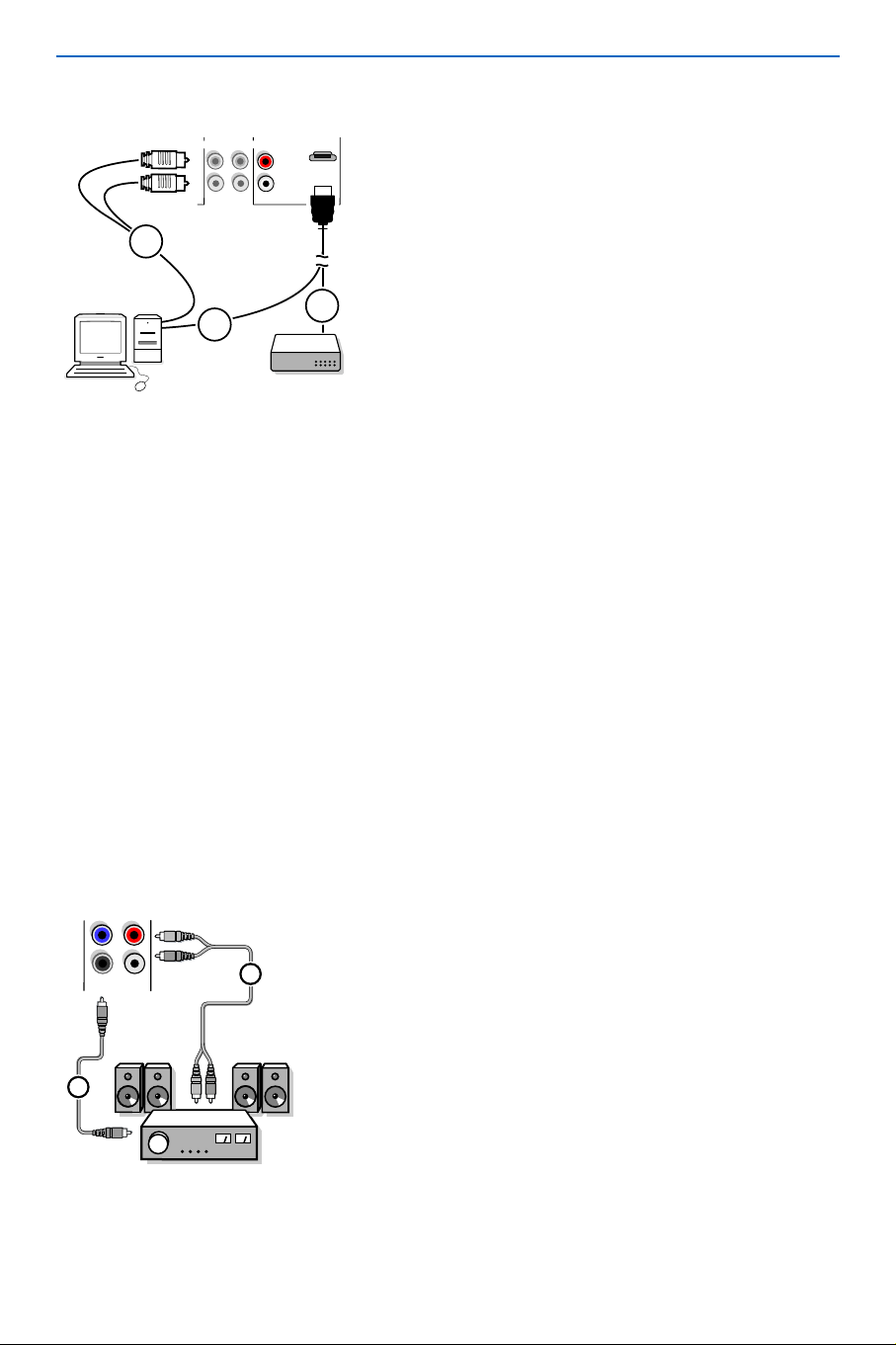
22
HDMI
R
L
HDMI IN
CENTRE
SUBW.
R
L
AUDIO
1
2
1
HDMI is the leading new standard for Digital High
Definition video and audio interconnection. Eg. with a
Digital Set top box, with HDMI-equipped devices like a PC,
DVD-R, AV receiver...
Note: the HDMI connector is compatible with DVI-devices and a
DVI to HDMI conversion cable is included. (Then also connect the
audio cables.)
The
HDMI IN connector allows
- the following TV and monitor display modes:
EDTV 640/720 x 480p
720 x 576p
HDTV 1920 x1080i
1280 x 720p
VGA 640 x 480 60 Hz
SVGA 800 x 600 60 Hz
XGA 1024 x 768 60 Hz
- uncompressed HD content
- encrypted or non encrypted signals.
& Connect the audio cable to the multi channel Surround
receiver and to
AUDIO RECEIVER L and R next to the
CENTRE connector of your TV 1.
Note: turn off the TV and your surround receiver before
connecting them. Set the Surround receiver’s volume to
minimum.
é If you want the loudspeakers of your TV to act as center
speaker, also connect an audiocable to the multi channel
Surround receiver and to the
CENTRE connector of
your TV 2.
“ Select Center Input On in the Source menu. See p. 11.
The loudspeakers of the TV will now only produce
center sound, the loudspeakers connected to the audio
receiver will produce Surround Sound.The volume has
to be controlled via the multi channel Surround receiver.
Note: No sound will be heard when a TV channel or external
source is blocked via the Channel Lock menu (see p. 15).
AUDIO
R
L
CENTRE
SUBW.
2
1
& Connect the digital HDMI output of your HD device (e.g. PC, DVD player, Set Top Box..) 1 to the
HDMI connector of your TV.
é In case a HD-DVI device (and if audio is present) is connected also connect the audio cable 2 to the
AUDIO outputs of your HD device and to the R (right) and L (left) HDMI (AV3) inputs of the panel
of the TV.
Notes:
- Proper working is only guaranteed with HDMI compliant consumer products.
- Digital devices from different manufacturers have the possibility of differing output standards which may cause
difficulties for the television to properly display;
- If the set is cold, there may be a small “flicker” when the set is turned on.This is normal, there is nothing wrong
with the set.
- If possible, use the XGA 1024x768@60Hz video mode to obtain the best image quality for your monitor.
- In case no signal is detected from your HDMI device, turn off the HDMI device and then on again.
To get an optimal viewing, it is advised to switch your DVD player to one of the following TV display standards:
720x480p, 720x480i, 1280x720p or 1920x1080i.
Multi channel Surround receiver
HDMI (High Definition Multimedia Interface) connector
Loading ...
Loading ...
Loading ...