Loading ...
Loading ...
Loading ...
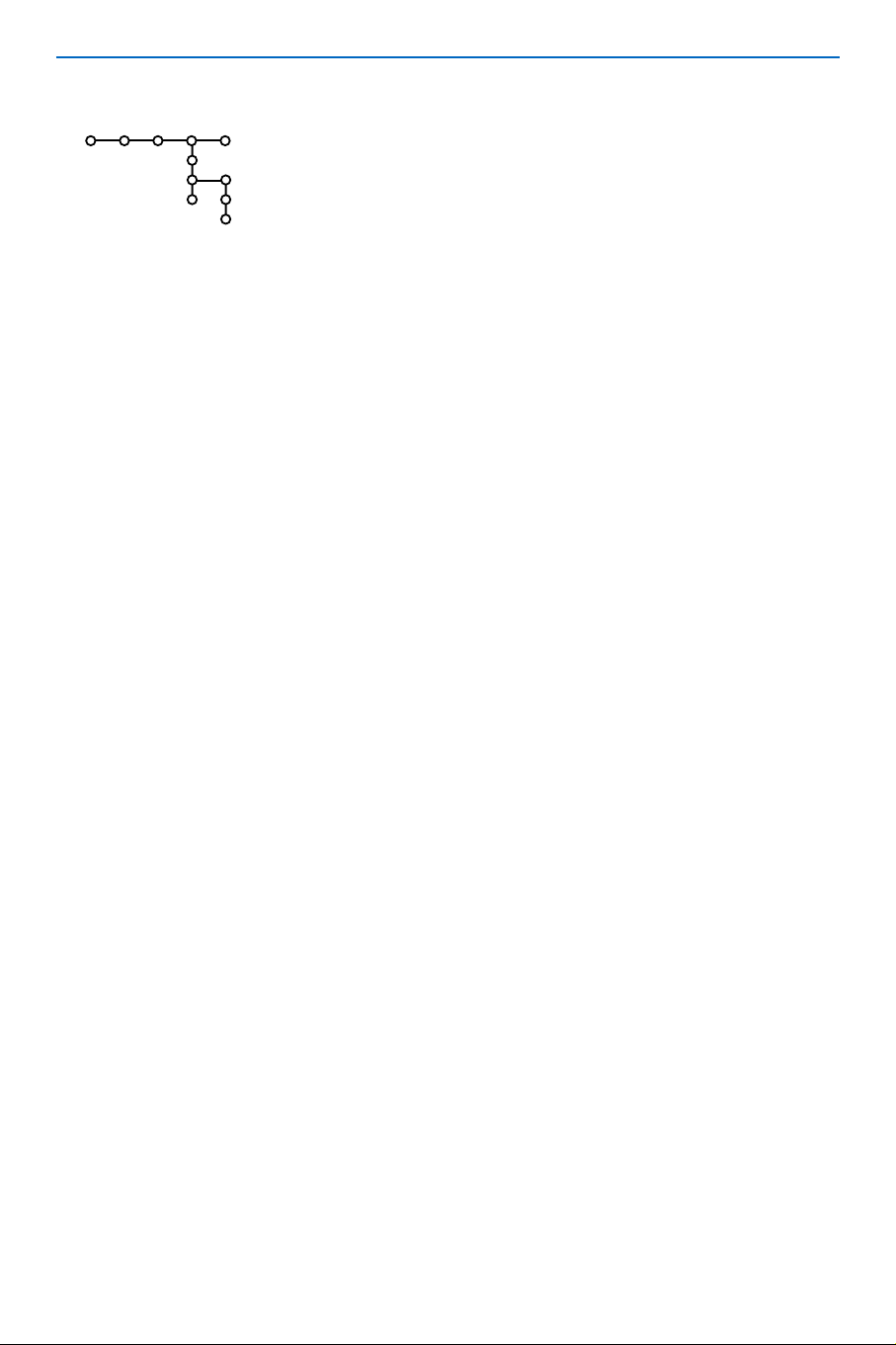
14
The Ambilight menu contains options for controlling the ambient
lighting at the rear of the TV. Using ambient light both improves
picture quality and delivers a far more immersive viewing
experience, all with less eyestrain. See also the separate brochure
on Viewing experience.
& Press the cursor right to select Ambilight.
é Select the menu items with the cursor up/down and adjust the
settings with the cursors left/right.
Use the on-screen Menu-Info
INFO button for more
information about the menu items.
Ambilight modes:
•
Personal: Select any color or hue to match to your personal
taste, e.g. your interior, the program content (sports, movie,
etc.), the mood you are in, etc.
•
Relaxed:The Ambilight will automatically match brightness and
color to the screen content.The rate of brightness and color
change is smoothly and soft.This allows ambilight to give you a
more immersive, yet relaxing viewing.
•
Dynamic:The Ambilight will automatically match brightness and
color to the screen content.The rate of brightness and color
change is more quick and dynamic.This allows ambilight to give
full immersion and involvement with the screen content.
Note: the rate of change is limited, as not to cause uncomfortable
sensations.
•
Warm white:The color is matched to that of most normal
lightbulbs. Select this setting if you want the Ambilight to fit best
with normal living room lighting.
•
Cool white:The color is matched to that of normal daylight
(6500K). Select this setting if you prefer more cool lighting.
Note: the 6500 K is the SMPTE recommended setting for ambient
backlighting of displays.
•
Red:The red color is preferred by most consumers to create a
cosy, special atmosphere. Select this setting according to your
personal taste or mood.
•
Blue:The blue color is preferred by most consumers to create a
cool, modern and /or mystical atmosphere. Select this setting
according to your personal taste or mood.
Ambilight
Ambilight
Ambilight mode
Brightness
Modes
(Palette)
(Saturation)
TV
Ambilight
Loading ...
Loading ...
Loading ...