Loading ...
Loading ...
Loading ...
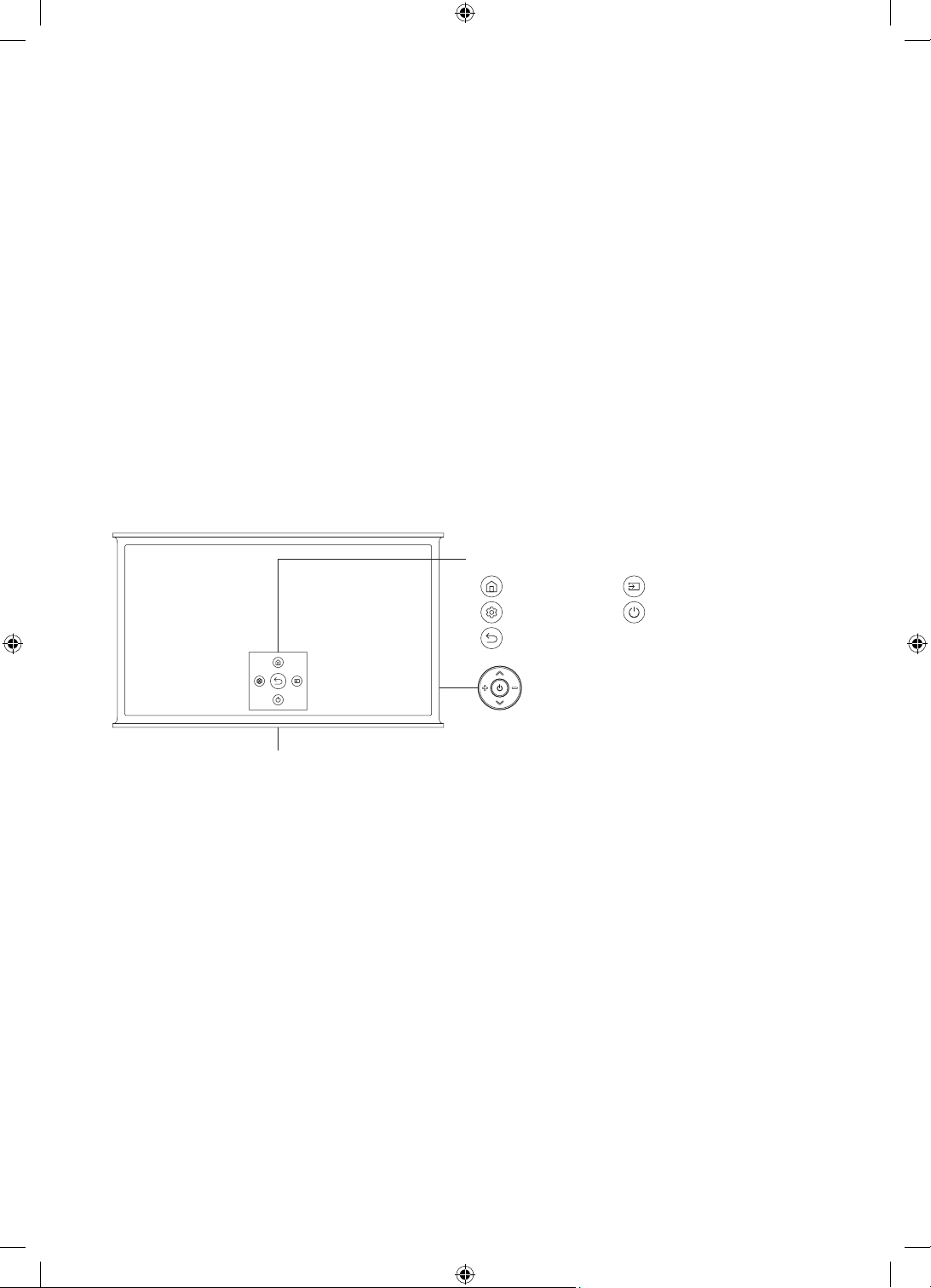
05 Initial Setup
When you turn on your TV for the first time, it immediately starts the Initial Setup. Follow the instructions displayed on
the screen and configure the TV's basic settings to suit your viewing environment.
• To perform the Initial Setup using the SmartThings app, you must connect your mobile device via Wi-Fi.
• If the pop-up for setup does not appear automatically in the SmartThings app on your mobile device, manually add
the TV using Add Device on the dashboard of the SmartThings app, and then continue with the set up process.
• The SmartThings app is available for mobile devices running Android 6.0 or higher or iOS 10 or higher.
• Noise may occur temporarily when the TV communicates with mobile devices.
Using the TV Controller
You can turn on the TV with the TV Controller button on the lower-left corner of the back of the TV, and then use
the Control menu. The Control menu appears when the TV Controller button is pressed while the TV is On. For more
information about its usage, refer to the figure below.
To run an item on the menu, move the TV Controller button up, down, left, or right to move the focus to it, and then
press the TV Controller button.
Control menu
:
Smart Hub
:
Source
:
Settings
:
Power Off
:
Return
• Press: Display the Control menu. / Select or run a focused
item on the menu.
• Press and hold: The running function is terminated.
• Up/Down button: Changes the channel.
• Left/Right button: Changes the volume.
The TV Controller button is located on the lower-left corner of
the back of the TV.
TV Controller button
Remote control sensor
English - 13
Loading ...
Loading ...
Loading ...