Loading ...
Loading ...
Loading ...
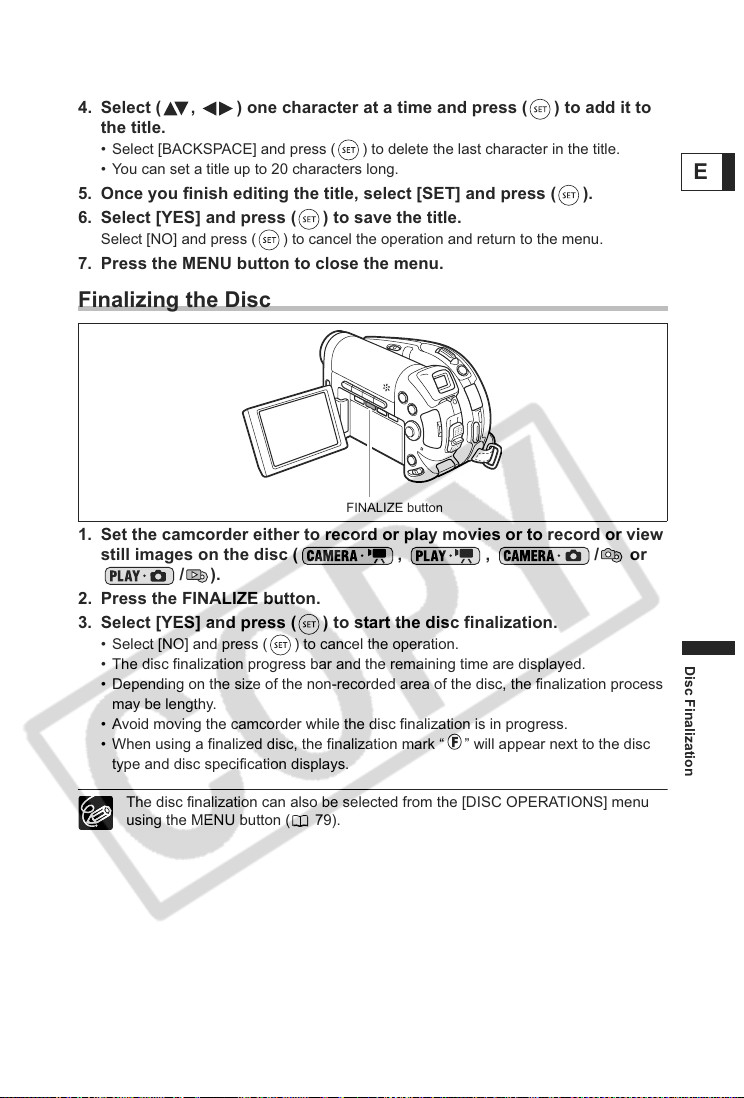
99
Disc Finalization
E
4. Select ( , ) one character at a time and press ( ) to add it to
the title.
• Select [BACKSPACE] and press ( ) to delete the last character in the title.
• You can set a title up to 20 characters long.
5. Once you finish editing the title, select [SET] and press ( ).
6. Select [YES] and press ( ) to save the title.
Select [NO] and press ( ) to cancel the operation and return to the menu.
7. Press the MENU button to close the menu.
Finalizing the Disc
1. Set the camcorder either to record or play movies or to record or view
still images on the disc ( , , / or
/).
2. Press the FINALIZE button.
3. Select [YES] and press ( ) to start the disc finalization.
• Select [NO] and press ( ) to cancel the operation.
• The disc finalization progress bar and the remaining time are displayed.
• Depending on the size of the non-recorded area of the disc, the finalization process
may be lengthy.
• Avoid moving the camcorder while the disc finalization is in progress.
• When using a finalized disc, the finalization mark “ ” will appear next to the disc
type and disc specification displays.
The disc finalization can also be selected from the [DISC OPERATIONS] menu
using the MENU button ( 79).
FINALIZE button
Loading ...
Loading ...
Loading ...