Loading ...
Loading ...
Loading ...
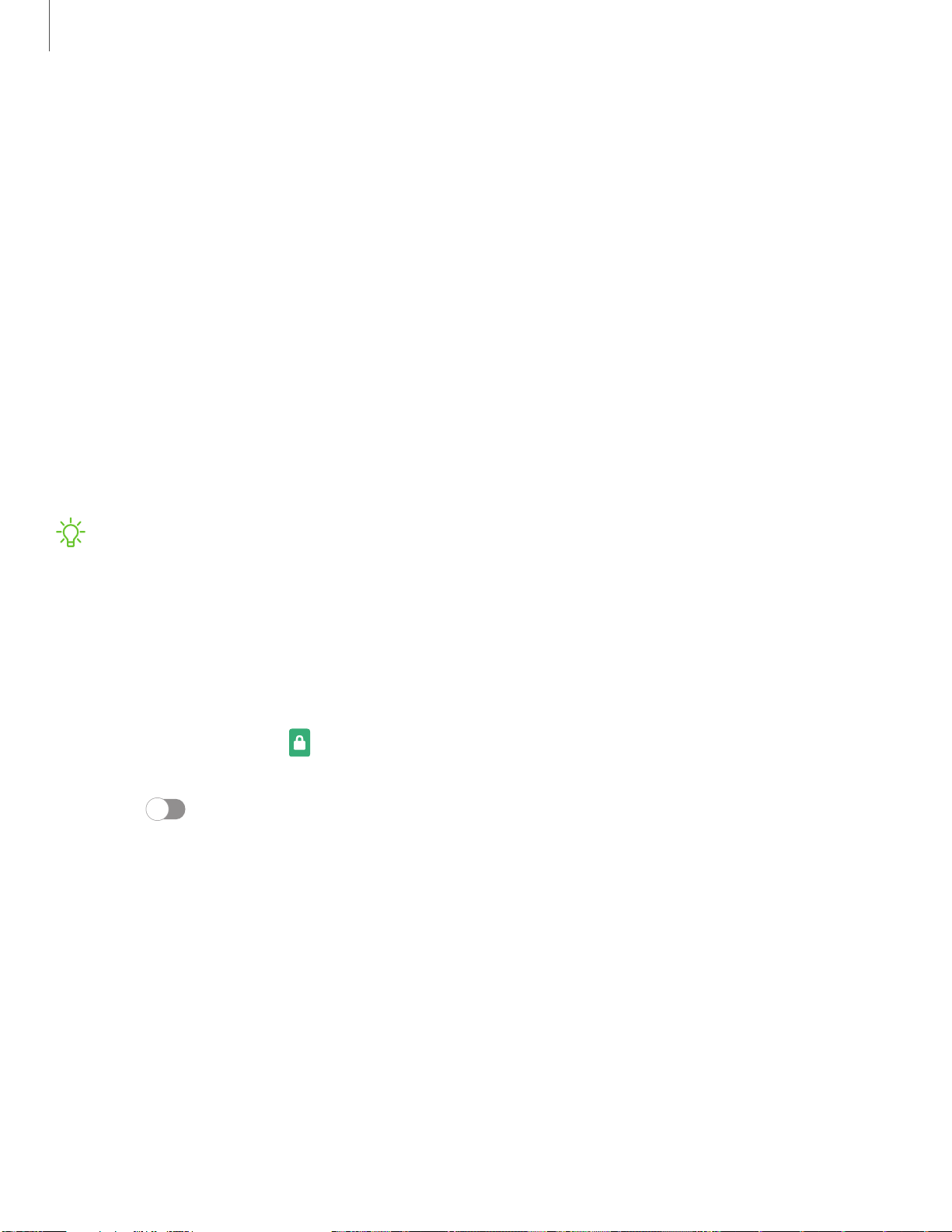
C)
IJ
-'◊.-
,,,
Settings
147
Lock screen and security
You can secure your device and protect your data by setting a screen lock.
Screen lock types
| Googl
e Play Protect
| Find M
y Mobile
| Secur
ity update
| Samsu
ng Pass
|
Samsu
ng Blockchain Keystore
| Insta
ll unknown apps
| Secur
e Folder
| Secur
e Wi-Fi
|
Encry
pt or decrypt SD card
| Set up
SIM card lock
| View p
asswords
| Devic
e
administration
| Crede
ntial storage
| Advan
ced security settings
| Locat
ion
| Permi
ssion
manager
| Send d
iagnostic data
Screen lock types
You can choose from the following screen lock types that offer high, medium, or no
security: Swipe, Pattern, PIN, Password, and None.
NOTE Biometric locks are also available to protect access to your device and
sensitive data on your device. For more information, see Biometric security.
Set a secure screen lock
It is recommended that you secure your device using a secure screen lock (Pattern,
PIN, or Password). This is necessary to set up and enable biometric locks.
1.
From Settings, tap
Lock screen > Screen lock type and tap a secure screen
lock (Pattern, PIN, or Password).
2. Tap
to enable showing notifications on the lock screen. The following
options are available:
• View style: Display notification details or hide them and show only an icon.
•
Hide content: Do not show notifications in the Notification panel.
• Notifications to show: Choose which notifications to show on the Lock screen.
• Show on Always On Display: Display notifications on the Always on Display
screen.
3. Tap Done when finished.
Loading ...
Loading ...
Loading ...
