Loading ...
Loading ...
Loading ...
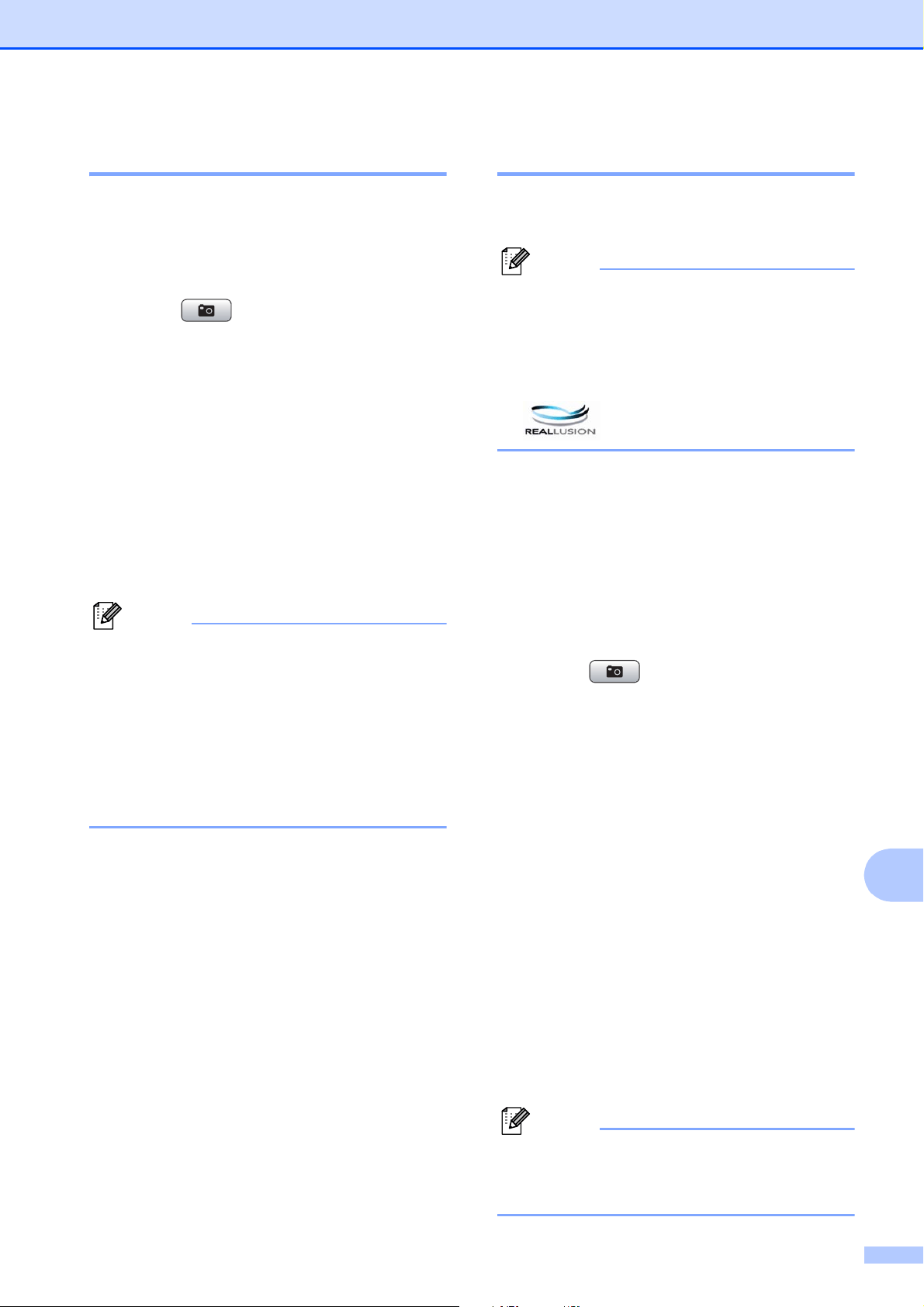
PhotoCapture Center™: Printing photos from a memory card or USB Flash memory drive
111
12
Printing Photos 12
Before you can print an individual image, you
have to know the image number.
a
Make sure you have put a memory card or
USB Flash memory drive in the proper slot.
Press (Photo Capture).
b Print the Index. (See Print Index
(Thumbnails) on page 110.)
c Press a or b to choose Print Photos.
Press OK.
d Enter the image number that you want to
print from the Index page (Thumbnails).
Press OK.
e
Repeat step
d
until you have entered all
the image numbers that you want to print.
Note
•
You can enter multiple numbers at one time
by using the
l
key for a comma or the
#
key
for a hyphen. For example, Enter
1
,
l
,
3
,
l
,
6
to print images No.1, No.3 and No.6.
Enter
1
,
#
,
5
to print images No.1 to No.5.
• You can enter up to 12 characters
(including commas) for the image
numbers you want to print.
f After you have chosen all the image
numbers, press OK again.
g Enter the number of copies you want
using the dial pad.
h Do one of the following:
Change the print settings. (See
page 117.)
If you do not want to change any
settings, press Color Start to print.
Enhance Photos 12
You can edit and add effects to your photos
and view them on the LCD before printing.
Note
• After adding each effect, you can enlarge
the view of the image by pressing l. To go
back to the original size, press l again.
• The Enhance Photos feature is supported
by technology from Reallusion, Inc.
Auto Correct 12
Auto Correct is available for most photos. The
machine decides the suitable effect for your
photo.
a Make sure you have put a memory card
or USB Flash memory drive in the
proper slot.
Press (Photo Capture).
b Press a or b to choose
Enhance Photos.
Press OK.
c Press d or c to choose your photo.
Press OK.
d Press a or b to choose Auto Correct.
Press OK.
e Press OK and a or b to increase or
decrease the number of copies.
f Do one of the following.
Press OK and change the print
settings. (See page 117.)
If you do not want to change any
settings, press Color Start to print.
Note
If Remove Red-Eye appears on the LCD,
press # to attempt to remove red-eye from
your photo.
Loading ...
Loading ...
Loading ...