Loading ...
Loading ...
Loading ...
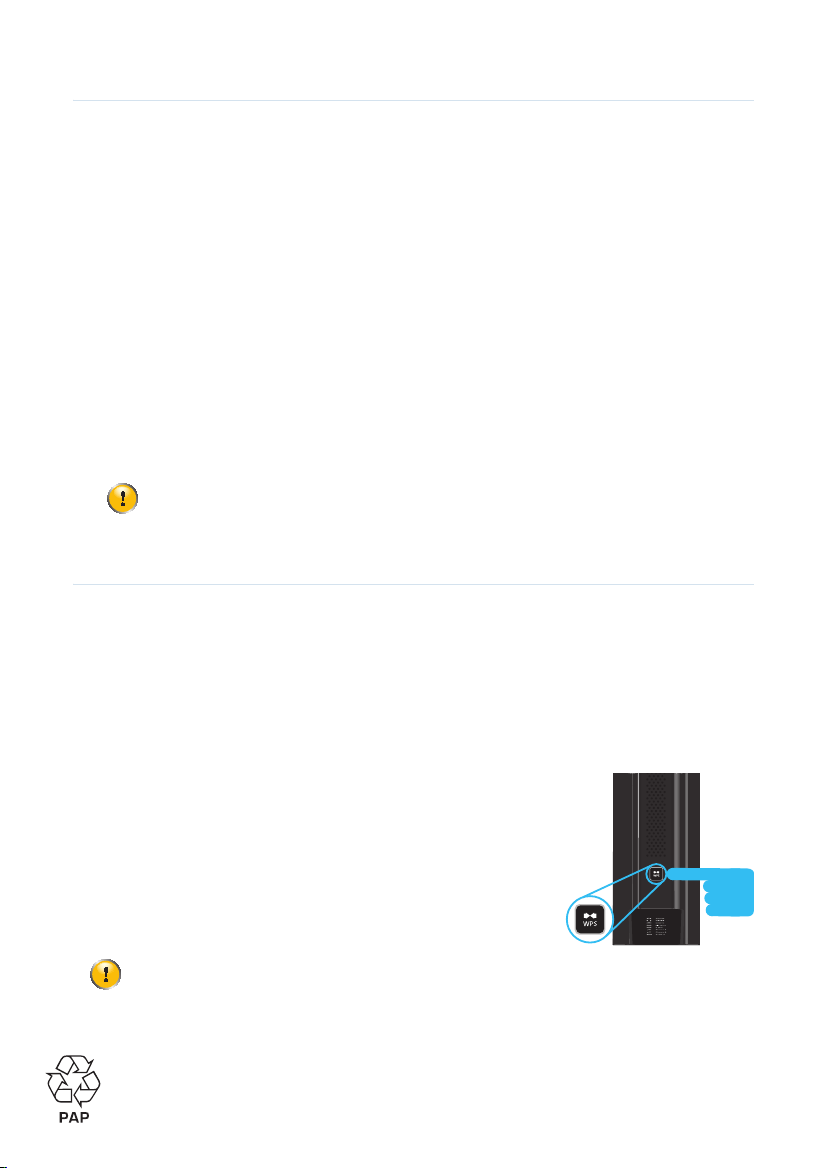
3
*DSL37278370*
DSL37278370
2.3 Connect your wireless devices to the MediaAccess Gateway
If you prefer to make a wired connection to your MediaAccess Gateway, proceed with “2.4 Connect your
wired (Ethernet) devices to the MediaAccess Gateway” on page 4.
The MediaAccess Gateway access points
The MediaAccess Gateway has two access points that allows you to connect wireless devices to your home
network:
The 2.4 GHz access point allows you to connect IEEE802.11n/g/b wireless clients and offers the best
range. This makes it ideally suited for normal Internet access (for example, surfing, e-mail, etc.).
The 5 GHz access point allows you to connect IEEE802.11ac/n/g/b wireless clients and offers superior
transfer rates and less sensitivity to interference. This makes it ideally suited for streaming and
broadcasting media (for example, for set-top boxes).
Procedure
To connect your device:
Automatically (via WPS), proceed with “2.3.1 Automatic configuration” on page 3.
By manually entering the settings, proceed with “2.3.2 Manual configuration” on page 4.
2.3.1 Automatic configuration
WPS
Wi-Fi Protected Setup (WPS) allows you to add new wireless devices to your network in a swift and easy way,
without the need to enter all of your wireless settings (network name, encryption, etc.).
You can use this method if your wireless device supports WPS. Check the documentation of your wireless
device for this.
Procedure
Proceed as follows:
1 On the top of the MediaAccess Gateway, press and hold the WPS
button for at least 5 seconds and then release it.
2 The WPS button LED starts blinking. This indicates that the
MediaAccess Gateway is now searching for wireless clients that are in
registration mode. You now have two minutes to start WPS on your
wireless client.
3 Start WPS on your wireless client.
If you want to connect your wireless client to the 5 GHz access point, make sure that your wireless
client supports 5 GHz connections.
If you first need to select an access point, choose one of the access points printed on the bottom of
your MediaAccess Gateway.
For more information, see “2.3.2 Manual configuration” on page 4.
Loading ...
Loading ...