Loading ...
Loading ...
Loading ...
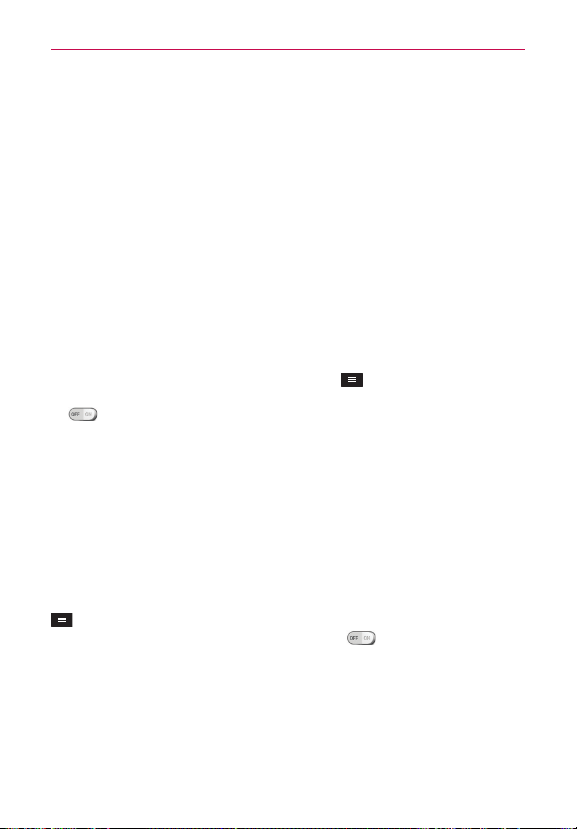
27
Connecting to Networks and Devices
To switch between a Bluetooth headset and the phone
When a Bluetooth headset is paired and connected to your phone, you can
conduct calls on the headset for hands-free conversation. During a call, you
can opt to use the Bluetooth headset or just the phone.
NOTE
Tap the Bluetooth button to switch the call from the phone to the Bluetooth device,
or vice versa.
USB Tethering
You can use your phone to provide a data connection to a computer by
activating data tethering and connecting the phone and computer with a
USB cable.
To tether your phone with your computer using the USB
1. Connect your phone to your computer with a USB cable.
2. From the Home screen, tap the Menu Key
> System settings >
Networks tab > Tethering & networks. Tap the USB tethering switch
to turn it on.
NOTE
To use your phone’s tethering capability, you must have the Smartphone Mobile
Hotspot service added to your rate plan. Performance may vary depending on the
number of devices connected and other factors.
Y
ou cannot access your phone’s microSD card on your computer when using USB
tethering.
Smartphone Mobile Hotspots
You can also use your phone to provide a mobile broadband connection for
up to 8 other devices. Create a hotspot and share your connection.
To create a portable hotspot, from the Home screen, tap the Menu Key
> System settings > Networks tab > Tethering & networks > Mobile
Hotspot. Then tap the Mobile Hotspot switch
to activate the feature,
and set a password and tap Save in the Configure Mobile Hotspot dialog
box. Tap Configure Mobile Hotspot to change the SSID, security type,
password, and other hotspot options.
Loading ...
Loading ...
Loading ...