Loading ...
Loading ...
Loading ...
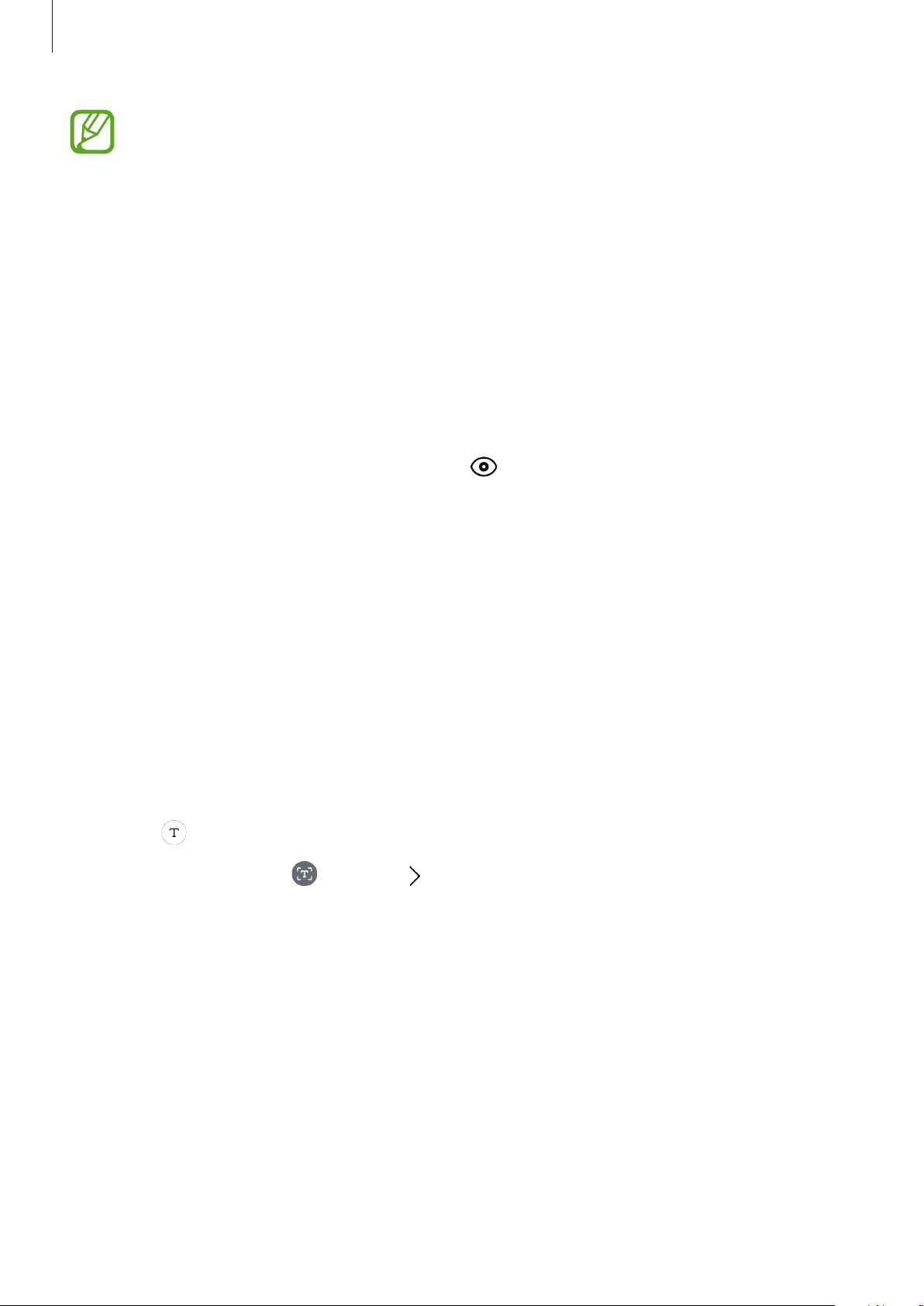
Apps and features
115
•
To use this feature, the device must be connected to a Wi-Fi or mobile network.
•
The available features and search results may vary depending on the region or
service provider.
•
This feature may not be available or you may not get correct search results
depending on the image size, format, or resolution.
•
Samsung is not responsible for the product information provided by Bixby Vision.
Launching Bixby Vision
Launch Bixby Vision using one of these methods.
•
In the
Camera
app, tap
MORE
on the shooting modes list and tap
BIXBY VISION
.
•
In the
Gallery
app, select an image and tap .
•
In the
Internet
app, tap and hold an image and tap
Bixby Vision
.
•
If you added the Bixby Vision app icon to the Apps screen, launch the
Bixby Vision
app.
Translating or extracting text
Extract text from a document or an image file and translate the extracted text.
For example, if you want to know what a sign says while travelling abroad, use the Bixby
Vision features. The device will translate the sign’s text into the language you select.
1
Launch the
Camera
app, tap
MORE
on the shooting modes list, and then tap
BIXBY
VISION
.
2
Select and keep the text within the screen to recognise it.
•
To extract text, tap . If you tap , you can use additional features with the extracted
text, such as sharing or saving it.
•
To change the source or target language, tap the language settings panel at the
bottom of the screen.
Loading ...
Loading ...
Loading ...