Loading ...
Loading ...
Loading ...
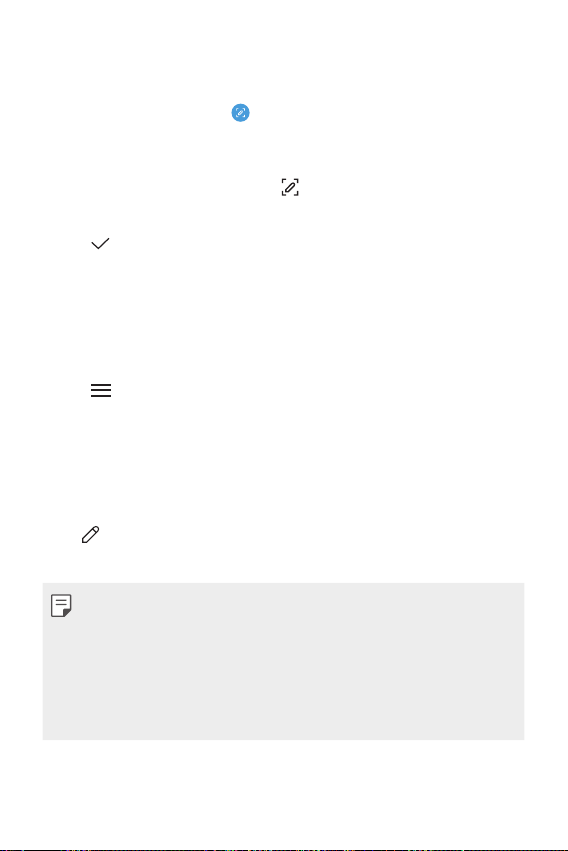
Useful Apps 78
Writing notes on a screenshot
1
While viewing the screen you want to capture, drag the status bar
downwards and then tap
.
• The screen is captured and displayed as a thumbnail on the right
bottom of the screen.
2
To write notes on the screen, tap .
3
Write notes using the tools.
4
Tap and save the notes.
• Saved notes can be viewed in Gallery.
Managing folders
You can organize and view memos according to the memo type.
1
On the home screen, tap QuickMemo+.
2
Tap on the top part of the screen and then select the desired
function.
• All memos: You can collectively view all memos saved in
QuickMemo+.
• My memos: You can view the memos created in QuickMemo+.
• New category: You can add folders.
•
: You can change the order of folders or add/delete folders. By
pressing the folder, you can change the folder name.
• Some folders do not appear when the folder app initially started. Folders
are additionally displayed only when relevant memos exist.
• Deleted memos are moved to the trash bin and can be recovered within
7 days from the day they were deleted. In the Qmemo+ app, you can
change the display type by placing two fingers on the screen and either
widening or narrowing the fingers.
• Some folders do not appear when the folder app is initially started.
Loading ...
Loading ...
Loading ...