Loading ...
Loading ...
Loading ...
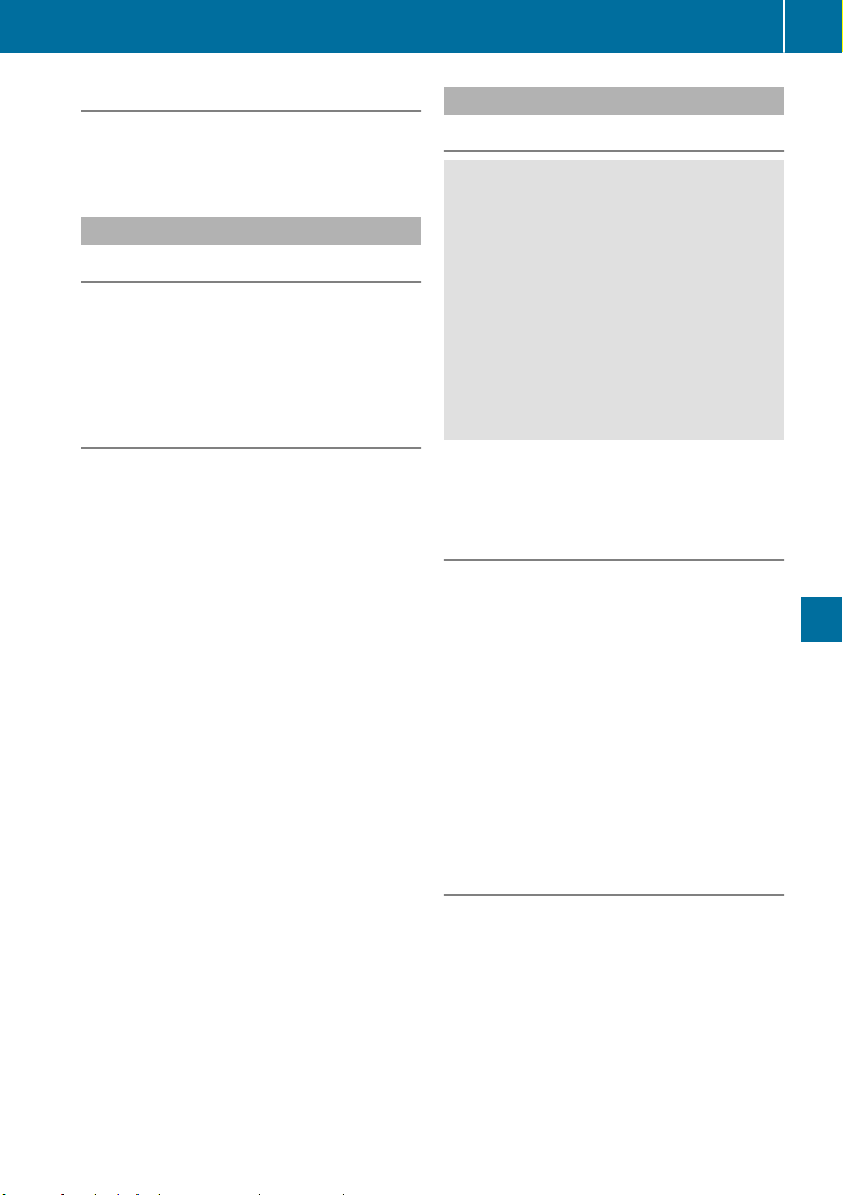
Favorites button
You can assign predefined functions using the
g favorites button and call them up by press-
ing the button (Y page 233).
Favorites
Calling up and exiting favorites
X
To call up: press the g button on the con-
troller.
X
Select a favorite, e.g. VehicleVehicle.
The favorites are displayed.
X
To exit: press the g button again.
Adding favorites
Adding predefined favorites
X
Press the g button.
X
COMAND: slide 6 the controller.
X
Audio 20: slide 5 or 6 the controller.
The menu bar is displayed.
X
Select ReassignReassign.
The categories are displayed.
X
Select a category.
The favorites are displayed.
X
Select a favorite.
X
COMAND: to add the favorite to the desired
position, turn and press the controller.
If a favorite has already been added at this
position, it will be overwritten.
X
Audio 20: to add the favorite to the desired
position, turn, slide 5 or 6 and press the
controller.
If a favorite has already been added at this
position, it will be overwritten.
Adding your own favorites
You can add climate control as a favorite, for
example.
X
Select Vehicle
VehicleQVehicle SettingsVehicle Settings.
X
Press and hold the g button until the
favorites are displayed.
X
Add a favorite to the desired position.
If a favorite has already been added at this
position, it will be overwritten.
Navigation mode
Important safety notes
G
WARNING
If you operate information systems and com-
munication equipment integrated in the vehi-
cle when driving, you may be distracted from
the traffic situation. You could also lose con-
trol of the vehicle. There is a risk of an acci-
dent.
Only operate this equipment when the traffic
situation permits. If you are not sure that this
is possible, park the vehicle paying attention
to traffic conditions and operate the equip-
ment when the vehicle is stationary.
You must observe the legal requirements for the
country in which you are currently driving when
operating the navigation system.
General notes
Among other things, correct functioning of the
navigation system depends on GPS reception. In
certain situations, GPS reception may be
impaired, there may be interference or there
may be no reception at all, e.g. in tunnels or
parking garages.
Audio 20 is equipped with Garmin
®
MAP PILOT
(see the manufacturer's operating instructions).
The Garmin
®
MAP PILOT operating instructions
are stored on the SD card as a PDF file. The SD
card box contains a quick guide.
The following descriptions apply to navigation
with COMAND. Further information can be
found in the Digital Operator's Manual.
Selecting a route type and route options
Multimedia system:
X
Select NaviNaviQNavigationNavigation.
The map shows the vehicle's current position.
X
Slide 6 the controller.
X
Select OptionsOptionsQRoute SettingsRoute Settings.
Notes for route types:
R
Eco RouteEco Route
R
Dynamic Traffic RouteDynamic Traffic Route
Operating system
233
Multimedia system
Z
Loading ...
Loading ...
Loading ...