Loading ...
Loading ...
Loading ...
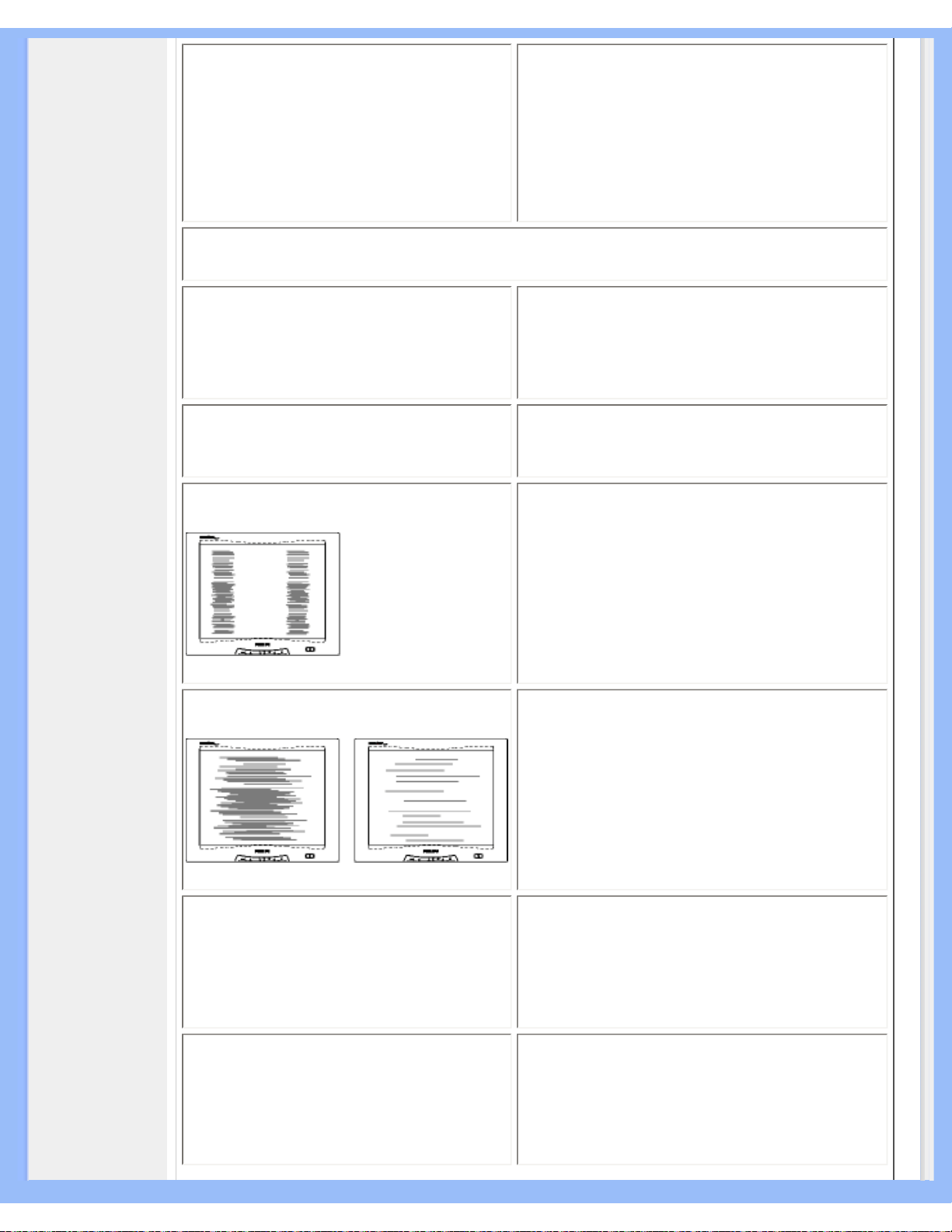
Troubleshooting
AUTO button not working properly
● The Auto Function is designed for use on
standard Macintosh or IBM-compatible
PCs running Microsoft Windows.
● It may not work properly if using
nonstandard PC or video card.
● The AUTO adjustment does not function
when digital input is used for display.
Imaging Problems
Display position is incorrect
● Press the Auto button.
● Adjust the image position using the
Horizontal Position and/or Vertical
Position in OSD Main Controls.
Image vibrates on the screen
● Check that the signal cable is properly
connected to the graphics board or PC.
Vertical flicker appears
● Press the Auto button.
● Eliminate the vertical bars using the
Clock Adjustment of VIDEO NOISE in
OSD Main Controls.
Horizontal flicker appears
● Press the Auto button.
● Eliminate the horizontal bars using the
Phase Adjustment of VIDEO NOISE in
OSD Main Controls.
The screen is too bright or too dark
● Adjust the contrast and brightness on
OSD Main Controls. (The backlight of the
LCD monitor has a fixed life span. When
the screen becomes dark or begins to
flicker,
please contact your dealer).
An after-image appears
● If an image remains on the screen for an
extended period of time, it may be
imprinted in the screen and leave an after-
image. This usually disappears after a
few hours
file:///D|/My%20documents/dfu/W7/english/170b5/safety/saf_troub.htm (2 of 3)6/7/2004 5:14:12 PM
Loading ...
Loading ...
Loading ...