Loading ...
Loading ...
Loading ...
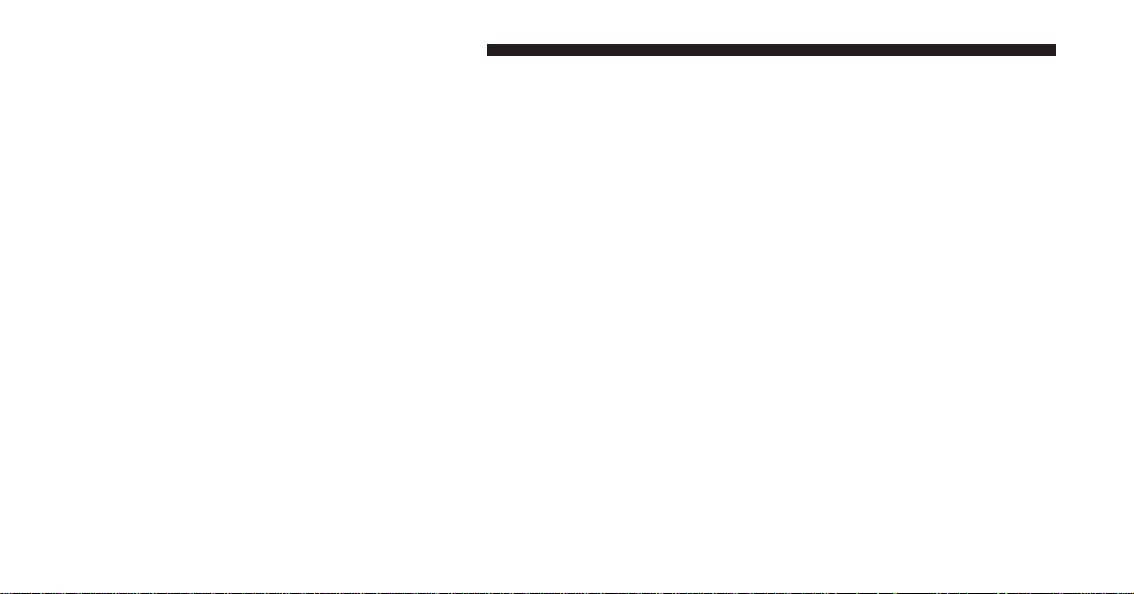
• ParkView® Backup Camera
Your vehicle may be equipped with the ParkView® Rear
Back Up Camera that allows you to see an on-screen
image of the rear surroundings of your vehicle whenever
the shift lever is put into REVERSE. The image will be
displayed on the radio touchscreen display along with a
caution note to “check entire surroundings” across the
top of the screen. After five seconds, this note will
disappear. The ParkView® camera is located on the rear
of the vehicle above the rear License plate. To make your
selection, touch the “ParkView® Backup Camera” soft-
key, until a check-mark appears next to the setting,
indicating that the setting had been selected. Touch the
back arrow soft-key to return to the previous menu.
• ParkView® Camera Delay
When this feature is enabled, it will allow the ParkView
Backup Camera display to remain on while in drive for
up to 10 seconds, or 8 mph. To make your selection, touch
the “ParkView® Backup Camera Delay” soft-key, until a
check-mark appears next to the setting, indicating that
the setting had been selected. Touch the back arrow
soft-key to return to the previous menu.
• ParkView® Backup Camera Static Gridlines
Your vehicle may be equipped with the ParkView® Rear
Back Up Camera Static Guidelines that allows you to see
straight grid line overlay over the ParkView Back up
camera display whenever the shift lever is put into
REVERSE. The image will be displayed on the radio
touchscreen display along with a caution note to “check
entire surroundings” across the top of the screen. After
five seconds, this note will disappear. To make your
selection, touch the “ParkView® Backup Camera Static
Gridlines” soft-key, until a check-mark appears next to
the setting, indicating that the setting had been selected.
Touch the back arrow soft-key to return to the previous
menu.
248 UNDERSTANDING YOUR INSTRUMENT PANEL
Loading ...
Loading ...
Loading ...