Loading ...
Loading ...
Loading ...
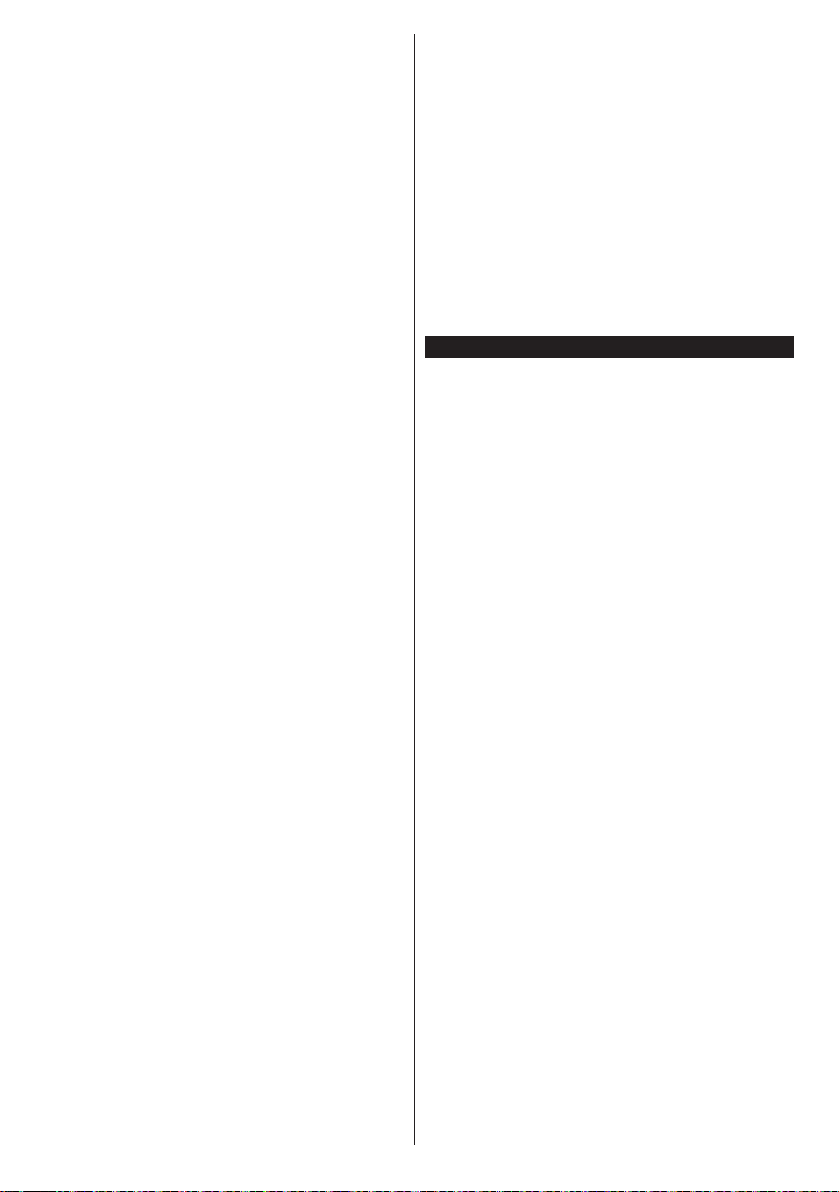
English - 20 -
Rec./Stop (Record button): The TV will start to
record the selected event. You can press again to
stop the recording.
IMPORTANT: Connect a USB disk to your TV while the TV
is switched off. You should then switch on the TV to enable
the recording feature.
Note: Switching to a different broadcast or source is not
available during a recording.
Now/Next Schedule
Navigate (Directional buttons): Press the
Directional buttons to navigate through the channels
and programmes.
Options (OK button): Displays event options.
Event Details (Info button): Displays detailed
information about selected events.
Filter (Blue button): Views ltering options.
Rec./Stop (Record button): The TV will start to
record the selected events. You can press again to
stop the recording.
IMPORTANT: Connect a USB disk to your TV while the TV
is switched off. You should then switch on the TV to enable
the recording feature.
Note: Switching to a different broadcast or source is not
available during a recording.
Event Options
Use the directional buttons to highlight an event and
press OK button to display Event Options menu. The
following options are available.
Select Channel: Using this option, you can switch to
the selected channel.
Record / Delete Rec. Timer: Select the Record
option and press the OK button. If the event is going
to be broadcasted at a future time, it will be added
to Timers list to be recorded. If the selected event
is being broadcasted at the moment, recording will
start immediately.
To cancel an already set recording, highlight that event
and press the OK button and select the option Delete
Rec. Timer. The recording will be cancelled.
Set Timer on Event / Delete Timer on Event: After
you have selected an event in the EPG menu, press the
OK button. Select Set Timer on Event option and press
the OK button. You can set a timer for future events.
To cancel an already set timer, highlight that event and
press the OK button. Then select Delete Timer on
Event option. The timer will be cancelled.
Notes: You cannot switch to any other channel or source while
there is an active recording or timer on the current channel.
It is not possible to set timer or record timer for two or more
individual events at the same time interval.
Integrated Catch-Up Services
You can enjoy Freeview Play catch-up TV services
that work directly through the electronic programme
guide(EPG). Whilst you are on a channel use the
directional buttons to scroll back in time through the
timeline-based EPG. You will see contents from last
few days. Available catch-up contents may change
according to broadcasters and will be marked with a
play icon. Highlight the content you want to play back
and press the OK button.
Make sure that your TV is connected to your home
network in order to use the catch-up services. For
further information regarding this matter and other
requirements for Freeview Play services refer to the
Connectivity and Freeview Play Platform sections.
Teletext Services
Press the Text button to enter. Press again to activate
mix mode, which allows you to see the teletext page
and the TV broadcast at the same time. Press once
more to exit. If available, sections in the teletext pages
will become colour-coded and can be selected by
pressing the coloured buttons. Follow the instructions
displayed on the screen.
Digital Teletext
Press the Text button to view digital teletext
information. Operate it with the coloured buttons,
cursor buttons and the OK button. The operation
method may differ depending on the contents of the
digital teletext. Follow the instructions displayed on
the digital teletext screen. When the Text button is
pressed again, the TV returns to television broadcast.
BBC Connected Red Button (CRB)
While watching BBC channels, press the Red button
to access digital TV services provided by the BBC.
Under the tab ‘Featured’ highlight Connected Red
Button and press OK to start the service. On the
opening page you can access to BBC’s main services
such as BBC iPlayer, BBC News, BBC Sport and
many others. There are also links to the home pages of
the related applications available. Use the navigation
buttons on the TV’s remote control to move through
the application. Press Exit button to close and exit.
Loading ...
Loading ...
Loading ...