Loading ...
Loading ...
Loading ...
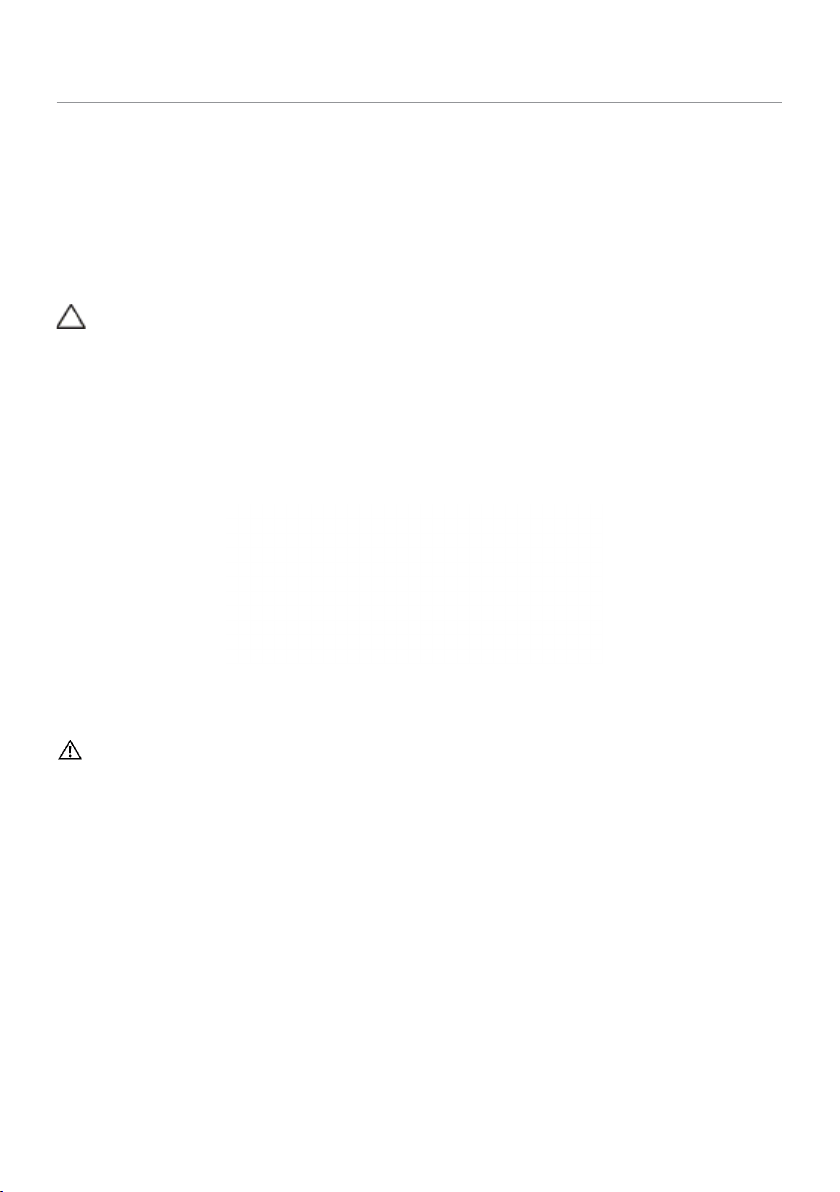
22 | Setting Up the Monitor
Setting Up the Monitor
Attaching the Stand
NOTE: The stand is detached from monitor when it is shipped from the factory.
NOTE: The procedure below is applicable for the default stand. If you purchased
any other stand, see the documentation shipped with the stand to set it up.
CAUTION: Place monitor of a flat, clean, and soft surface to avoid scratching the
display panel.
To attach the monitor stand:
1 Place the monitor on a flat surface.
2 Insert the two tabs on the upper part of the stand in the slots on the back of
the monitor.
3 Press the stand down till it snaps into place.
Connecting Your Monitor
WARNING: Before you begin any of the procedures in this section, follow the
Safety Instructions.
To connect your monitor to the computer:
1 Turn o your computer.
2 Connect the mDP-DP/HDMI/USB cable from your monitor to
thecomputer.
3 Switch on your monitor.
4 Select the correct input source at Monitor OSD Menu and turn on your
computer.
NOTE: To enable 3840x2160@60, ensure the graphics card of the DP source is
DP 1.2 certified.
NOTE: P2x15Q default setting is DP 1.2. DP 1.1 Graphic card may not display
normally. Please refer to “product specific problems – No image when using DP
connection to the PC” to change default setting.
Loading ...
Loading ...
Loading ...