Loading ...
Loading ...
Loading ...
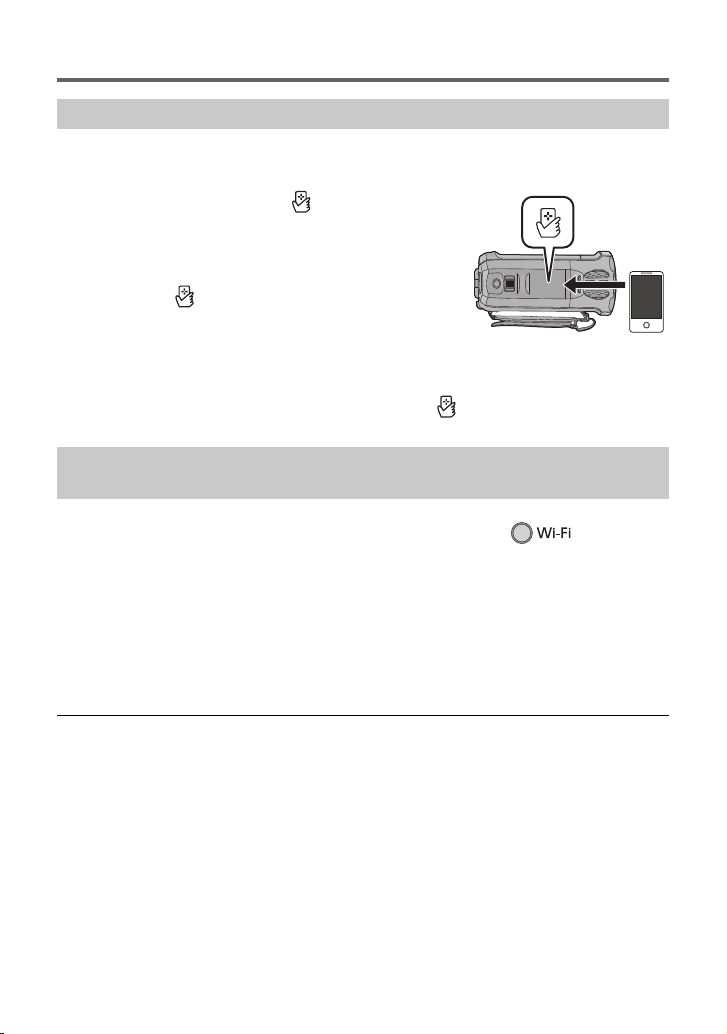
31
(ENG) SQT0650
Using [Link to Cell] with a direct connection
≥ Set the NFC function of the smartphone to on.
1 Start up the smartphone application “Image App”.
2 Touch the smartphone on of this unit.
≥ Touch the NFC touch area while the NFC mark is displayed on
the smartphone screen.
≥ If this is the first time the smartphone is connecting to this unit,
touch [YES] on the screen of this unit, and then touch the
smartphone on of this unit again.
≥ If the unit is not recognized even when touching the
smartphone, change positions and try again.
≥
The connection cannot be established while this unit is
recording.
≥ When the connection is complete, images of this unit is displayed on the smartphone screen.
≥ This unit is turned on even if it touches the smartphone on of this unit, where this unit is
turned off with a LCD monitor.
1 Press Wi-Fi button on this unit and touch [Wi-Fi Setup].
2 Touch [Direct Connection].
3 On the smartphone, select the SSID displayed on this unit from the Wi-Fi
setup menu.
4 Start up the smartphone application “Image App”.
≥ If this is the first time the smartphone is connecting to this unit, a message will be displayed on
the screen of this unit. Touch [YES].
≥ When the connection is complete, images of this unit is displayed on the smartphone screen.
≥
Transmission speed may decrease, or may not be usable depending on the environment it is used in.
≥ For details on how to set up a connection with [Direct Connection Password] set to [ON], refer to
the Owner’s Manual (PDF format).
Use NFC to set up a direct connection between this unit and the smartphone.
Setting up a direct connection between this unit and the smartphone
when [Direct Connection Password] is set to [OFF]
Simplified-HC-X970&X870&V770_PP-SQT0650_mst.book 31 ページ 2014年12月25日 木曜日 午後5時59分
Loading ...
Loading ...
Loading ...