Loading ...
Loading ...
Loading ...
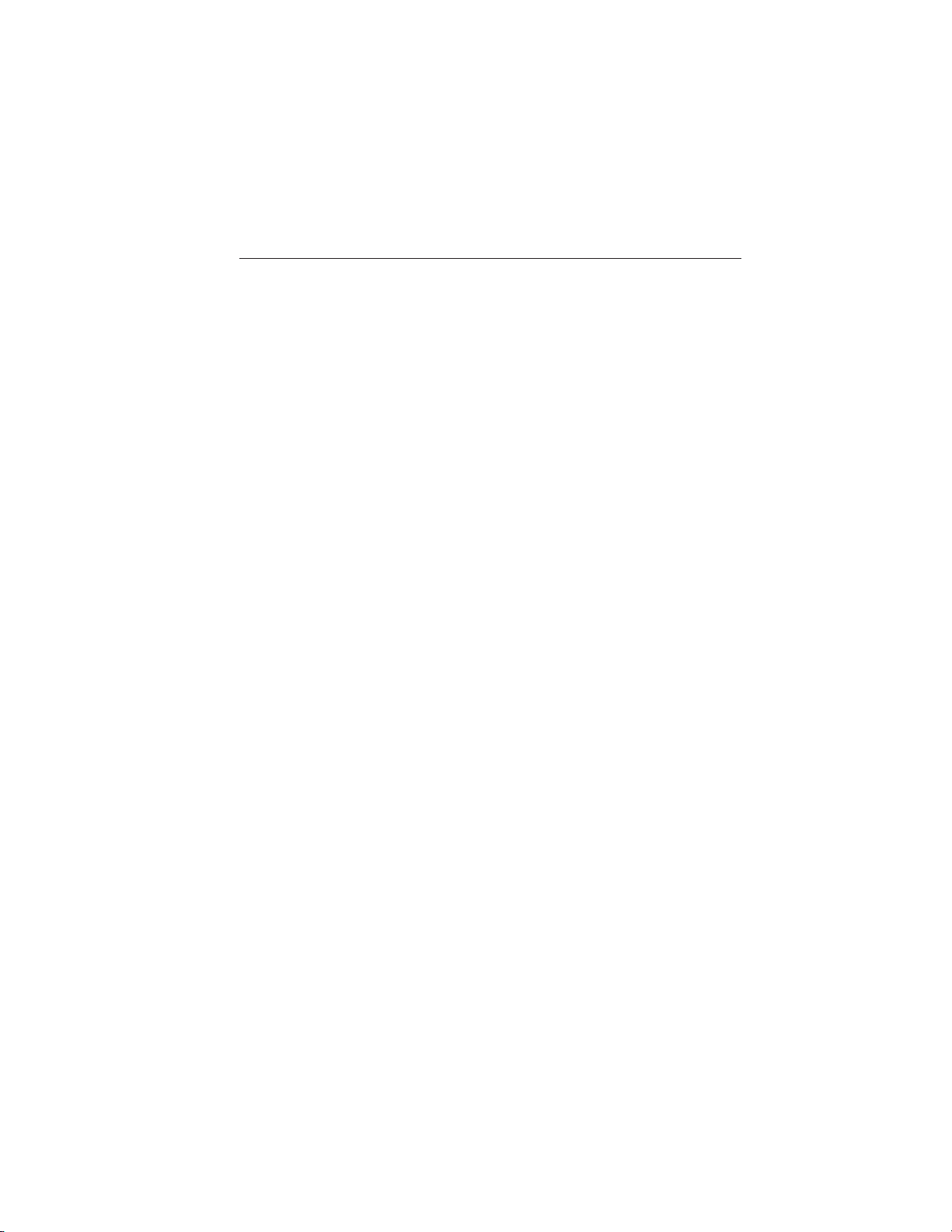
Only the photograph(s), which meets the following conditions, display:
• The file must be 1.5MB or smaller.
• The file extension must be .jpe, .jpg or .jpeg.
• The file path must be 255 characters or fewer.
• Up to 256 files or folders can display in one folder.
• The CD or DVD must be ISO 9660 format; the system does not
support UDF format.
To load photos:
1. Touch the left side of the home screen.
2. Touch the Add button. When the disclaimer appears asking to
confirm the supported photo formats, press OK.
3. Insert a CD-ROM that contains your photos.
4. Touch OK. The right side of the screen displays a list of the photos.
5. Select either Add or Add All to save photos to the hard drive.
Editing and Deleting Photos
To edit photos, go to the home screen, then:
1. Touch the current photo on the home screen.
2. Select the Edit button.
3. Adjust the photo by zooming in or out, moving right, left, up or down
and rotating left or right.
Note: Press the Reset button to return to the original image.
To delete a photo, select the Delete button.
To delete all photos:
1. Press the Menu hard button.
2. Select the System Settings tab on the touchscreen.
3. Press the View button for Delete Stored Items.
4. Select Saved photos.
Using the Touch-sensitive Controls on Your System
To turn a feature on and off, just touch the graphic with your finger. To
get the best performance from the touch-sensitive controls:
• Make sure your hands are clean and dry.
• Since the touchscreen operates based on the touch of a finger, you
may have trouble using it if you are wearing gloves.
• Use your bare finger to touch the center of a touch-control graphic.
Touching off-center of the graphic may affect operation of a nearby
control.
• Do not press hard on the controls. They are sensitive to light touch.
350 Navigation System (If Equipped)
2014 Econoline (eco)
Owners Guide gf, 1st Printing, November 2012
USA (fus)
Loading ...
Loading ...
Loading ...