Loading ...
Loading ...
Loading ...
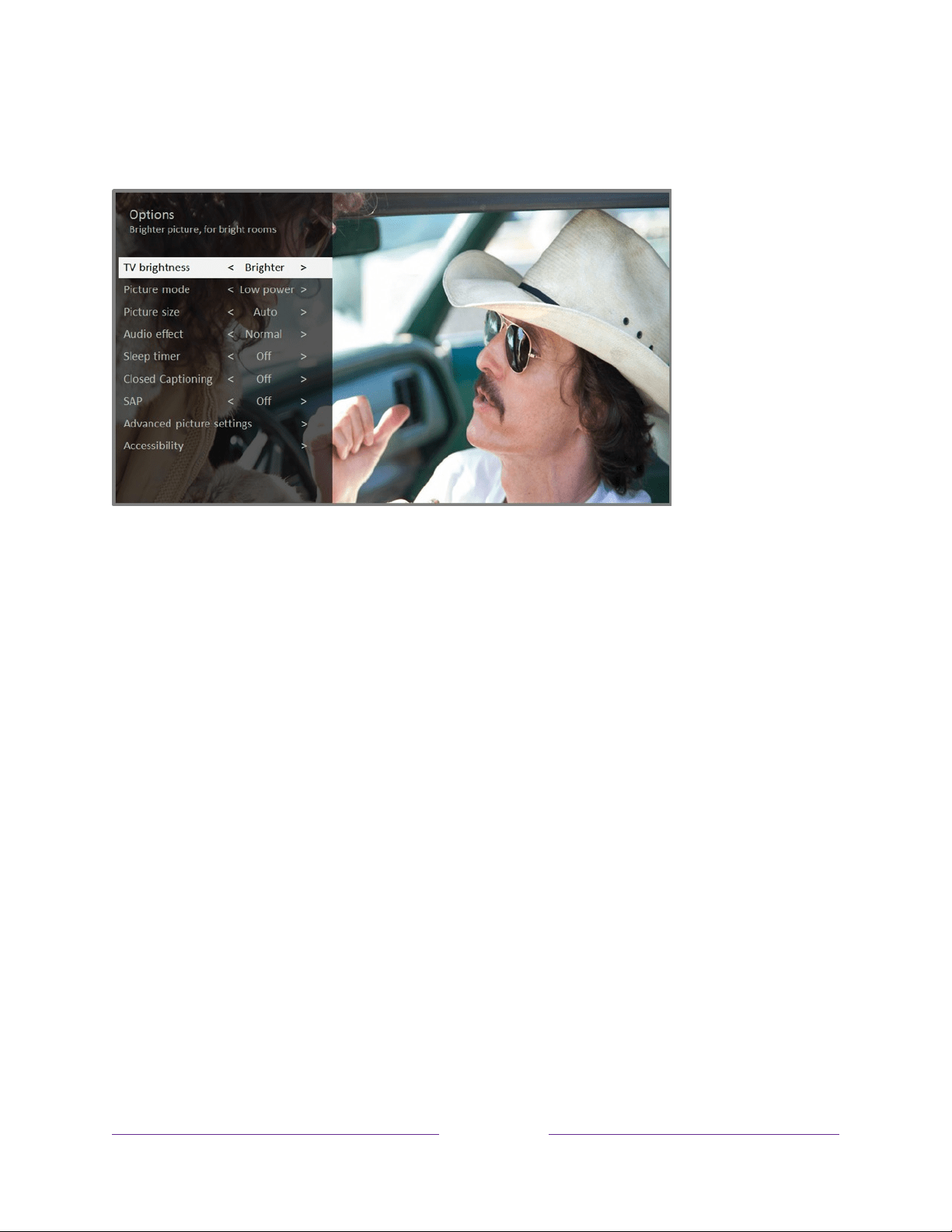
!
70
!
!
!
press Þ whenever you are watching a TV input or streaming a video. The Options
menu is a panel that appears over the left side of the screen:
Typical Options menu
To adjust the settings on the Options menu, press the UP or DOWN arrow to highlight a
setting, and then press the LEFT or RIGHT arrow to change the setting. You’ll see the
changes you make right away in picture appearance or audio quality.
Tip:
When you highlight a setting, the header text explains the effect of its current
value. When you begin to adjust a setting, the other options are hidden so you can
see more of the screen. Even though the other settings are hidden, you can move the
highlight up or down to adjust the other settings. As soon as you press the
UP
or
DOWN
arrow, the other settings become visible again.
Options menu settings
• TV brightness – Affects the overall brightness of the picture.
This setting applies
across the entire TV; that is, to all TV inputs and is identical to the
TV brightness
setting under
Settings >
TV picture settings
.
• Picture mode – Provides picture presets for various viewing preferences.
This
setting applies to the currently-selected input only.
Loading ...
Loading ...
Loading ...