Loading ...
Loading ...
Loading ...
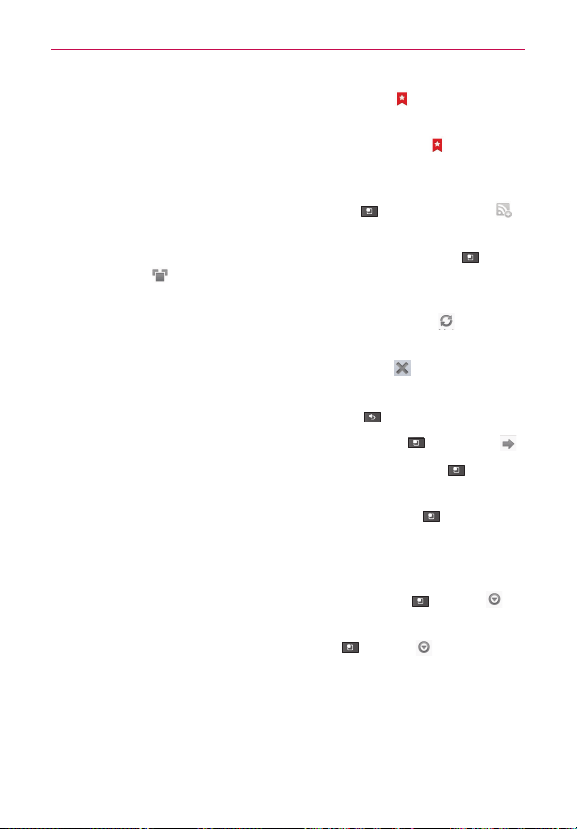
62
Web
4
To view the list of bookmarks, touch Bookmarks next to the URL
field. You can also add, edit, or delete a bookmark from this menu.
4
To bookmark the current web page, touch Bookmarks
> Add.
Enter the name for the bookmark and touch OK.
4
When a web page finishes loading, the RSS Indicator will appear if an
RSS feed is available. Touch the Menu Key
> Add RSS Feed
and select the feed you want to save.
4
To view the currently active windows, touch the Menu Key
>
Windows
. You can open multiple pages and switch back and forth
between them.
4
To reload the current web page, touch the Refresh Icon
. The
Refresh menu appears after the web page finishes loading.
4
To stop loading a web page, touch the Stop Icon
.
The Stop menu appears while a web page is loading.
4
To go to previous page, touch the Back Key
.
4
To go to a next page in history, touch the
Menu Key
>
Forward .
4
To search for text on the web page, touch the Menu Key > More
> Find on page.
4
To select text on the web page, touch the Menu Key
> More >
Select text. Highlight the text you want with your finger.
The highlighted text is copied to the clipboard and you can paste it
anywhere that allows text to be entered.
4
To view the web page details, touch the Menu Key
> More >
Page info.
4
To set home page, touch the Menu Key
> More > Set home
page.
NOTE
When you are in a secure page, you can see the certificate of the current page by
touching the View certificate button on Page info.
Loading ...
Loading ...
Loading ...