Loading ...
Loading ...
Loading ...
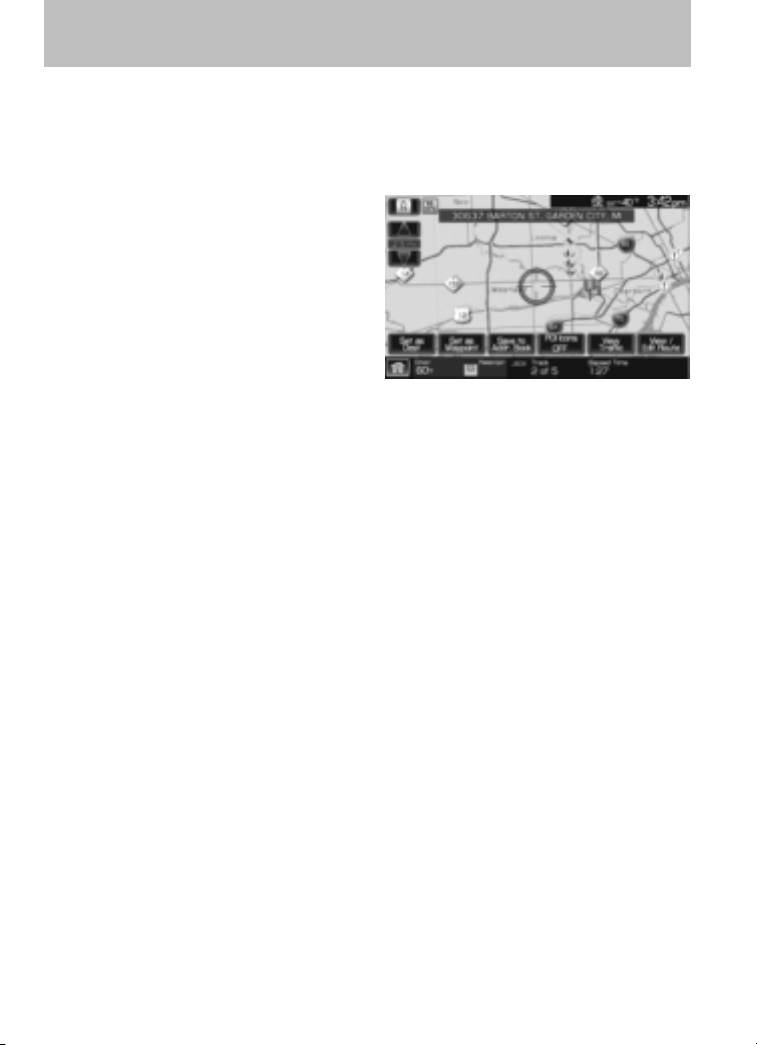
• Building footprints: Will display areas of major buildings in the 20
largest cities in the U.S. These areas will be displayed depending on
their size and the map zoom level.
Quick touch buttons
When in Map mode, you have the
ability to view six quick touch
buttons. In order to view these,
press and release anywhere on the
map display. The map position will
not change and they will appear on
the map. These buttons are:
• Set as Dest: Press in order to select a scrolled location on the map as
your destination. (You may scroll the map by pressing your index
finger on the map display. When you reach the desired location,
simply let go and then press ‘Set as Dest’ to go to the Destination Map
View Screen.
• Set as Waypoint: Press to set the current location as a waypoint.
• Save to Address Book: Press to save the current location to the
address book.
• POI Icons: Press to view your currently selected POI icons.
• View Traffic: Press to adjust the map display to the right scale. This
scale allows the entire route to be visible in the screen.
• View/Edit Route: Press in order to adjust the following features of
the current active route:
Cancel route: Press cancel the current active route.
View route: Select to view the current route.
Edit route preferences: Press to adjust route preferences.
Edit traffic preferences: Press to adjust traffic preferences.
Note: Requires SIRIUS Travel Link (if activated). Check with your
authorized dealer for availability.
Edit destination/waypoints: Press in order to add, delete or adjust any
waypoints or your destination.
Edit turn list: Press to display the turn list screen and make any
desired adjustments.
2009 Centerstack (ng1)
Supplement
USA (fus)
Setting a destination
98
Loading ...
Loading ...
Loading ...