Loading ...
Loading ...
Loading ...
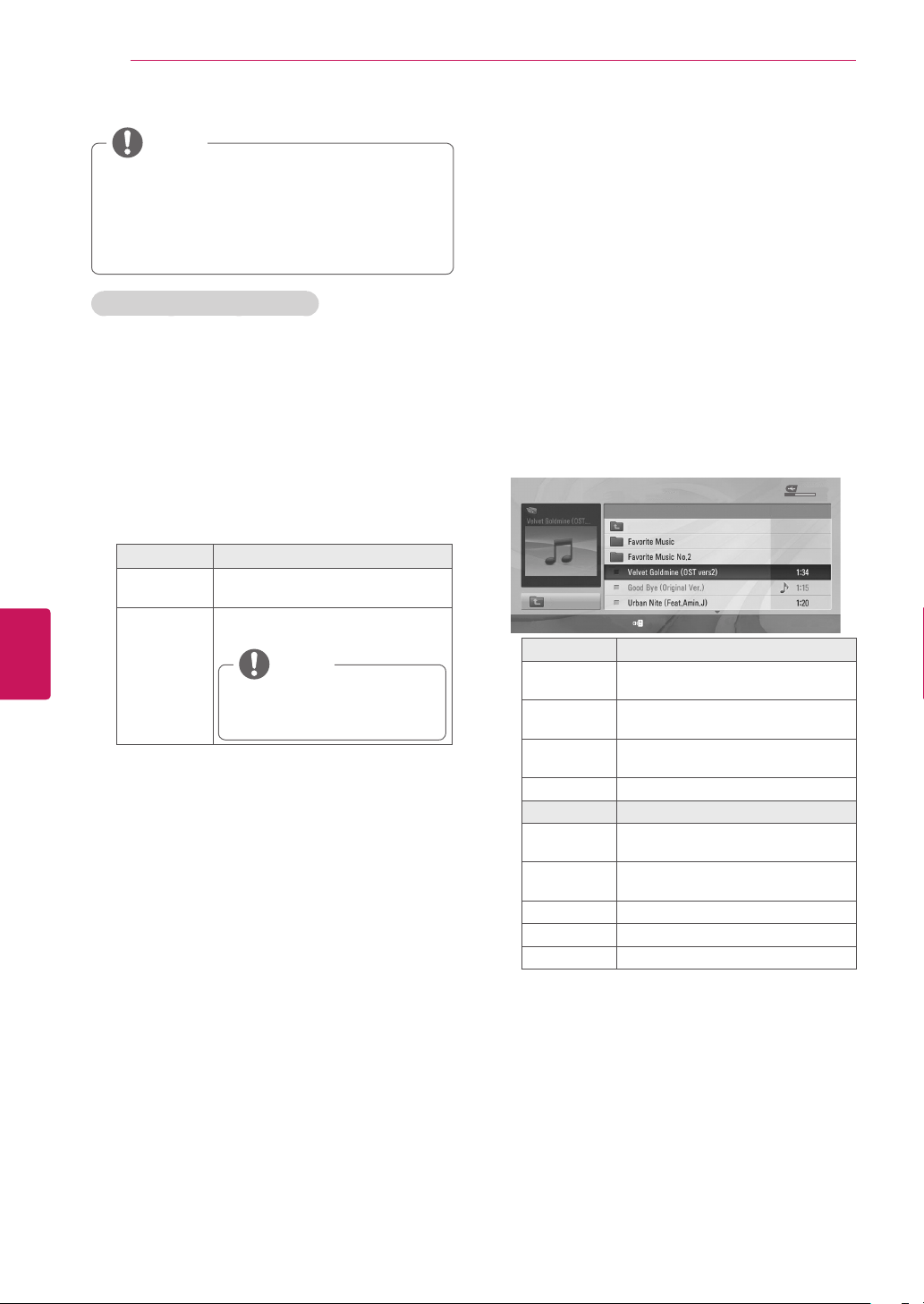
ENGLISH
40
ENTERTAINMENT
Option values changed in Photo List do not
affect Music List.
Option values changed in Photo List or
Music List are changed likewise in Photo
List and Music List.
NOTE
Q.MENU options for photo list
1
Press
Q.MENU
.
A pop-up window will appears.
2
Press the Navigation buttons to scroll to
Set
photo view.
and press
OK
.
3
Press the Navigation buttons to scroll to one of
the following options and press
OK
.
Set photo view.
Option Description
Slide Speed
Selects a slideshow speed (Fast,
Normal, Slow).
Music Folder
Selects a music folder for the
background music.
You can't change the music
folder while the background
music is playing.
NOTE
Set video.
Allows you to change Video presets. (Refer to
"PICTURE Settings" on p.44).
Set audio.
Allows you to change Audio presets. (Refer to
"AUDIO Settings" on p.46).
Listening to music
1
Press
SETTINGS
to access the main menus.
2
Press the Navigation buttons to scroll to
USB
and press
OK
.
3
Press the Navigation buttons to scroll to
Music
List
and press
OK
.
4
Select
DriveA
to access the connected USB
storage device.
5
Press the Navigation buttons to scroll to a
folder/file you want and press
OK
.
6
Play music by using the following menus/
buttons.
Button Description
Navigation
button
Scrolls through the files.
OK
Plays the highlighted file or enters
the mark mode.
CH (
+
,
-
)
Moves to the previous or next
page.
FAV
Enters the mark mode.
Menu Description
Play
Plays the selected music file.
Play with
Photo
Displays photos during playback.
Mark All
Selects all files.
Unmark All
Clears all of your selections.
Close
Exits the Mark Mode.
Loading ...
Loading ...
Loading ...