Loading ...
Loading ...
Loading ...
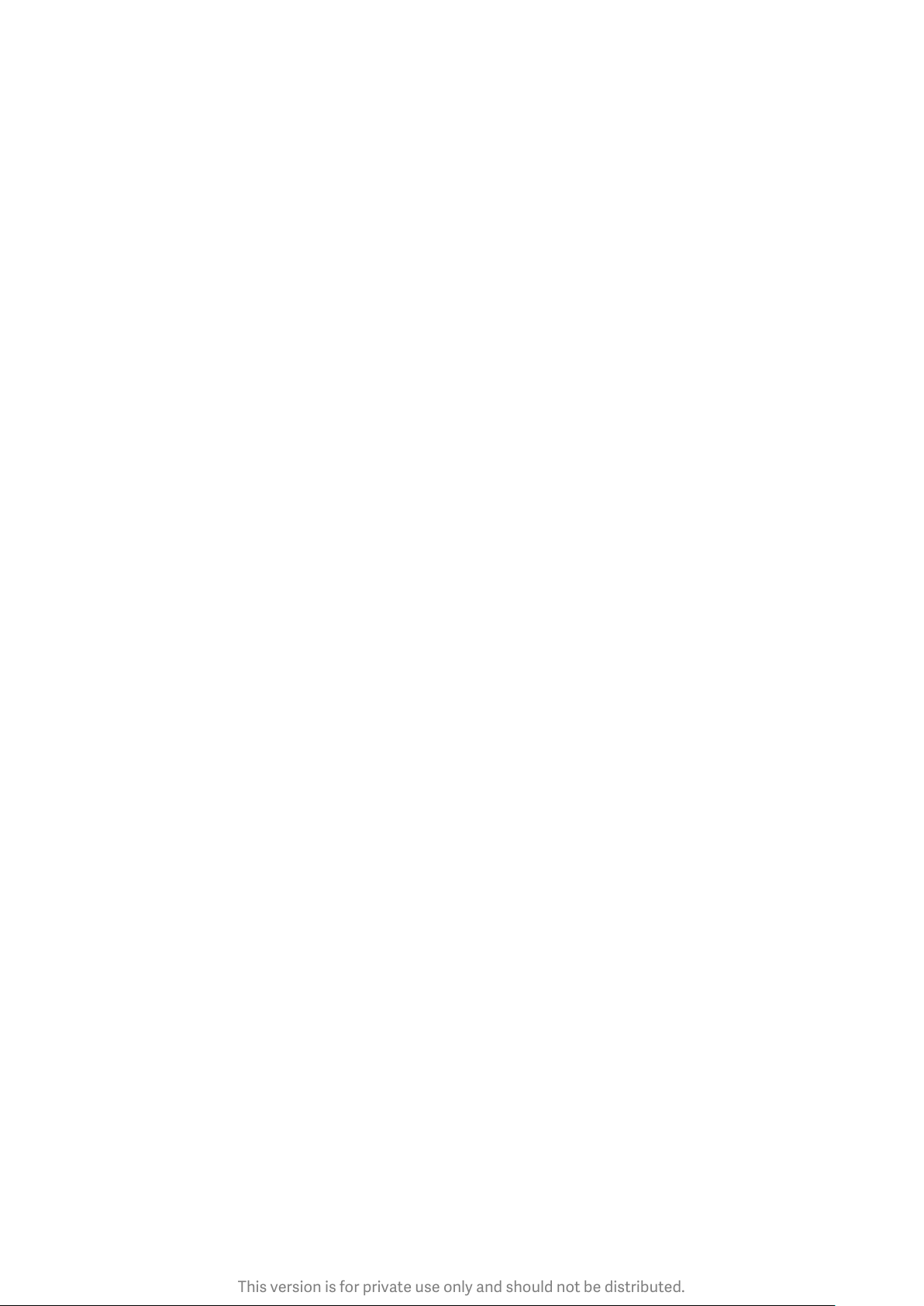
This version is for private use only and should not be distributed.
3. Square
Switch to Square mode to compose your shots while you're making them if you aren't sure
cropping will work.
4. Panorama
Your phone takes multiple photos in Panorama mode and then combines them into a
seamless shot. Tap the shutter button to start, then follow instructions. Tap again or move
your phone till the end of the viewfinder area to finish.
(Note: Moving your phone too fast may interrupt the process. Stable speed and fixed
angles give best results.)
5. Manual
Use this mode to set white balance, focus, shutter speed, and ISO manually.
6. Video
Switch to Video mode to shoot videos. Tap the "More" button at the top of the screen to
select time-lapse and slow motion options.
7. Short video
Use this mode to shoot videos up to 10 seconds long. A special set of filters will make
shooting and editing your videos before sharing them on various social media platforms
much more convenient.
Tilt-shift
1. Taking tilt-shift photos
Tap the "More" button in Photo mode and select "Tilt-shift". Focused circle is available by
default. Tap the button again to switch to horizontal lines.
2. Playing with the blur
You'll see a whitened area on your screen while you're shooting tilt-shift photos. This area
will be blurred when you take a photo.
· Drag the focused area to move it around.
· Drag the whitened area to resize.
· Double tap the screen to make the focused and blurred areas switch places.
Timer
Tap the "More" button in Photo mode and select "Timer" to make photos with a 3-second
delay after you tap the shutter button. Tap the Timer button again to set it to 5 seconds.
You'll see the countdown after you press the shutter button. Adjust shooting angle and
composition during the countdown.
Keeping photos straight while shooting
1. Straightening the viewfinder
Tap the "More" button in Photo mode and select "Straighten".
11
Loading ...
Loading ...
Loading ...