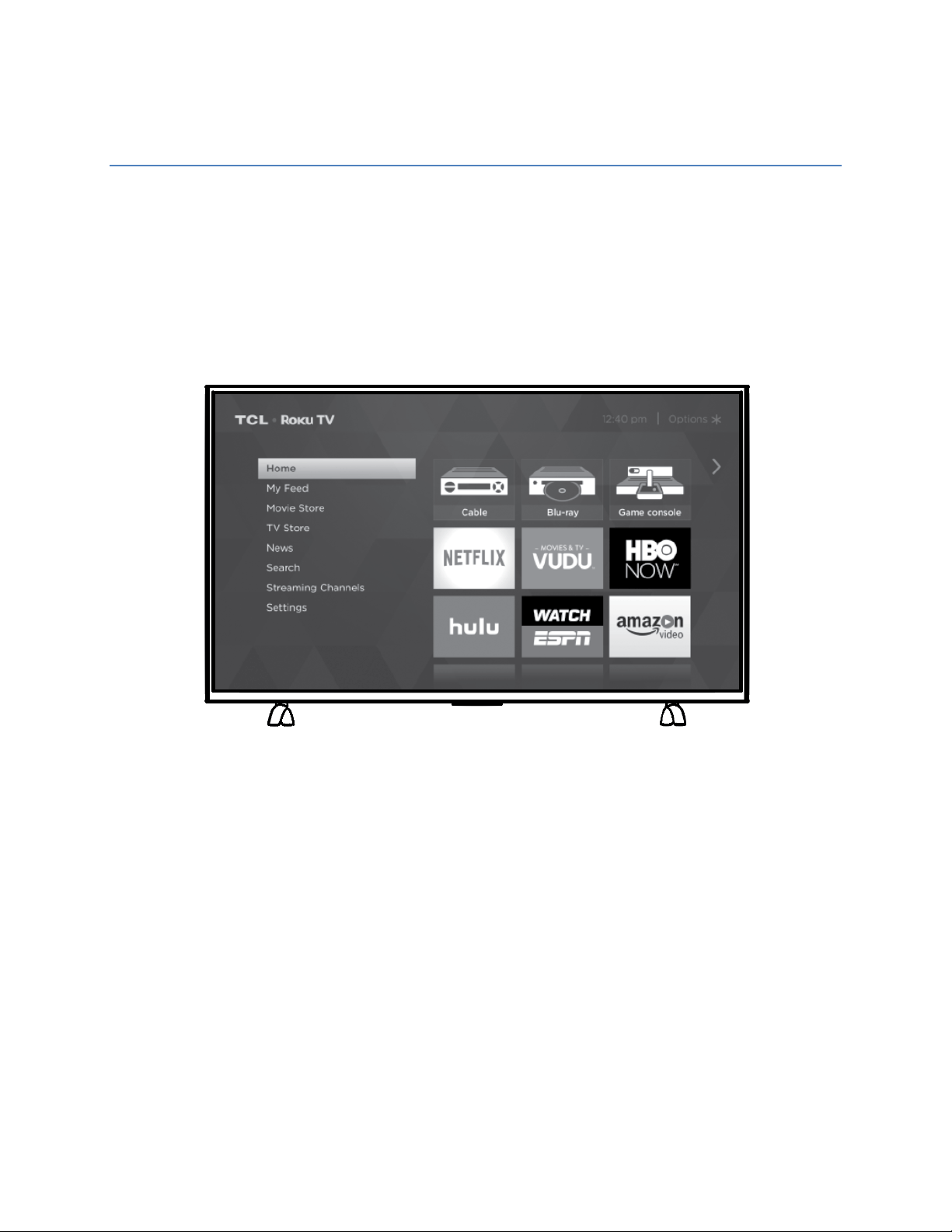
!
!
TCL • Roku TV
User Guide
Models: 43UP120, 50UP120, 55UP120
"#$%&'(!)*+!
English
!
!
!
!
!""#$%&'%()*$+(*+%, ($ +- # (. /+' &/ +0 &) 1 (./ . +2) &+
&/2/&/*3/+)*"4+'*.+5 ' 4+.(22/ &+2&)5 +'3 %#' "+
0&).#3%+'00/'&'*3/6+7&).#3%+./$(-*+'*.+
$0/3(2(3'%()*+5'4+8/+3,'*-/.+9(%,)#%+*)%(3/6+!
Loading ...
Loading ...
Loading ...
