Loading ...
Loading ...
Loading ...
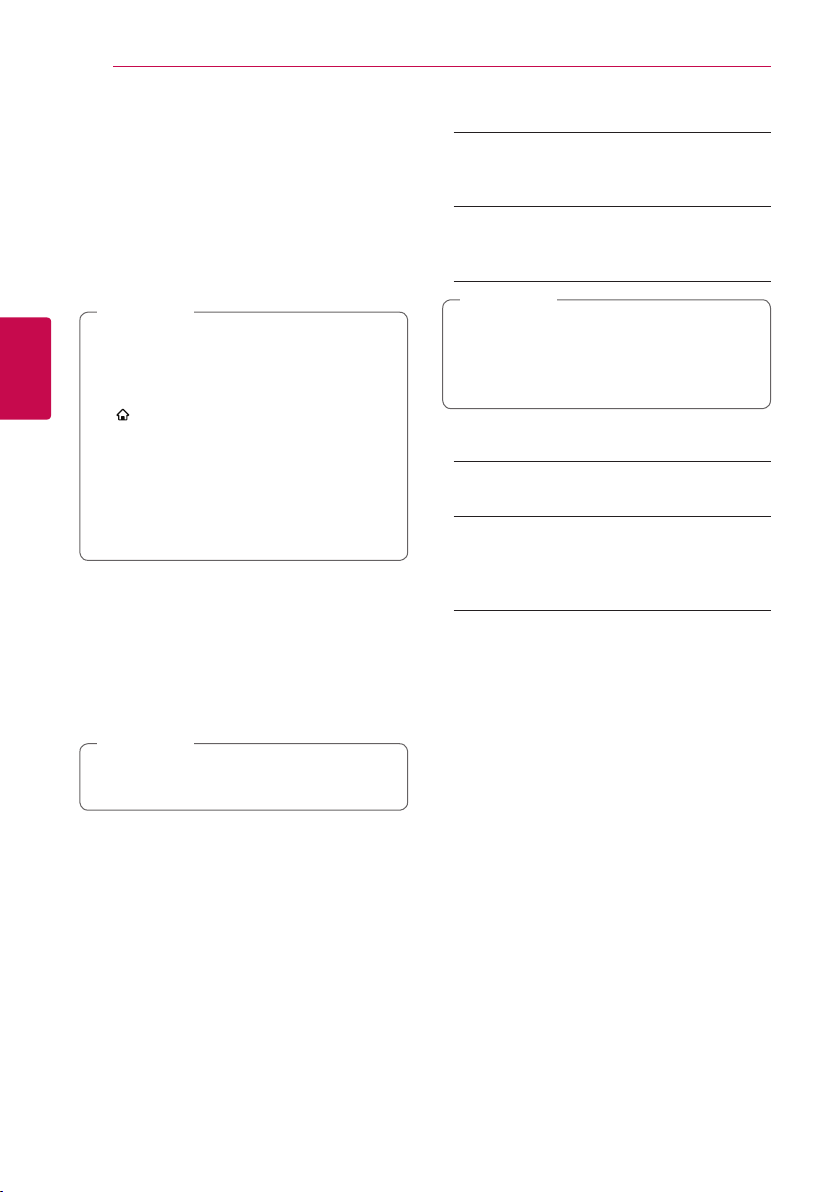
System Setting38
System Setting
3
Network Play
This function allows you to control the playback
of media streamed from DLNA media server by a
DLNA certied smartphone. Most DLNA certied
smartphone has a function to control the playback
media on your home network. Set this option to
[On] for allowing your smartphone to control this
unit. Refer to instructions of your DLNA certied
smartphone or the application for more detailed
information.
y
This unit and the DLNA Certied Smartphone
must be connected to the same network.
y
To use the [Network Play] function using a
DLNA certied smartphone, press HOME
(
) to display the home menu before
connecting to this unit.
y
While controlling the unit using the [Network
Play] function, the remote control may not work.
y
Available le formats described on page
10 are not always supported on [Network
Play] function.
,
Note
Auto Power Off
The screen saver appears when you leave the
player in Stop mode for about ve minutes. If
you set this option to [On], the unit automatically
turns o within 20 minutes since the Screen Saver
is displayed. Set this option to [O] to leave the
screen saver until the unit is operated by the user.
Depending on the function, this function may
not be available.
,
Note
Initialize
[Factory Set]
You can reset the player to its original factory
settings.
[Blu-ray Storage Clear]
Initializes the BD-Live contents from the
connected USB storage.
If you reset the player to its original factory
settings using [Factory Set] option, you have
to set all the activation for the on-line services
and network settings again.
,
Note
Software
[Information]
Displays the current software version.
[Update]
You can update the software by connecting
the unit directly to the software update server
(see page 63-64).
Disclaimer Notice
Press ENTER (
b
) to view the notice of Network
Service Disclaimer.
Loading ...
Loading ...
Loading ...