Loading ...
Loading ...
Loading ...
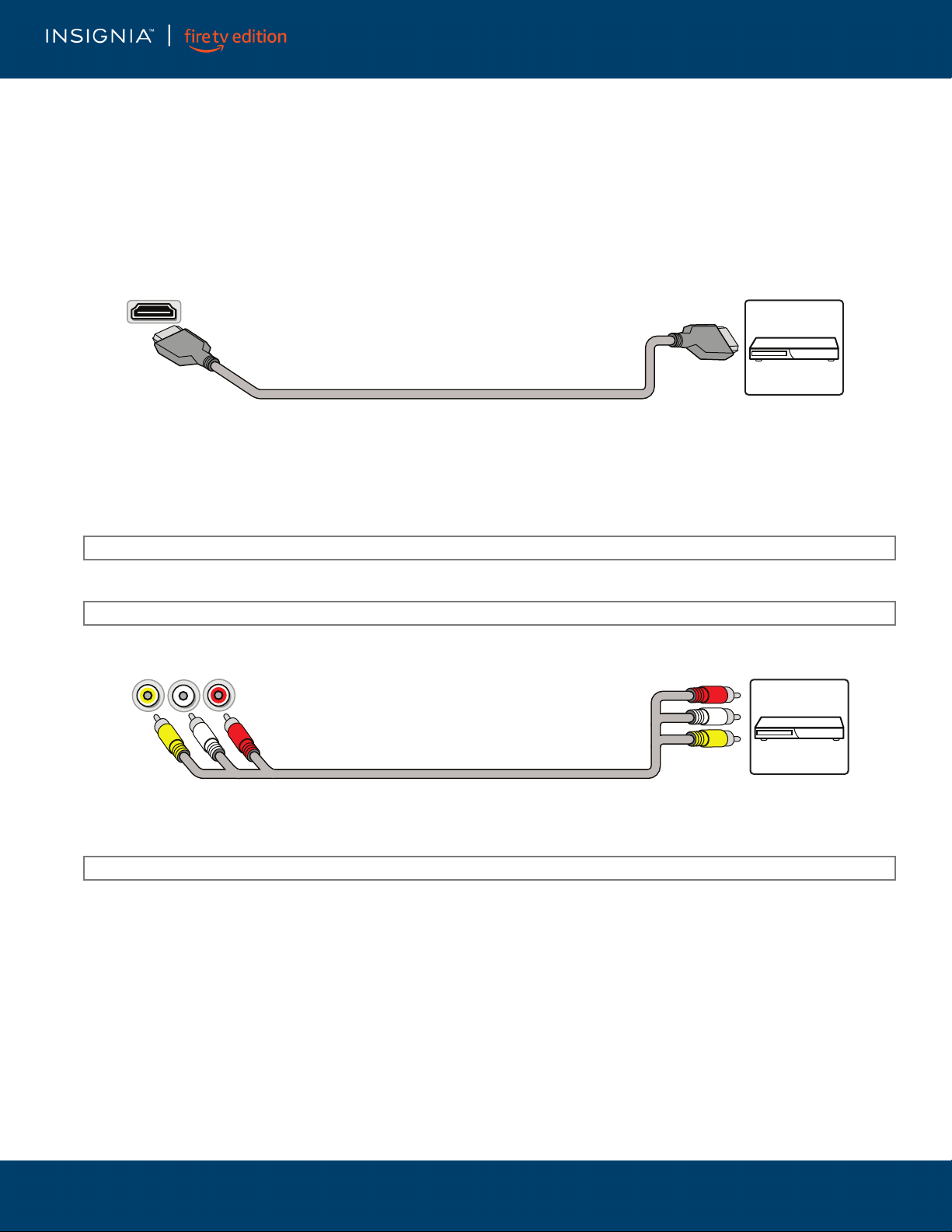
13
www.insigniaproducts.com
LED TV
Connecting a DVD or Blu-ray player
Many DVD or Blu-ray players have more than one connection type. To get the best video, you should use the best connection
type available. See Jacks and controls on page 9.
You can connect a DVD or Blu-ray player using:
• HDMI (best)
• AV (good)
HDMI (best)
1 Make sure that your TV’s power cord is unplugged and the DVD or Blu-ray player is turned off.
2 Connect an HDMI cable (not provided) to one of the HDMI jacks on your TV and to the HDMI out jack on the DVD or Blu-ray
player.
3 Plug your TV’s power cord into a power outlet, then turn on your TV and DVD or Blu-ray player.
4 On the HOME screen, navigate to the INPUTS row, then select HDMI1, HDMI2, or HDMI3.
AV (good)
1 Make sure that your TV’s power cord is unplugged and the DVD or Blu-ray player is turned off.
2 Connect an AV cable (not provided) to the AV jacks on your TV and to the AV out jacks on the DVD or Blu-ray player.
3 Plug your TV’s power cord into a power outlet, then turn on your TV and DVD or Blu-ray player.
4 If needed, set the player to the correct output mode. See the documentation that came with the player.
5 On the HOME screen, navigate to the INPUTS row, then select Composite.
Note: An HDMI cable carries both audio and video. You do not need to use any audio cables.
Note: Cables are often color-coded to match color-coded jacks.
IMPORTANT: When you connect the audio using the AV jacks, the audio output is analog.
HDMI cable
DVD or Blu-ray
player
HDMI jack
AV cable
DVD or Blu-ray
player
Video and audio jacks
Loading ...
Loading ...
Loading ...