Loading ...
Loading ...
Loading ...
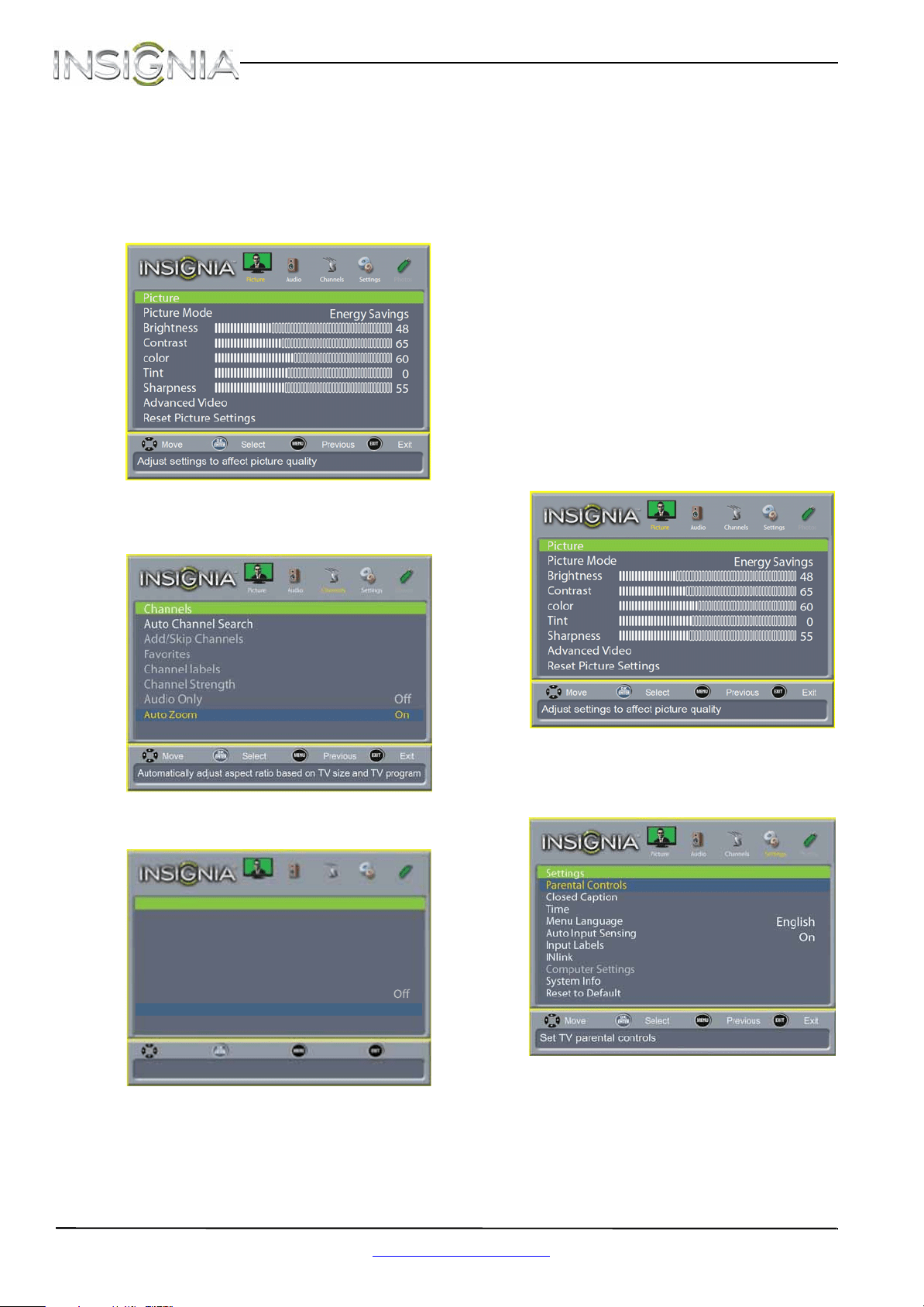
34
NS-19E310A13 Insignia 19" LED TV
www.insigniaproducts.com
Automatically adjusting the aspect ratio
Auto Zoom or Auto Aspect Ratio automatically
changes how the picture looks on the screen
(aspect ratio) based on the TV program you are
viewing.
To automatically adjust the aspect ratio:
1 Press MENU. The on-screen menu opens.
2 Press
W
or
X
to highlight CHANNELS, then press
T
or ENTER. The Channels menu opens.
OR
3 Press
S
or
T
to highlight Auto Zoom or Auto
Aspect Ratio, then press ENTER.
4 Press
S
or
T
to select On (automatically adjust
the aspect ratio) or Off (does not automatically
adjust the aspect ratio).
5 Press MENU to return to the previous menu, or
press EXIT to close the menu.
Setting parental controls
Setting or changing the password
Parental controls let you prevent your children from
watching inappropriate material on TV. When set,
parental controls read the rating of the program
(with some exceptions, such as news and sports)
and deny access to programs that exceed the
ratings level you select. To watch programs that
exceed the selected rating, you must enter a
password.
To set or change the password:
1 Press MENU. The on-screen menu opens.
2 Press
W
or
X
to highlight SETTINGS, then press
T
or ENTER. The Settings menu opens with
Parental Controls highlighted.
Channels
Auto Channel Search
Add/Skip Channels
Favorites
Channel labels
Channel Strength
Audio Only
Picture Audio Channels Settings Photos
Automatically adjust aspect ratio based on TV size and TV program
Move Select Previous Exit
Auto Aspect Ratio On
Loading ...
Loading ...
Loading ...