Loading ...
Loading ...
Loading ...
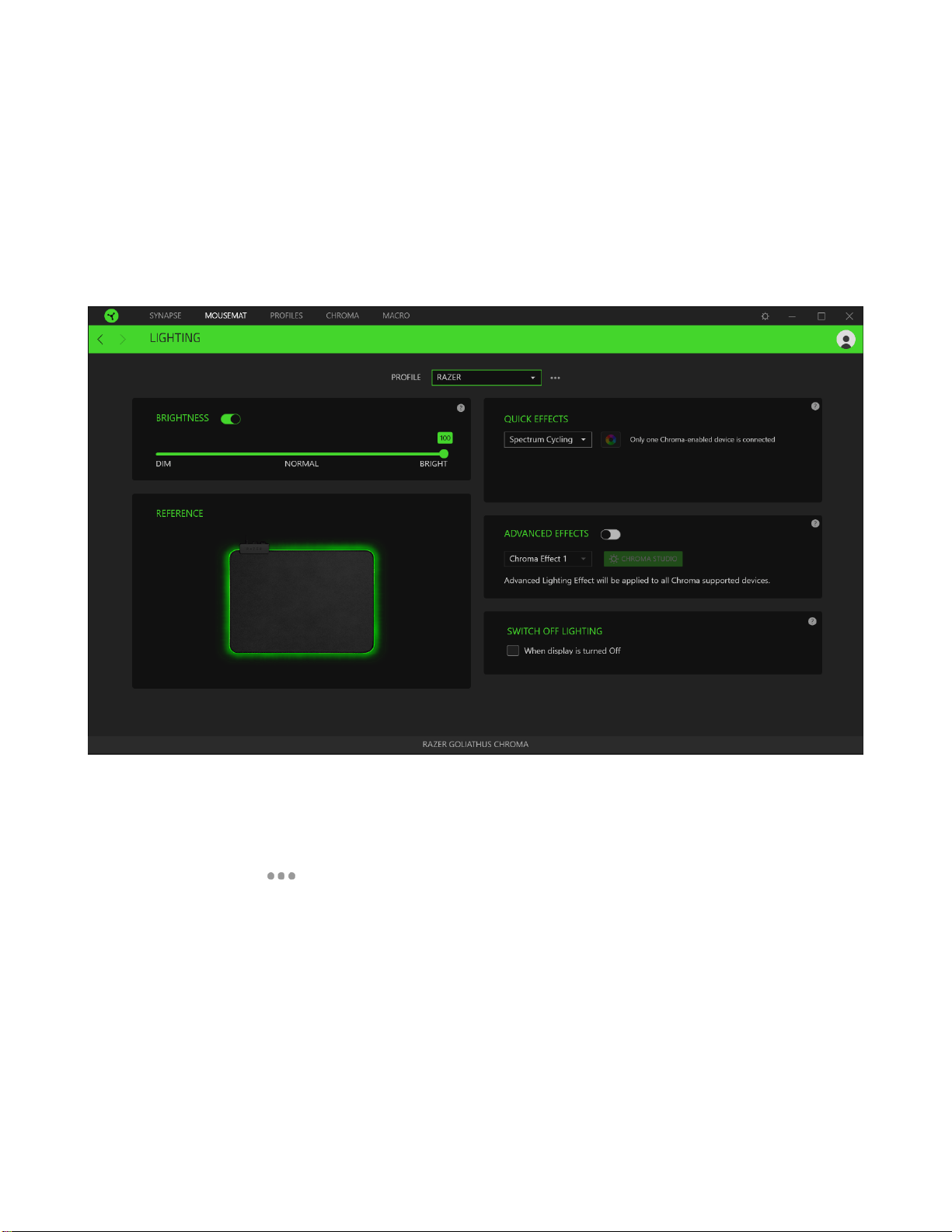
FOR GAMER S. BY GAMERS.
™
9
MOUSE MAT TAB
The Mouse Mat tab is the main tab for your Razer Goliathus Chroma. From here, you can change your
device’s settings such as Profiles and lighting. Changes made under this tab are automatically saved to
your system and cloud storage.
Lighting
The Lighting subtab enables you to modify your Razer device’s profile and light settings.
Profile
Profile is a data storage for keeping all your Razer peripheral’s settings. By default, the profile name is
based on your system’s name. To add, rename, duplicate, or delete a profile, simply press the
Miscellaneous button ( ).
Brightness
You can turn off your Razer device’s lighting by toggling the Brightness option or increase/decrease
the luminance using the slider.
Switch Off Lighting
This is a power saving tool which allows you to disable your device’s lighting in response to your
system’s display turning off and/or automatically power down when your Razer Goliathus Chroma has
been idle for a set amount of time.
Loading ...
Loading ...
Loading ...