Loading ...
Loading ...
Loading ...
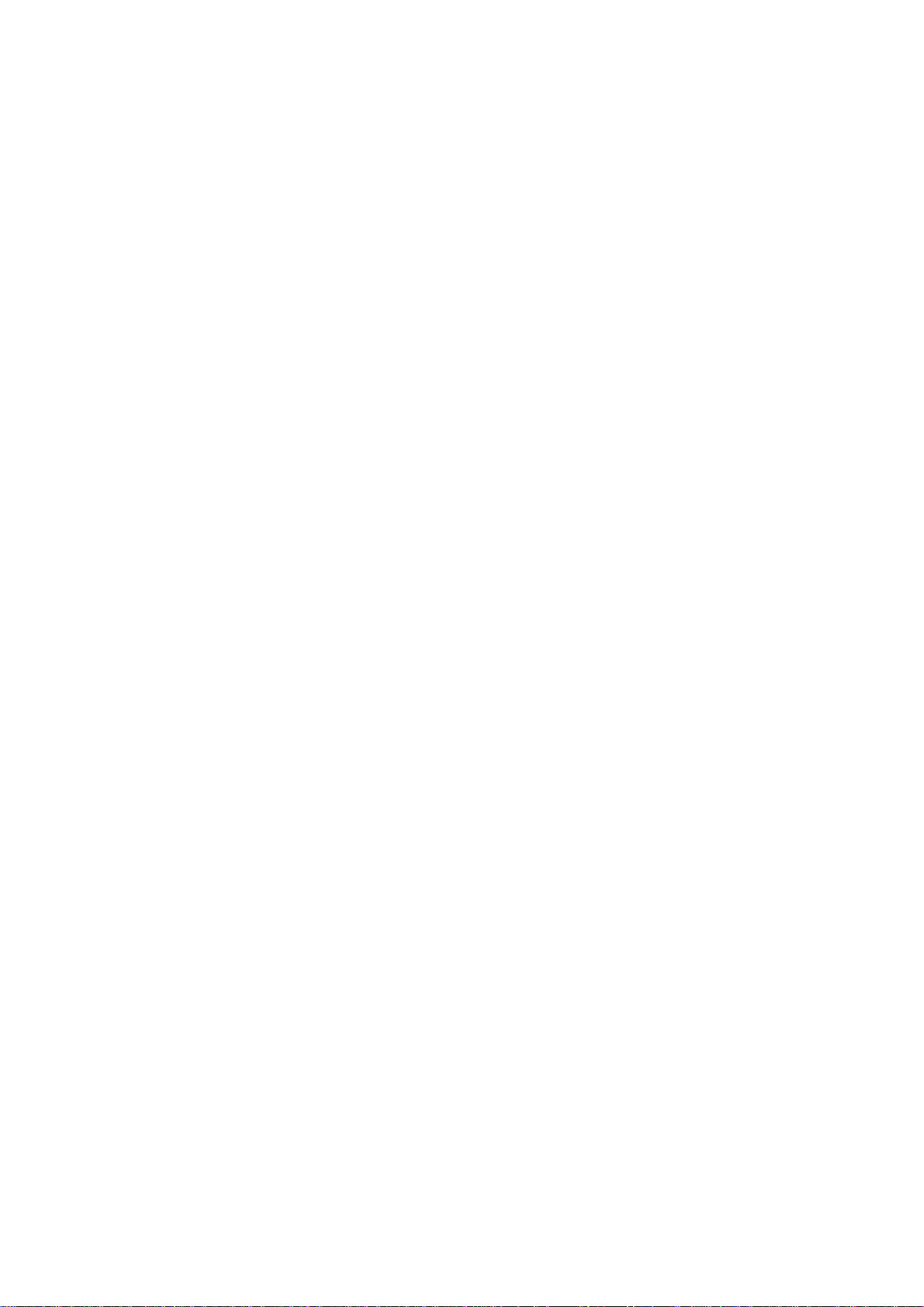
z If the OSD menu is also dim, please contact service for repair
z
Reset the monitor via the OSD menu
z Change the color temperature settings to 9300 color coordination via the
OSD menu
z
Set the Contrast to maximum level (100) and Brightness to middle level (50)
Video card could be defective (try the monitor with another computer)
20. How can I increase the color display of my monitor?
The amount of video memory your video card holds determines the amount of colors that can be
displayed on your computer screen. To get the most out of your video card, you will need to either
install the latest drivers onto your computer or upgrade the video cards memory. Please check
with your computer or video card manufacturer for further details.
21. Why is there no picture on my monitor?
z Check the wall socket for power. Verify that there is power by connecting
another product.
z Ensure the power cable is correctly attached to both the wall socket and the
monitor.
z Check that the power button is switched on.
z Unplug the monitor for approx. 1 minute and plug it in again. Switch the
monitor back on.
22. Why is there no picture on my monitor even though the power LED is flashing green?
z Reboot your computer while holding the Ctrl key on your computer. If you
see any picture during the boot procedure, please verify the settings of your
video card (for Windows go to Control Panel and select Display).
z
Check that the video cable is not damaged, bent or that any of the pins in
the connector are damaged (please be aware that some VGA connectors
have one missing pin). If damaged, replace with a new cable.
z Check that the cable is attached correctly to the computer.
z Press any key on the keyboard to wake-up the computer from power saving
mode.
23. Why is there no picture on my monitor even though the power LED is
green?
z Verify the Contrast and Brightness setting of the monitor. First press and
hold the (-) button to increase Contrast and then press and hold the (+)
button to increase Brightness. These buttons are located on the front of
your monitor.
z Try and repeat step 22 above.
Loading ...
Loading ...
Loading ...