Loading ...
Loading ...
Loading ...
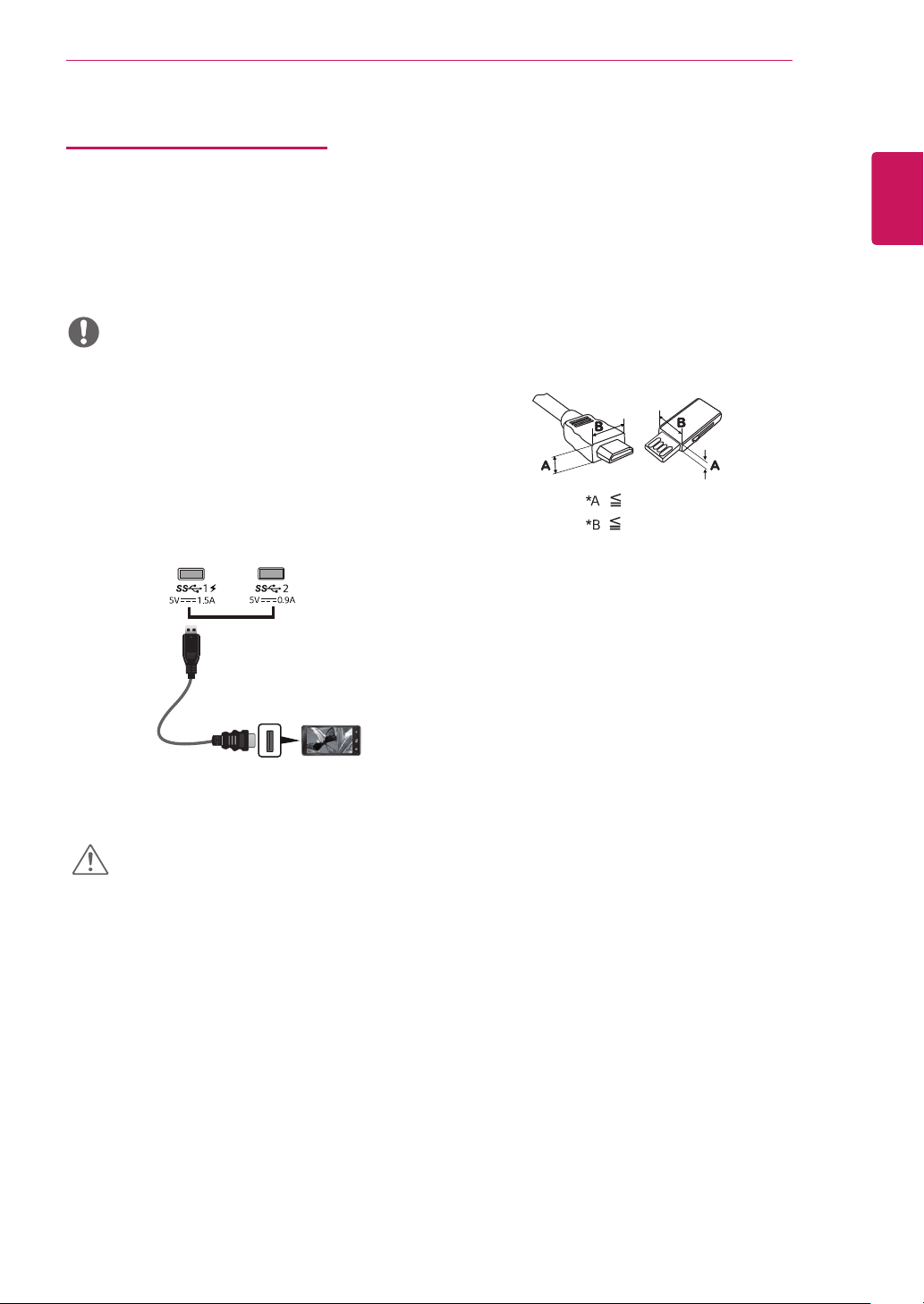
21
ENG
ENGLISH
USING THE MONITOR
NOTE
Connecting Peripherals
USB Cable connection - PC
The USB port on the product functions as a USB hub.
Please connect the USB C-C cable to the PC.
y
Make sure to install the most recent Windows OS
service pack before using the product.
y
Peripheral devices are sold separately.
y
A keyboard, mouse, or USB device can be
connected to the USB port.
y
Quick Charge is available through the USB1 port
y
The charging speed may vary depending on the
device.
Cautions When Using a USB Device
y
A USB device with an automatic recognition
program installed, or that uses its own driver, may
not be recognized.
y
Some USB devices may not be supported or may
not work properly.
y
It is recommended to use a USB hub or hard disk
drive with power supplied. (If the power supply
is not adequate, the USB device may not be
recognized properly.)
y
If the USB C-C cable is not connected with Host
PC, monitor may not support ‘Charge’ .
CAUTION
(sold separately)
y
The items supplied with your product may vary
depending on the model.
y
Product specifications or contents of this manual
may be changed without prior notice due to
upgrade of product functions.
y
For an optimal connection, HDMI cables and USB
devices should have bezels less than 10 mm thick
and 18 mm width.
y
Use an extension cable that supports USB2.0 or
3.0 if the USB cable or USB memory stick does
not fit into Your Monitor USB port.
y
Use a certified cable with the HDMI logo attached.
If you do not use a certified HDMI cable, the
screen may not display or a connection error may
occur.
y
Recommended HDMI cable types
- High-Speed HDMI®/™ cable
- High-Speed HDMI®/™ cable with Ethernet
10 mm
18 mm
Loading ...
Loading ...
Loading ...