Loading ...
Loading ...
Loading ...
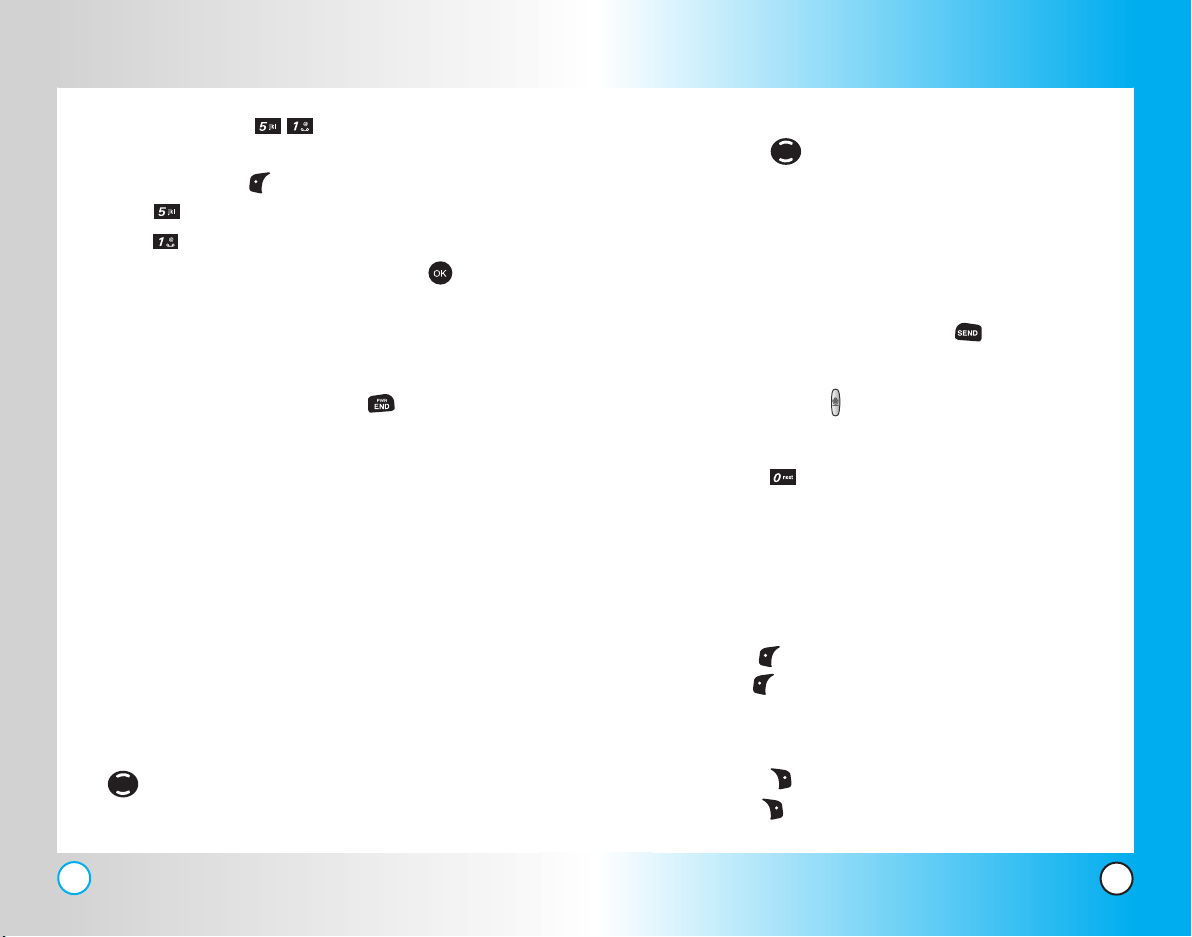
73
VX4500
72
VX4500
Fast Scrolling
Press and hold to quickly move the cursor up and down
on the current screen.
Scrolling by Page
Press the Side Keys to move up and down a page at a time.
Home Page
To go to the Home Page, press and hold .
View Browser Menu
Press Voice Command ( ) Key to use the Browser Menu.
View Browser Alert Inbox
Press and hold key to use the Browser Alert Inbox.
Soft Keys
To navigate to different screens or select special functions, use
the Soft Keys. The function associated with the Soft Keys can
change for each page and depends on each highlighted item.
Left Soft Key
Left Soft Key is used primarily for first options or selecting
an item but its function may change, depending on the content
displayed.
Right Soft Key
Right Soft Key is used primarily for secondary options or a
menu of secondary options.
Using Phone Menus
Using Phone Menus
Start Browser (Menu )
Allows you to initiate a MiniBrowser session.
1. Press Left Soft Key Menu.
2. Press Mobile Web.
3. Press Start Browser.
4. A reminder of the charge will appear; press Yes to
launch MiniBrowser, if required.
After a few seconds, you see the Home Page.
Ending a MiniBrowser Session
End a MiniBrowser session by pressing .
Navigating Through the Browser
On-screen items may be presented in one of the following ways:
●
Numbered options
You can use your numeric keypad or you can select the
items by moving the cursor and pressing the appropriate
Soft Keys.
●
Links embedded in content
You can act on the options or the links by using the Soft
Keys just below the display screen.
●
Text or numbers
You can select the items by moving the cursor and pressing
the appropriate Soft Keys.
Scrolling
Use to scroll through the content if the current page does
not fit on one screen. The currently selected item is indicated by
a cursor on the screen.
VX4500-(E)Small (1.3).QXD 8/17/04 5:07 PM Page 72
Loading ...
Loading ...
Loading ...