Loading ...
Loading ...
Loading ...
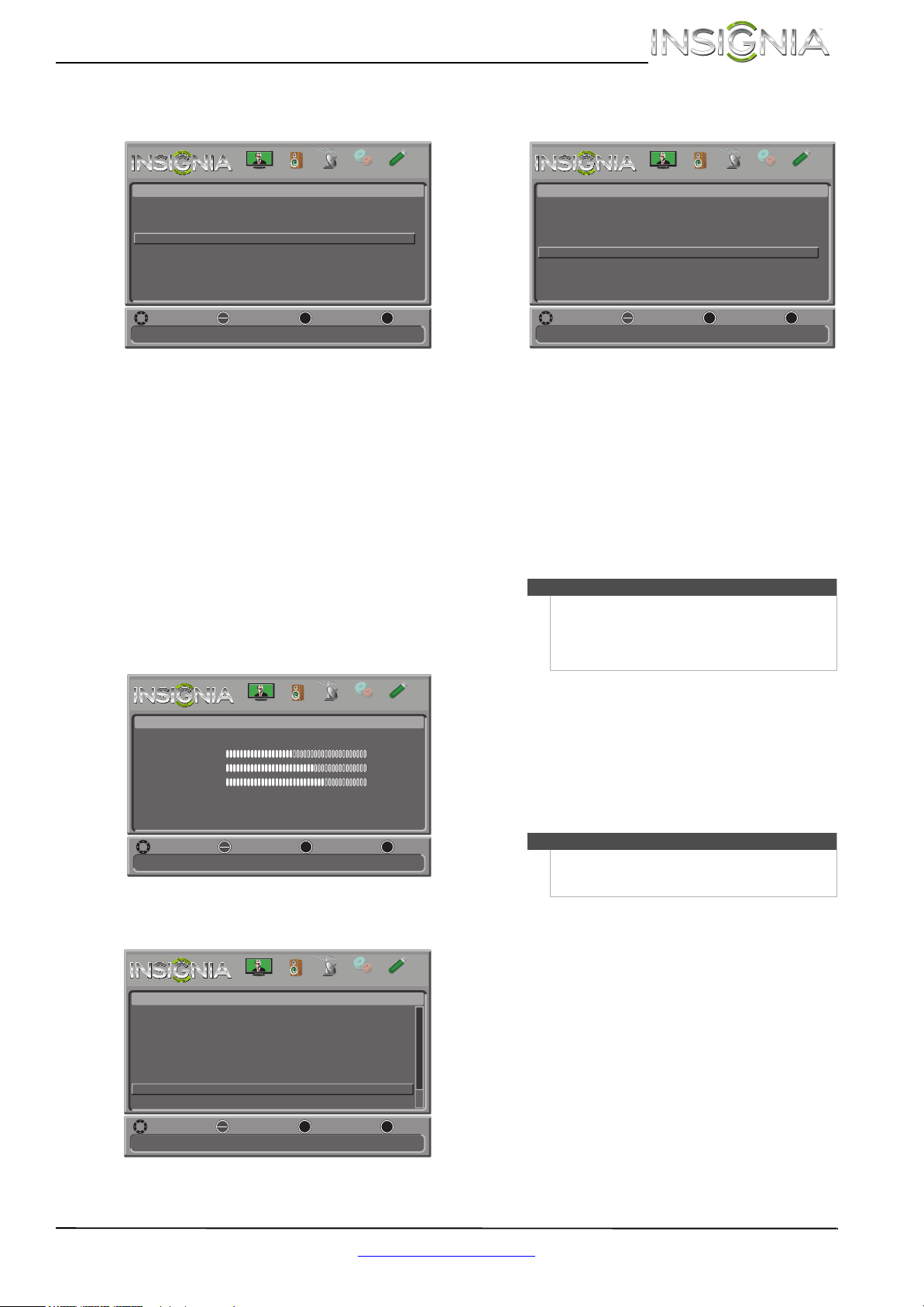
45
Insignia 32" 720p LED TV
www.insigniaproducts.com
3 Press S or T to highlight INlink, then press
ENTER. The Settings · INlink menu opens.
4 Press
S or T to highlight TV Auto Power On,
then press ENTER.
5 Press
S or T to highlight On (turns on your TV
when you turn on the connected device) or Off
(does not turn on your TV when you turn on the
connected device), then press ENTER.
6 Press MENU to return to the previous menu, or
press EXIT to close the menu.
Displaying a list of INlink-compatible
(HDMI CEC) devices
You can display a list of HDMI CEC devices that are
connected to your TV.
To display a list of INlink-compatible (HDMI CEC)
devices:
1 Press MENU. The on-screen menu opens.
2 Press
W or X to highlight SETTINGS, then press
T or ENTER. The Settings menu opens.
3 Press
S or T to highlight INlink, then press
ENTER. The Settings · INlink menu opens.
4 Press
S or T to highlight INlink Device Lists,
then press ENTER. A list of the HDMI
CEC-compatible devices you have connected
appears.
5 Press MENU to return to the previous menu, or
press EXIT to close the menu.
Using a USB flash drive
You can connect a USB flash drive to your TV to
view compatible JPEG pictures.
Switching to USB mode
To switch to USB mode:
1 Make sure that you have connected the USB
flash drive to the USB port on your TV.
2 Press INPUT. The INPUT SOURCE list opens.
3 Press
S or T to highlight USB (Photos), then
press ENTER.
Automatically turn on the TV when an HDMI CEC device is used
MENU EXIT
OK
ENTER
Settings-INlink
HDMI CEC Control
Device Auto Power Off
TV Auto Power On
INlink Device Lists
On
On
On
MOVE SELECT PREVIOUS
EXIT
PICTURE CHANNELS SETTINGS PHOTOSAUDIO
Adjust settings to affect picture quality
MENU EXIT
OK
ENTER
Picture
Picture Mode
Brightness
Contrast
Color
Advanced Video
Reset Picture Settings
Energy Savings
44
55
75
MOVE SELECT PREVIOUS
EXIT
MENU EXIT
OK
ENTER
PICTURE CHANNELS SETTINGS PHOTOSAUDIO
Allow the TV to automatically control CEC devices connected to the TV via HDMI
MENU EXIT
OK
ENTER
Settings
MOVE SELECT PREVIOUS
EXIT
PICTURE CHANNELS SETTINGS PHOTOSAUDIO
Parental Controls
Closed Caption
Time
Menu Language
Input Labels
INlink
English
Notes
• Never remove the USB flash drive or turn off
your TV while viewing JPEG pictures.
• The JPEG picture viewer only supports JPEG
format images (with “.jpg” file extensions) and
not all JPEG files are compatible with your TV.
Note
To exit USB mode, press INPUT to open the INPUT
SOURCE list, then select another input source, or
press a Quick Launch Input button.
Go to device list to register new or remove devices from the list
MENU EXIT
OK
ENTER
Settings-INlink
HDMI CEC Control
Device Auto Power Off
TV Auto Power On
INlink Device Lists
On
On
On
MOVE SELECT PREVIOUS
EXIT
PICTURE CHANNELS SETTINGS PHOTOSAUDIO
Loading ...
Loading ...
Loading ...