Loading ...
Loading ...
Loading ...
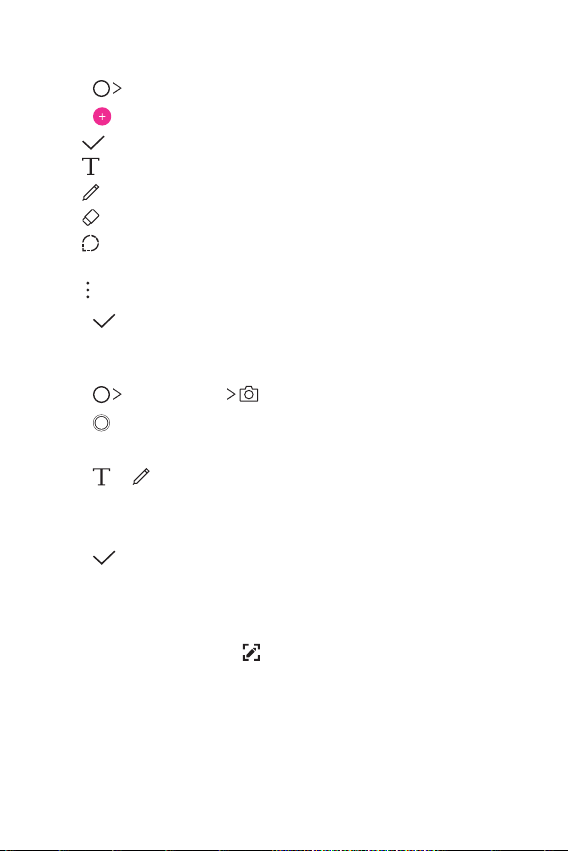
Useful Apps 86
Creating a note
1
Tap QuickMemo+.
2
Tap to create a note.
•
: Save a note.
•
: Enter a note by using the keypad.
•
: Write notes by hand.
•
: Erase handwritten notes.
•
: Zoom in or out, rotate or erase the parts of a handwritten
note.
•
: Access additional options.
3
Tap to save the note.
Writing notes on a photo
1
Tap QuickMemo+ .
2
Tap to take a photo, then tap OK.
• The photo is automatically attached into the notepad.
3
Tap or to write notes on the photo.
• Write notes by hand on the photo.
• Enter text below the photo.
4
Tap to save the note.
Writing notes on a screenshot
1
While viewing the screen you want to capture, drag the status bar
downwards and then tap
.
• The screenshot appears as the notepad background theme.
Memo tools appear at the top of the screen.
2
Crop the image (if necessary) and take notes as desired.
• Write notes by hand on the photo.
Loading ...
Loading ...
Loading ...