Loading ...
Loading ...
Loading ...
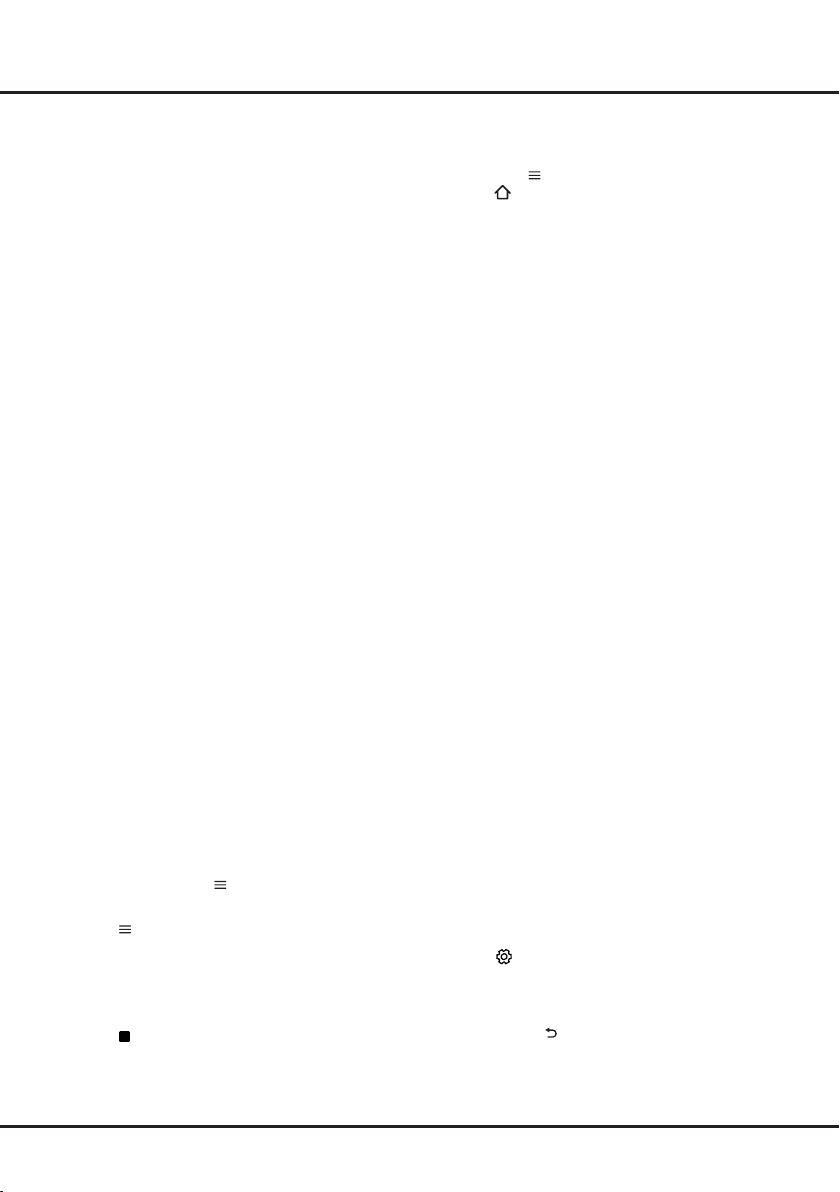
18
Chapter 5 Using More of Your TV
- Schedule list: Press the yellow button to bring
up the Schedule list menu.
• Press the red button to add a schedule.
• Press the green buttton to delete a selected
schedule.
• Press OK to edit a selected schedule.
- Add schedule: Press the red button to add a
schedule into your schedule list.
• Channel number: use ◄/► to select the
desired channel.
• Start date: use the numeric buttons to set the
start date.
• Start time: use the numeric buttons to set the
start time.
• End time: use the numeric buttons to set the
end time.
• Schedule type: use ◄/► to select the
available schedule type.
- Select Reminder to be reminded that you
can switch to the scheduled programme
when the time you have set comes.
- Select Record (if available) if you want to
start your scheduled recording when the
time you have set comes. When time is
out and you do not execute any operation,
scheduled recording will start automatically.
• Repeat type: use ◄/► to select different
repeat mode for the schedule.
• Press ▲/▼ to select Add schedule, and
press OK to conrm.
3. Press GUIDE or EXIT to exit EPG.
PVR (Personal Video Recorder)
Allows you to record your favourite TV programs.
Before you use the function, connect a USB drive to
the TV rst.
Note: The feature is available only in selected
products and, due to specic TV network limitations
and country technical requirements, might not
be available in product or place of installation.
Feature might also be blocked by TV network due
to copyright protection (HD content, recording
protection). Please use
on the remote control to
check if the feature is available in your product.
1. Press
on the remote control and select PVR.
2. Press OK/► to enter and select Record. It starts
to record automatically.
3. Press BLUE button on the remote control to
access Settings and use ▲/▼/◄/► to adjust the
recording duration.
4. Press to stop recording manually, the
recorded le will be saved. In normal operation,
the recording will stop automatically when the
recording duration expires.
5. In recording, the PVR mini pane will also show on
the screen to indicate the recording progress.
6. To watch the recorded program, exit PVR mode
rst, Press
and select PVR > PVR list, or
press
and go to TV > Media > PVR, then
select the related record file. Press OK to play. (It
is the same if you record a digital radio program).
Notes:
- This feature is available only for digital non
encrypted channels.
- Before you connect the USB drive to the TV,
make sure you have backed up the data in the
drive to avoid the loss of your important data due to
unforeseen malfunction.
- The bigger the USB drive free memory for the PVR
function, the bigger the recording length.
- If you want to change channel or signal source
during recording, store the recording data before
changing the channel or source.
- The TV cannot play les normally if the parameters
of the le exceed the limitations of the system, the
le format is not supported, the le is damaged, or
the le cannot be decoded.
- Do not disconnect the USB drive when the system
is reading a le or transmitting data, otherwise the
system or the drive may be damaged.
Netix Settings
Netix provides on-demand movies and TV shows
delivered via the Internet. Netix is available in
certain countries.Unlimited membership is required.
More information can be found at www.netix.com
<http://www.netix.com/>
.
Password in Parental Control
- The default password is 1234. You can change it
to a new one.
- The super password is 0423. If you forget your
code, enter the super password to override any
existing codes.
E-Manual
E-Manual is an electronic user manual for the
product. You can nd instructions for the features of
this TV set.
1. Press
on the remote control, select Support >
E-Manual and press OK to enter.
2. Press ◄/► to select the contents and press OK
to enter, then press ◄/► to view the instruction
pages. Press
to return to the contents.
3. Press EXIT to exit.
Loading ...
Loading ...
Loading ...