Loading ...
Loading ...
Loading ...
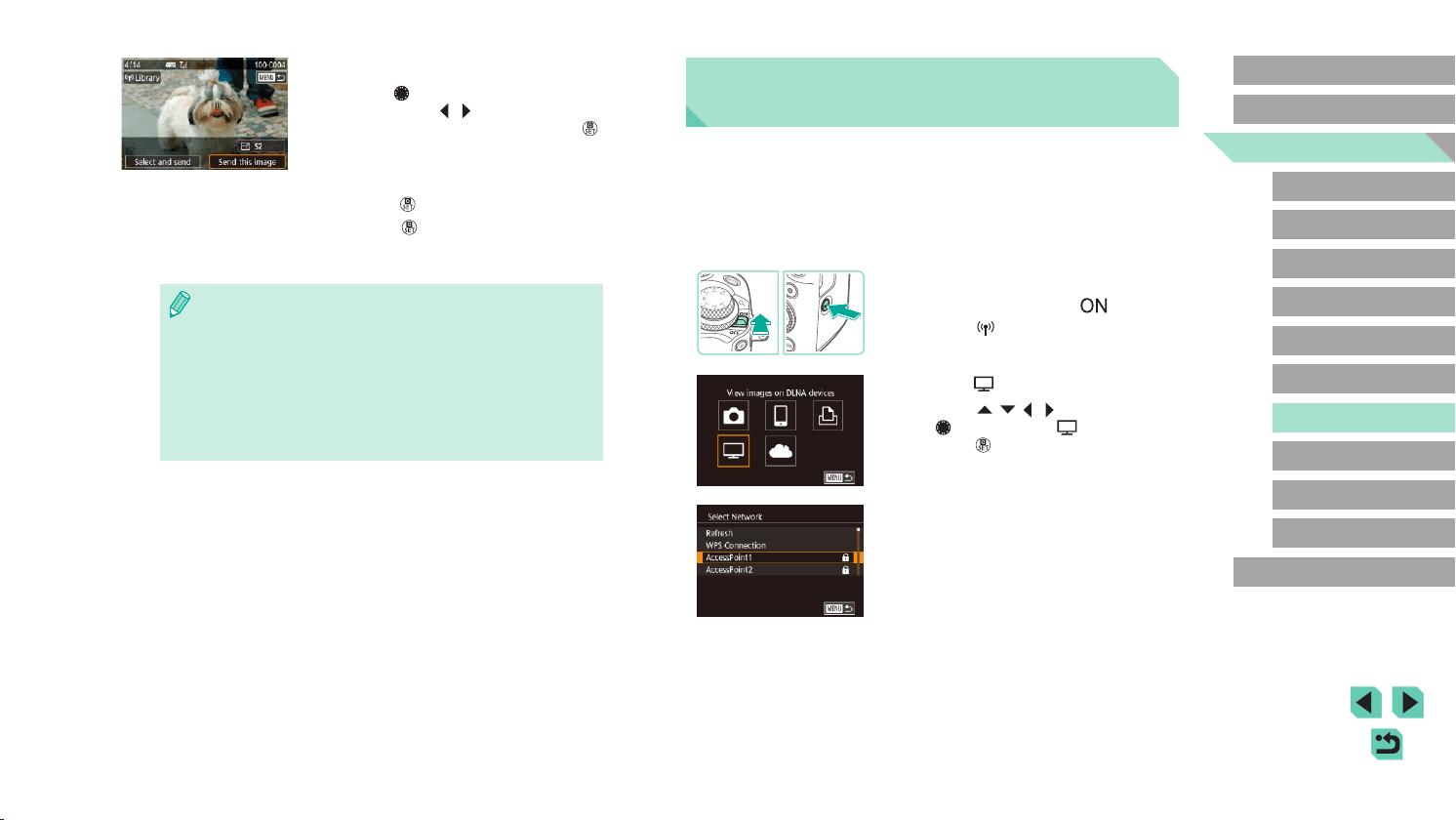
137
Advanced Guide
Basic Guide
Camera Basics
Auto Mode /
Hybrid Auto Mode
Other Shooting Modes
Playback Mode
Wireless Features
Setting Menu
Accessories
Appendix
Index
P Mode
Tv, Av, M, C1, and C2 Mode
Before Use
Viewing Images Using a Media
Player
View images on the camera’s memory card on a TV or other device.
Besides a DLNA-compatible TV, you will need a media player such as a
game system or smartphone for this feature. In this guide, the term “media
player” is used to refer to any such device.
Follow these instructions only after the media player is connected to an
access point. For relevant instructions, refer to the device’s user manual.
1
Access the Wi-Fi menu.
● Move the power switch to [ ].
● Press the [
] button.
2
Choose [ ].
● Press the [ ][ ][ ][ ] buttons or turn
the [ ] dial to choose [ ], and then
press the [ ] button.
3
Establish a connection with an
access point.
● Connect to the access point as described
in steps 4 – 6 in “Using WPS-Compatible
Access Points” (=
132) or in steps 2 – 4
in “Connecting to Listed Access Points”
(=
133).
3
Send an image.
● Turn the [ ] dial to choose an image to
send, press the [ ][ ] buttons to choose
[Send this image], and then press the [ ]
button.
● When uploading to YouTube, read the
terms of service, choose [I Agree], and
press the [
] button.
● Press the [
] button to return to the
playback screen once [OK] is displayed
after the image is sent.
● Connections require that a memory card with saved images be in
the camera.
● You can also send multiple images at once, resize images, and
add comments before sending (=
141).
● To view images uploaded to CANON iMAGE GATEWAY on a
smartphone, try the dedicated Canon Online Photo Album app.
Download and install the Canon Online Photo Album app for
iPhones or iPads from the App Store or for Android devices from
Google Play.
Loading ...
Loading ...
Loading ...