Loading ...
Loading ...
Loading ...
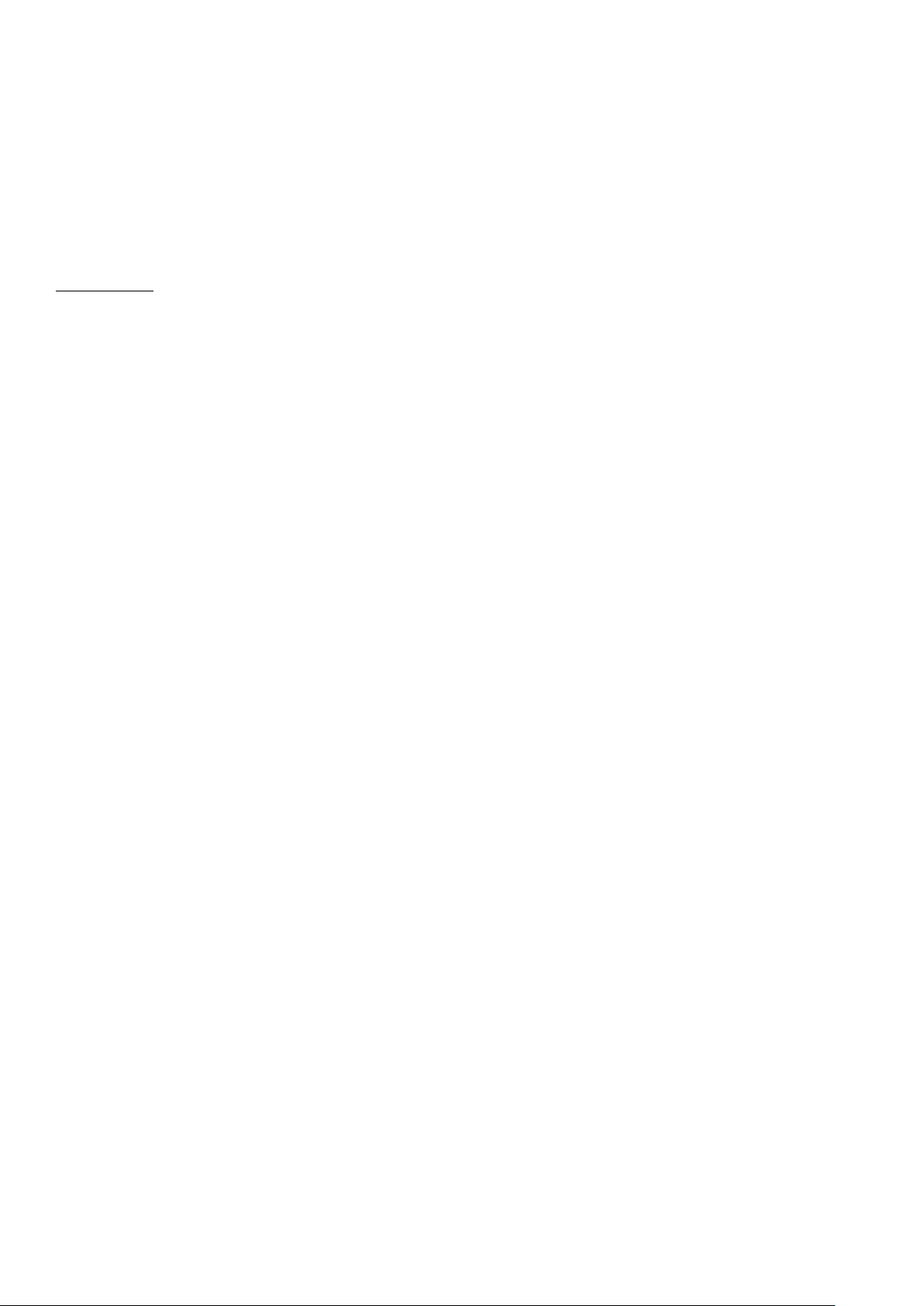
31
11. Welcome Logo
Once this feature is configured and set, the welcome image will be displayed within 14 seconds after switch ON. This
page will remain until a key on the RC is pressed.
How to upload Welcome Logo
2 possibilities:
1.: Welcome Logo + Clone File
1. Create a graphics file: 960 x 540.png (1920 x 1080.png : only for 65HFL2859 / 1280 x 720.png: only for xxHFL2879)
with the logo. Follow the next guidelines:
Maximum size of the welcome logo should be less than 512 Kb. (for xxHFL2869)
Maximum size of the welcome logo should be less than 1024 Kb. (for xxHFL2839/2849/2859)
Maximum size of the welcome logo should be less than 2048 Kb. (for xxHFL2879)
Always use 16 bit color depth.
2. File name: hotel_wel.png (File name is case-sensitive)
3. Create/copy a folder named “VES161HE_CLONE00001\” on your USB key. (for xxHFL2839)
Create/copy a folder named “VES162HE_CLONE00001\” on your USB key. (for xxHFL2849)
Create/copy a folder named “VES163HE_CLONE00001\” on your USB key. (for xxHFL2859)
Create/copy a folder named “VES171HE_CLONE00001\” on your USB key. (for xxHFL2869)
Create/copy a folder named “VES172HE_CLONE00001\” on your USB key. (for xxHFL2879)
4. Save the image “hotel_wel.png” into the“VES161HE_CLONE00001\” folder on you USB key. (for xxHFL2839)
Save the image “hotel_wel.png” into the“VES162HE_CLONE00001\” folder on you USB key. (for xxHFL2849)
Save the image “hotel_wel.png” into the“VES163HE_CLONE00001\” folder on you USB key. (for xxHFL2859)
Save the image “hotel_wel.png” into the“VES171HE_CLONE00001\” folder on you USB key. (for xxHFL2869)
Save the image “hotel_wel.png” into the“VES172HE_CLONE00001\” folder on you USB key. (for xxHFL2879)
5. Insert the USB device into TV.
6. Enter the Hotel Mode.
8. Make sure that option Welcome screen is set to ON
7. Select the option: Copy from USB.
Select the folder “VES161HE_CLONExxxxx\” if you have multiple files on USB flash drive. (for xxHFL2839)
Select the folder “VES162HE_CLONExxxxx\” if you have multiple files on USB flash drive. (for xxHFL2849)
Select the folder “VES163HE_CLONExxxxx\” if you have multiple files on USB flash drive. (for xxHFL2859)
Select the folder “VES171HE_CLONExxxxx\” if you have multiple files on USB flash drive. (for xxHFL2869)
Select the folder “VES172HE_CLONExxxxx\” if you have multiple files on USB flash drive. (for xxHFL2879)
TV will copy the file and restart.
2.: only Welcome Logo
1. Create a graphics file: 960 x 540.png (1920 x 1080.png : only for 65HFL2859) with the logo. Follow the next
guidelines:
Maximum size of the welcome logo should be less than 1024 Kb.
Always use 16 bit color depth.
2. File name: hotel_wel.png (File name is case-sensitive)
3. Create a folder named “welcome_image” on your USB key.
4. Save the image “hotel_wel.png” into the “welcome_image” folder on you USB key.
5. Insert the USB device into TV.
6. Enter the Hotel Mode.
8. Make sure that option Welcome screen is set to ON
7. Select the option: Copy from USB. Select the folder “welcome_image”. TV will copy the file and restart.
Loading ...
Loading ...
Loading ...