Loading ...
Loading ...
Loading ...
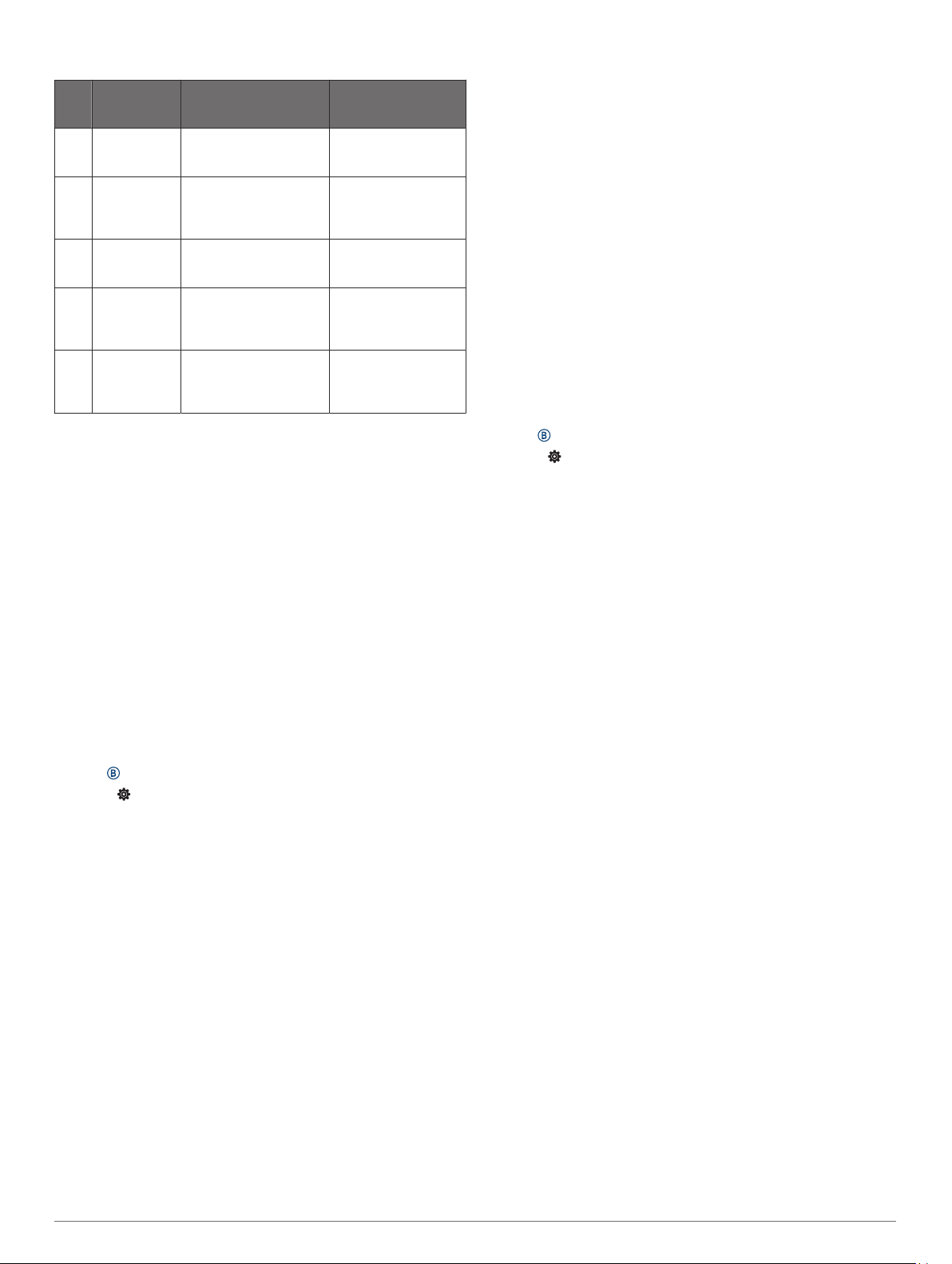
Heart Rate Zone Calculations
Zone % of
Maximum
Heart Rate
Perceived Exertion Benefits
1 50–60% Relaxed, easy pace,
rhythmic breathing
Beginning-level
aerobic training,
reduces stress
2 60–70% Comfortable pace,
slightly deeper
breathing, conversation
possible
Basic cardiovascular
training, good
recovery pace
3 70–80% Moderate pace, more
difficult to hold
conversation
Improved aerobic
capacity, optimal
cardiovascular training
4 80–90% Fast pace and a bit
uncomfortable, breathing
forceful
Improved anaerobic
capacity and
threshold, improved
speed
5 90–100% Sprinting pace,
unsustainable for long
period of time, labored
breathing
Anaerobic and
muscular endurance,
increased power
About VO2 Max. Estimates
VO2 max. is the maximum volume of oxygen (in milliliters) you
can consume per minute per kilogram of body weight at your
maximum performance. In simple terms, VO2 max. is an
indication of athletic performance and should increase as your
level of fitness improves.
On the device, your VO2 max. estimate appears as a number
and description. On your Garmin Connect account, you can view
additional details about your VO2 max. estimate, including your
fitness age. Your fitness age gives you an idea of how your
fitness compares with a person of the same gender and different
age. As you exercise, your fitness age can decrease over time.
VO2 max. data is provided by FirstBeat. VO2 max. analysis is
provided with permission from The Cooper Institute
®
. For more
information, see the appendix (VO2 Max. Standard Ratings,
page 24), and go to www.CooperInstitute.org.
Getting Your VO2 Max. Estimate
The device requires heart rate data and a timed, (up to 15
minutes) brisk walk or run to display your VO2 max. estimate.
1
Hold .
2
Select > User Profile > VO2 Max.
If you have already recorded a brisk walk or run outdoors,
your VO2 max. estimate may appear. The device displays
the date your VO2 max. estimate was last updated. The
device updates your VO2 max. estimate each time you
complete an outdoor walk or run of 15 minutes or longer. You
can manually start a VO2 max. test to get an updated
estimate.
3
To start a VO2 max. test, swipe up, and select Test Now.
4
Follow the on-screen instructions to get your VO2 max.
estimate.
A message appears when the test is complete.
Pulse Oximeter
The Venu device has a wrist-based pulse oximeter to gauge the
saturation of oxygen in your blood. Knowing your oxygen
saturation can help you determine how your body is adapting to
exercise and stress. Your device gauges your blood oxygen
level by shining light into the skin and checking how much light
is absorbed. This is referred to as SpO
2
.
On the device, your pulse oximeter readings appear as an SpO
2
percentage. On your Garmin Connect account, you can view
additional details about your pulse oximeter readings, including
trends over multiple days (Changing the Pulse Oximeter
Tracking Mode, page 7). For more information on pulse
oximeter accuracy, go to garmin.com/ataccuracy.
Getting Pulse Oximeter Readings
You can manually begin a pulse oximeter reading by viewing the
pulse oximeter widget. The accuracy of the pulse oximeter
reading can vary based on your blood flow, the device
placement on your wrist, and your stillness.
NOTE: You may need to add the pulse oximeter widget to the
widget loop.
1
While you are sitting or inactive, swipe up or down to view the
pulse oximeter widget.
2
Hold the arm wearing the device at heart level while the
device reads your blood oxygen saturation.
3
Keep still.
The device displays your oxygen saturation as a percentage,
and a graph of your pulse oximeter readings and heart rate
values for the last four hours.
Changing the Pulse Oximeter Tracking Mode
You can manually begin a pulse oximeter reading by viewing the
pulse oximeter widget.
1
Hold .
2
Select > Wrist Heart Rate > Pulse Ox > Tracking Mode.
3
Select an option:
• To turn on measurements while you are inactive during
the day, select All Day.
NOTE: Turning on all-day tracking mode decreases
battery life.
• To turn on continuous measurements while you sleep,
select During Sleep.
NOTE: Unusual sleep positions can cause abnormally low
sleep-time SpO2 readings.
• To turn off automatic measurements, select Off.
Tips for Erratic Pulse Oximeter Data
If the pulse oximeter data is erratic or does not appear, you can
try these tips.
• Remain motionless while the device reads your blood oxygen
saturation.
• Wear the device above your wrist bone. The device should
be snug but comfortable.
• Hold the arm wearing the device at heart level while the
device reads your blood oxygen saturation.
• Use a silicone band.
• Clean and dry your arm before putting on the device.
• Avoid wearing sunscreen, lotion, and insect repellent under
the device.
• Avoid scratching the optical sensor on the back of the device.
• Rinse the device with fresh water after each workout.
Activity Tracking
The activity tracking feature records your daily step count,
distance traveled, intensity minutes, floors climbed, calories
burned, and sleep statistics for each recorded day. Your calories
burned includes your base metabolism plus activity calories.
The number of steps taken during the day appears on the steps
widget. The step count is updated periodically.
For more information about activity tracking and fitness metric
accuracy, go to garmin.com/ataccuracy.
Activity Tracking 7
Loading ...
Loading ...
Loading ...