Loading ...
Loading ...
Loading ...
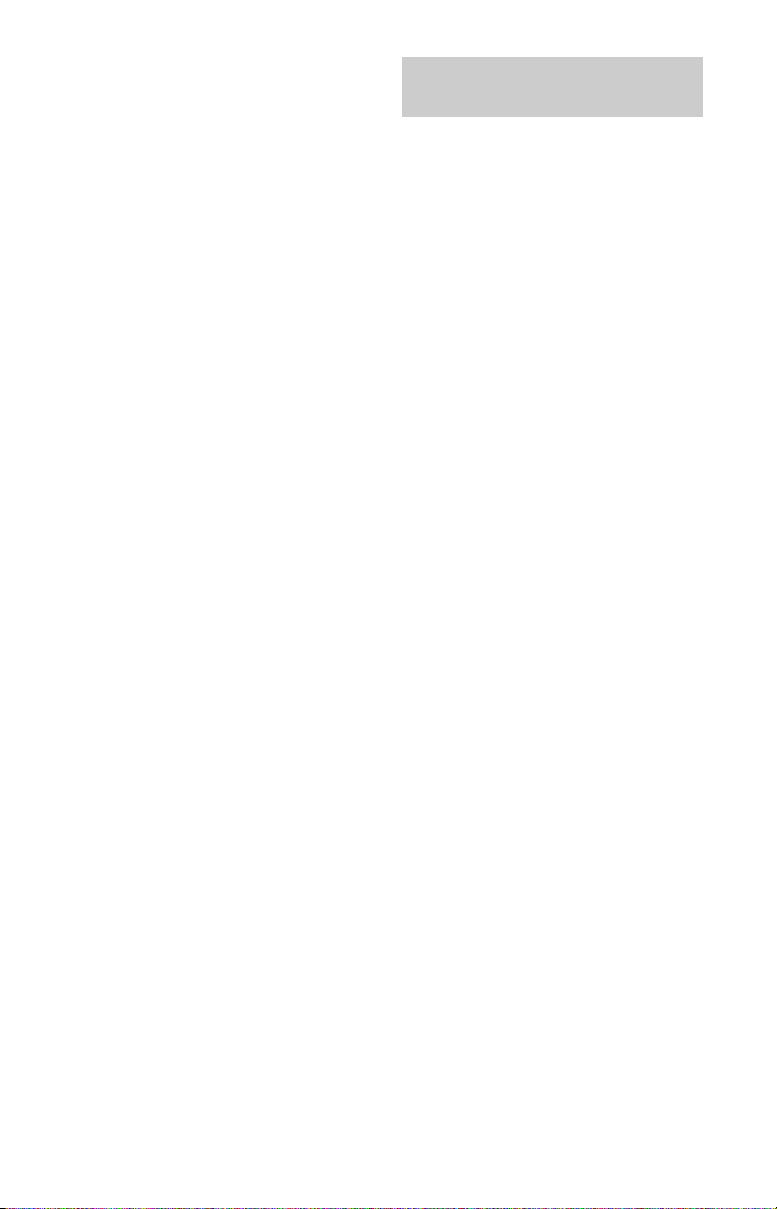
•MKV (.mkv)
Video Codec: WMV v9, MPEG4, H.264,
VC-1, VP8, VP9, H.265
Audio Codec: PCM, MPEG1 Layer1/2,
MP3, MPEG2 AAC (2ch),
MPEG4 AAC (2ch), MPEG4
HE-AAC (2ch), Dolby
Digital (2ch), WMA v8,
Dolby Digital Plus (2ch),
DTS, FLAC, VORBIS
•WebM (.webm)
Video Codec: VP8, VP9
Audio Codec: VORBIS
• PS (.mpg, .mpeg, .vro, .vob)
Video Codec: MPEG1, MPEG2
Audio Codec: MPEG1 Layer1/2, MP3,
Dolby Digital (2ch), Dolby
Digital Plus (2ch), DTS,
DTS 2.0
• TS (.ts, .m2ts)
Video Codec: MPEG2, H.264, VC-1,
H.265
Audio Codec: MPEG1 Layer1/2, MP3,
MPEG2 AAC, MPEG4 AAC,
MPEG4 HE-AAC, Dolby
Digital (2ch), Dolby
Digital Plus (2ch), DTS,
DTS 2.0
USB Music format
• LPCM, DTS-CD (.wav)
• MPEG1 audio layer3 (.mp3)
•WMA V8 (.wma)
• FLAC (.flac)
USB Photo format
• JPEG (.jpg, .jpeg)
Note
• Playback of the above file formats is not
guaranteed.
Playback Photo/Music/Video via
Home Network
You can enjoy various content (e.g. photo/
music/video files) stored on DLNA
Certified™ media servers. The home
network feature allows you to enjoy
network content in other rooms.
Playing photo/music/video
1 Press HOME, then select [Media]
[Photo], [Music] or [Video] the
desired media server.
2 Select files or folders to play from
the list.
Note
• The server is required to be DLNA Certified™.
• Files from a network device need to be in the
following formats:
Still images: JPEG
Music: MP3, linear PCM, WMA
Video: AVCHD, MPEG2, MPEG1, MP4 (AVC),
MP4 (MPEG4), WMV
• Depending on the file, playback may not be
possible even when using the supported
formats.
Renderer
You can play back photo, music and video
files stored in network devices (e.g. digital
still cameras, mobile phones, PC) on the TV
screen by directly operating the target
device. The network should also be
renderer-compatible devices.
Renderer settings
Press HOME, then select [Settings]
[Preferences] [Setup] [Network]
[Home Network Setup] [Renderer].
Display Settings for Media Servers
Select home network servers to be
displayed in the Home Menu. Up to 10
servers can be displayed.
1 Press HOME, then select [Settings]
[Preferences] [Setup]
[Network] [Home Network Setup]
[Show/Hide Media Servers].
2 Select the server to display in the
Device Selection.
22
US
Loading ...
Loading ...
Loading ...