Documents: Go to download!
User Manual
- User Manual - (English, French, Spanish)
- Hook Up Guide - (English)
- Leaflet - (English)
- Your TV
- Get started
- Use your TV
- Troubleshooting
Table of contents
USER MANUAL TELEVISION
Your TV
Television overview
Front and side controls
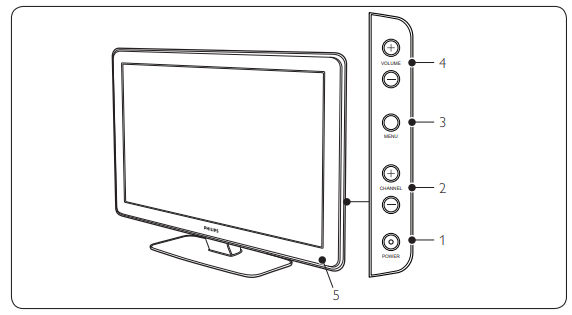
1. Power switch
2. Channel up/down
3. Menu
The MENU key can be used as an OK key in some submenus.
4. Volume up/down
5. Remote control sensor
Side connectors
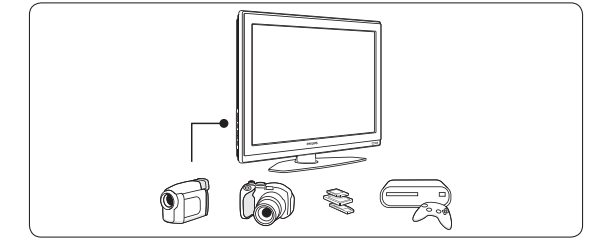
Use the TV side connectors to connect to mobile devices such as a camera or high definition game console. You can also connect a pair of headphones or a USB memory device.
Back connectors
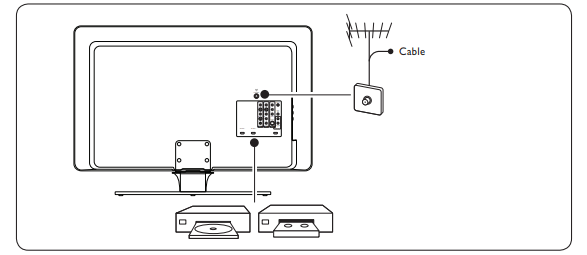
Use the TV back connectors to connect to the antenna or cable, and to permanent devices such as a high definition disc player, DVD player, or VCR.
Remote control
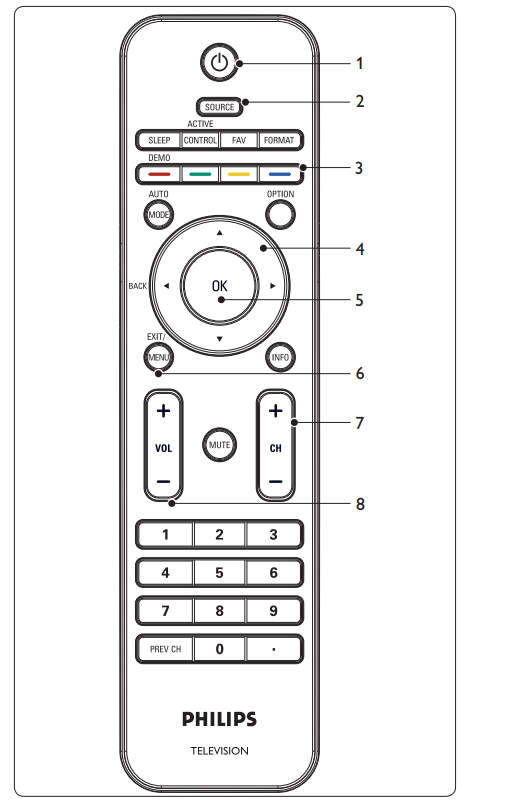
- Standby / ON
- Source selection
- Color buttons
- Cursor buttons
- OK button
- Menu button
- Channel selection
- Volume
Get started
Position the TV
Warning
- Do not insert the power plug into the wall socket before all the connections are made.
- Large screen TVs are heavy. Two people are required to carry and handle the TV.
- Before you move your TV, disconnect the cables to prevent breakage.
Wherever you decide to position your TV, ensure that you always have easy access to the power cord or plug to disconnect the TV from the power.
If the TV is mounted on a swivel base or swivel arm, ensure no strain is placed on the power cord when the TV is swivelled. Strain on the power cord can loosen connections.
For ideal viewing conditions, position the TV where light does not fall directly on the screen.
The ideal viewing distance for watching TV is three times its screen size.
Kensington security slot
Your TV is equipped with a Kensington Security Slot at the back of the TV.
If you connect an anti-theft Kensington lock (not supplied), position the TV within reach of a permanent object that can be attached to the lock.
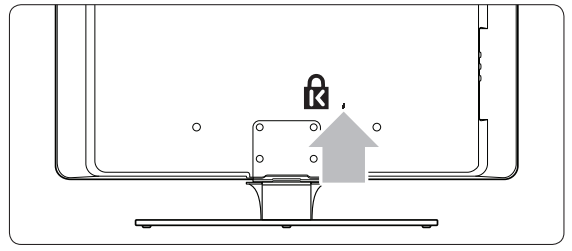
Install the remote control batteries
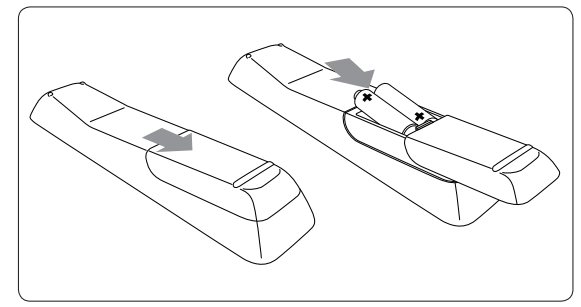
- Open the battery cover on the back of the remote control.
- Insert the 2 batteries supplied. Make sure the + and - ends of the batteries line up correctly (inside of case is marked).
- Close the cover.
Note: If you are not going to use the remote control for a long time, remove the batteries.
Connect the antenna or cable
This section describes how to connect your TV to an antenna, cable, Direct Broadcast Satellite, and to a set-top box.
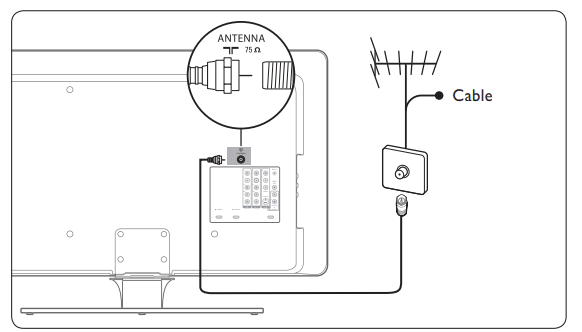
Connect to an antenna
Any DTV programs that are broadcast in your area can be received for free through an antenna connection.
Contact your local content provider or your local electronics retailer if you are unsure about what HDTV programs are available in your area.
Broadcasters are transitioning from analog to digital TV. This means that a given broadcaster can have channels available either in analog or in digital, or both analog and digital at the same time.
The TV has stereo sound if the broadcasting channel makes it available.
Connect to a cable
When your TV is connected to the cable socket, you may receive free digital and high definition programming (depending on your cable provider). Digital and high definition cable channels can be recognized by the format of the channel number. The channel number includes a dot "." For example, 11.1, 46.30, 108.201. Contact your cable provider for more information.
Connect to a Direct Broadcast Satellite (DBS)
There are two main DBS systems: DirecTV and DishNetwork. These systems require a separate, proprietary set-top box to decode signals and send them to the TV. The set-top box contains a digital TV tuner for receiving off-air digital television broadcasts.
Contact your local DBS provider for more information about the connections and the TV channels.
Connect to a set-top box
A cable box or satellite set-top box can be connected to the TV through the following connections:
- ANT
- A/V (Composite Video and Audio)
- S-Video
- YPbPr (Component Video Input)
- HDMI
Connect a set-top box through RF IN/OUT
If the TV is connected to a cable box or satellite set-top box via a coaxial connection, set the TV to channel 3 and 4, or the channel specified by the service provider.
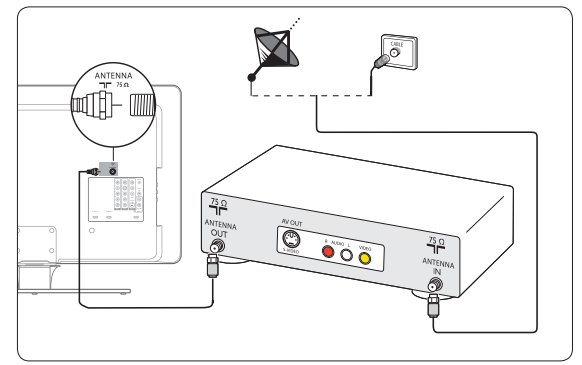
Connect a set-top box through component video input or HDMI
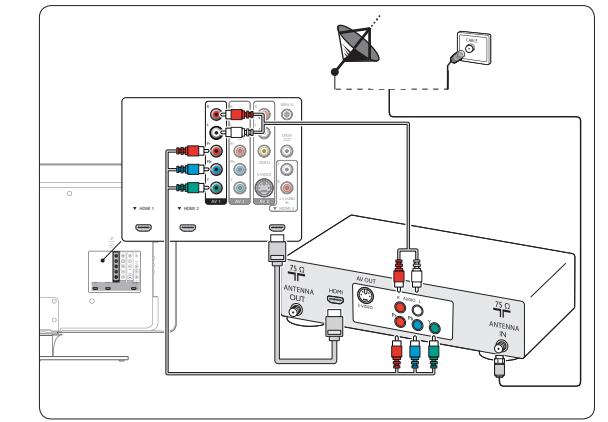
Connect the power cord
WARNING: Verify that your voltage corresponds with the voltage printed at the back of the TV. Do not insert the power cord if the voltage is different.
To connect the power cord
1. Locate the power connector at the back of the TV.
The location of the power connector varies according to TV model.
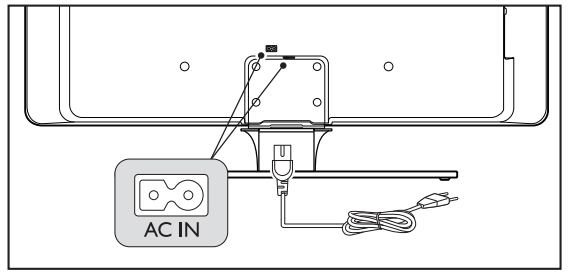
2. Insert the power cord fully into the TV power connector.
3. Connect the power cord plug to the power outlet. Ensuring that the cord is tightly secured at both ends.
To disconnect the TV from the power outlet
The TV set is always connected to the power. You can disconnect the TV from the power by doing one of the following tasks:
- Unplug the power cord located at the back of the TV.
- Unplug the power cord from the power socket outlet.
Pull the power cord by the plug - do not pull on the power cord.
Manage cables
Route your power cord, antenna cable and all other device cables through the cable holder at the back of the TV. This holder helps keep your cables tidy and easily manageable.
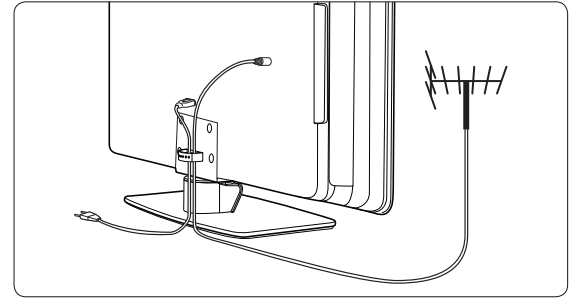
Use your TV
Switch your TV on/off or to standby
To switch the TV on
- Press
 POWER at the right side of the TV
POWER at the right side of the TV
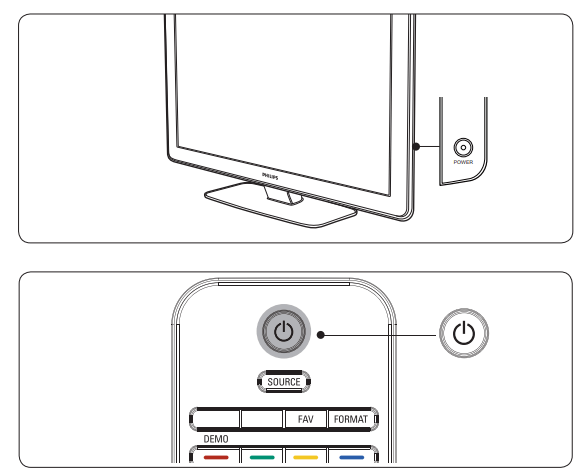
To switch to standby
- Press
 on the remote control.
on the remote control.
To switch on from standby without the remote control
- Press
 POWER at the right side of the TV to switch the TV off.
POWER at the right side of the TV to switch the TV off. - Press
 POWER again to switch the TV on.
POWER again to switch the TV on.
To switch off
- Press
 POWER at the right side of the TV.
POWER at the right side of the TV.
Watch TV
Switch channels
1. Press a number (1 to 999) or press CH+ or CH- on your remote control.
For digital channels, press a number (1 to 999) followed by a dot "." and then the corresponding sub channel number (1 to 999). Ex. 108.30.
2. Press PREV CH to return to the previously viewed TV channel.
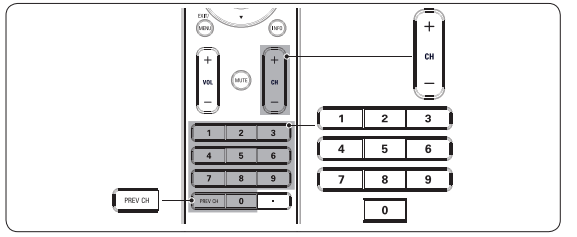
Adjust volume
1. Press VOL+ or VOL- on your remote control.
2. Press MUTE on your remote control to mute the sound.
Press MUTE again or press VOLUME - or + to restore the sound.
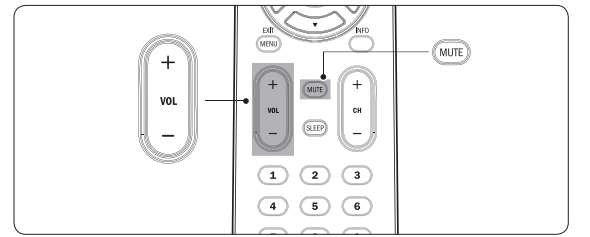
Note: You can also adjust the volume by pressing VOLUME - or + on the side controls of the TV.
To increase the headphone volume, press the volume button on the TV or remote control. When headphones are plugged into the TV, the loud speakers are automatically muted.
Watch channels from a set-top box
1. Switch on the set-top box.
The picture from your set-top box might appear automatically on your screen.
2. Use the remote control of your set-top box to select channels.
If the picture does not appear
1. Press SOURCE repeatedly to select the connected set-top box and wait a few seconds for the picture to appear.
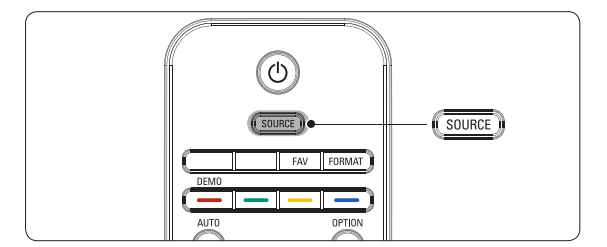
2. Use the remote control of your set-top box to select channels.
Watch connected devices
1. Switch the connected device on.
The picture from your connected device might appear automatically on the TV.
If the picture does not appear
- Press SOURCE repeatedly to select the connected device and wait a few seconds for the picture to appear.
Watch a DVD
1. Insert a DVD disc in your player.
2. Press Play  on the remote control of your player.
on the remote control of your player.
The picture from the player might appear automatically on your screen.
If the picture does not appear
- Press SOURCE repeatedly to select the DVD player and wait a few seconds for the picture to appear.
Troubleshooting
| Symptoms | Possible cause | What should you do |
| No power or indicator light. | The TV is not connected to the power. | 1. Press  POWER at the right side of the TV, or press POWER at the right side of the TV, or press  on the remote control. on the remote control. |
| 2. Ensure the power cord is connected tightly to the TV power connector and to the power socket outlet. | ||
| 3. Remove the power cord from the power socket outlet, wait 60 seconds and reconnect the power cord. | ||
| 4. Connect the TV to a different power socket outlet. | ||
| Error message on the screen with HDMI connection. | HDCP authentication fail. | 1. Ensure that your HDMI cable is certified. |
| 2. Press SOURCE on the remote control to switch to another source and then switch back to the HDMI source. | ||
3. Reset the accessory device and the TV.
| ||
| 4. While the TV and the accessory device are powered on, unplug either end of the HDMI cable and then reinsert the cable. | ||
| No sound is detected from the PC. | Incorrect HDMI port is connected. | 1. Connect a DVI-HDM cable to the HDMI 3 port on the TV. |
| Audio cable is not connected. | 2. Connect an audio cable to the DVI AUDIO IN port on the TV. | |
| 3. Press SOURCE on the remote control, and select the HDMI 3 source. | ||
| TV does not respond to the remote control. | Batteries are installed incorrectly, or low battery power | 1. Ensure the indicator light on the TV blinks when the remote control buttons are pressed. |
| 2. Ensure that you are using the remote control supplied with the TV. | ||
| 3. Ensure that the batteries of the remote control are inserted according to the illustration on the remote control and that the batteries do not need to be replaced. | ||
| 4. Remove the power cord from the power socket outlet, wait 60 seconds and reconnect the power cord. | ||
| The picture is distorted. It is stretched out, has short, fat, black bars on the side or top. | Broadcast video format. | 1. Press the FORMAT button on the remote control to select the best picture format. |
| 2. For some accessory devices, the picture format has to be set in the accessory device. | ||
| The picture is mostly red and green, or the picture is missing red when the TV is connected to an accessory device via component cables | Insecure/incorrect connection. | 1. Ensure all the connections are made according to the color code. 2. Push the component cables all the way into the YPbPr sockets on the TV. |
| No sound on the TV loudspeaker. | Volume level is set to zero. | 1. Increase the volume. |
| Sound is muted. | 2. Press MUTE on the remote control. | |
| Headphones are connected. | 3. Ensure the headphones are not plugged into the TV. | |
| Audio cable is not connected. | 4. For AV connection, ensure that the Audio L/R cable is connected as described in Connect your devices on page 31 . If you are using a component cable, ensure that you have not crossed the red audio cable with the red video cable. | |
| Accessory device audio output setting is incorrect. | 5. For HDMI connections, some accessory devices have an HDMI audio output setting that must be turned on for HDMI to HDMI connections. | |
| Bad picture quality with a coaxial connection | Standard definition channels are not as clear as high definition channels. | 1. Connect the devices via component or HDMI cables. |
| No picture or sound. | Incorrect channel | 1. Ensure you have selected the correct channel. |
| Incomplete channel installation. | 1. If the TV receives channels via an AV connection, set the TV to the correct source input. | |
| 2. If the TV is connected directly to the wall via a coaxial connection, perform the auto-installation again. | ||
| Cannot control your TV and connected devices with one remote control. | 1. Confirm that the connected devices are EasyLink compliant and are connected to your TV via an HDMI cable. Not all brands of devices such as DVD players use the same system as Philips EasyLink. Other brands might not work with Philips EasyLink. |
See other models: HU4804/41 47PFL3603D/27 40PFL3705D/F7 QS6160/41 SDV4310/27
