Loading ...
Loading ...
Loading ...
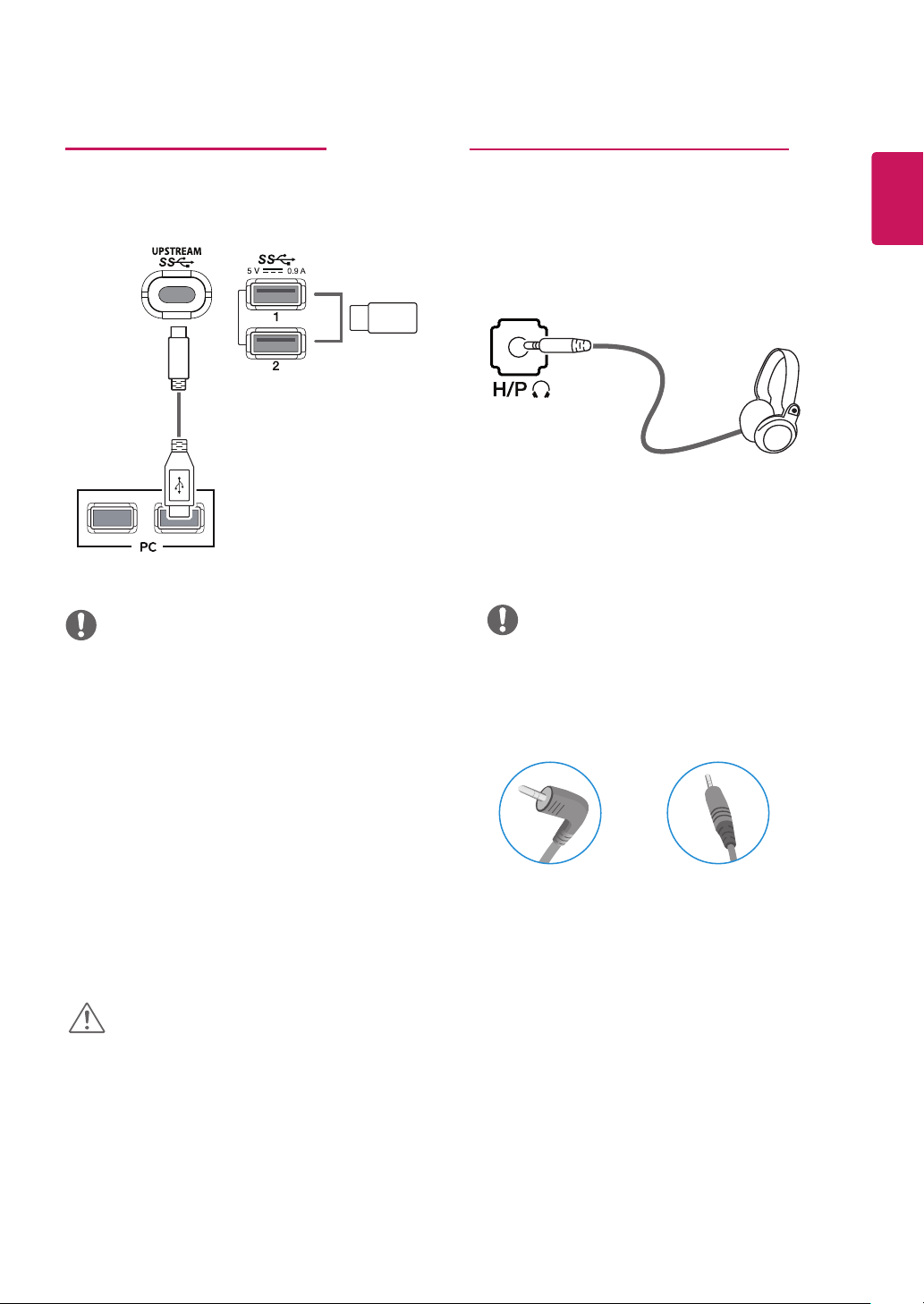
19
ENG
ENGLISH
Connecting to External Devices
Connecting Headphones
Connect peripherals to the monitor via the headphones
port. Connect as illustrated.
y
Peripheral devices are sold separately.
y
If you use angled earphones, it may cause a prob-
lem with connecting another external device to
the monitor. Therefore, it is recommended to use
straight earphones.
Angled Straight
y
Depending on the audio settings of the PC and
external device, headphones and speaker functions
may be limited.
NOTE
Connecting Peripherals
USB Cable connection - PC
The USB port on the product functions as a USB hub.
NOTE
CAUTION
(sold separately)
(sold separately)
y
Make sure to install the most recent Windows OS
service pack before using the product.
y
Peripheral devices are sold separately.
y
A keyboard, mouse, or USB device can be
connected to the USB port.
y
To use USB Downstream port of monitor, user
must connect Upstream port of monitor to Host
PC using USB C-C or USB C-A cable.
y
When the USB C-C cable is connected between
Upstream port of monitor and Host PC, the
Downstream port of monitor support USB 2.0
device.
y
When the USB C-A cable is connected between
Upstream port of monitor and Host PC, the
Downstream port of monitor support USB 3.0
device.
However, Host PC must support USB 3.0 function.
Cautions When Using a USB Device
y
A USB device with an automatic recognition
program installed, or that uses its own driver, may
not be recognized.
y
Some USB devices may not be supported or may
not work properly.
y
It is recommended to use a USB hub or hard disk
drive with power supplied. (If the power supply
is not adequate, the USB device may not be
recognized properly.)
(sold separately)
Loading ...
Loading ...
Loading ...