Loading ...
Loading ...
Loading ...
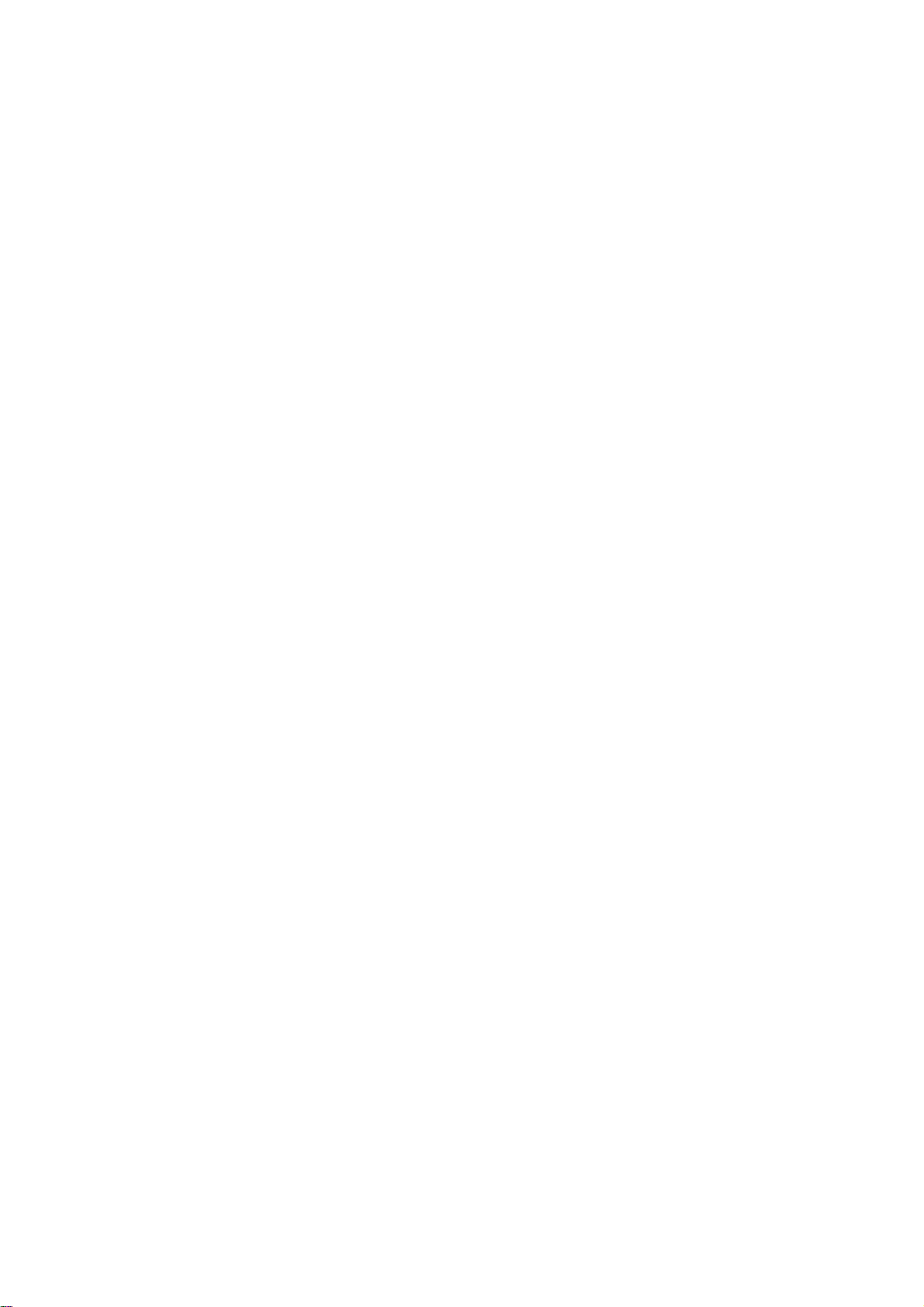
18
Setup
Menu
Options
EZ
Scan
(Channel
Search)
Automatically
finds
all
channels
(digital)
available
using
the
'Ant
In'
source,
and
stores
all
the
active
channels
found
on
the
channel
list.
Inactive
or
weak
channels
may
not
appear
on
the
list.
In
that
case,
add
missing
channels
manually
with
the
Manual
Add
menu.
The
channel
list
created
here
can
be
seen
in
the
Ch.
Edit
menu.
1
Press
MENU
to
display
the
on-screen
menu.
2
Select
the
SETUP
menu
using
3
/
4
then
press
(SELECT)
or
2
to
move
to
the
second
level.
3
Select
the
EZ
Scan
using
3
/
4
then
press
(SELECT)
or
2.
ote
If
the
Lock
System
is
set
to
On,
a
password
is
required
to
gain
access
to
the
EZ
Scan
menu.
Follow
step
2
as
shown
for
the
Lock
System
on
page
28.
4
Select
the
signal
source
(DTV
or
CADTV).
DTV
is
for
over-the-air
antenna
reception.
CADTV
is
for
cable
subscribers.
otes
?
If
you
select
CADTV,
select
a
cable
band
(STD,
HRC,
or
IRC).
Ask
your
cable
service
provider
about
cable
band.
?
In
most
cases
you
can
search
channels
correctly
by
selecting
STD
cable
band.
Try
the
other
bands
if
you
cannot
find
any
channels.
?
Some
scrambled
channels
may
not
be
stored.
5
Press
(SELECT).
The
channel
search
process
begins.
You
can
stop
the
process
by
press-
ing
(SELECT),
MENU
or
EXIT.
6
When
channel
search
is
complete,
the
lowest
channel
number
found
appears
on
the
TV
screen.
EZ
Add
Automatically
adds
new
channels
(digital)
available
through
the
antenna
inputs
except
memorized
channels
already
in
the
channel
list.
1
Press
MENU
to
display
the
on-screen
menu.
2
Select
the
SETUP
menu
using
3
/
4
then
press
(SELECT)
or
2
to
move
to
the
second
level.
3
Select
the
EZ
Add
using
3
/
4
then
press
(SELECT)
or
2.
EZ
Add
channel
search
process
begins.
You
can
stop
the
process
by
pressing
(SELECT),
MENU
or
EXIT.
4
When
EZ
Add
channel
search
is
complete,
the
lowest
channel
num-
ber
found
appears
on
the
TV
screen.
ip
You
can
also
start
EZ
Add
channel
search
by
pressing
ez
ADD
then
(SELECT)
button
on
the
remote
control.
TV/INPUT
UDIO
CC
SIGNAL
ez
ADD
ez
ADD
button
Loading ...
Loading ...
Loading ...