Loading ...
Loading ...
Loading ...
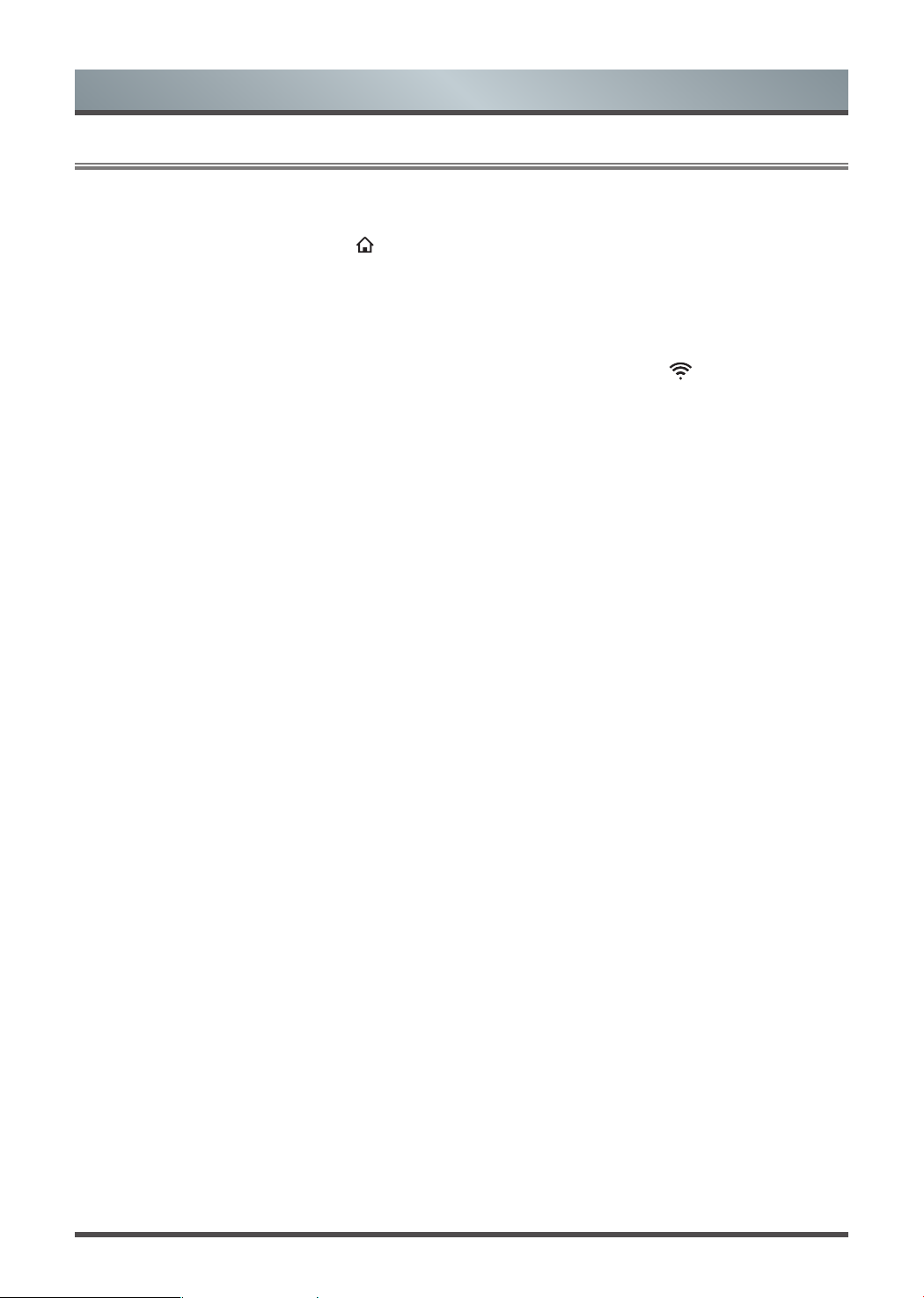
19
3.1
Getting familiar with the Home screen
Advanced Features
The simple design of the Home screen menu makes it easy to navigate. It serves as the central location to
access
Notifications
,
Apps
,
LiveTV
,
Inputs
,
Media
,
Settings
and
Edit
.
To access the Home screen, press the [ ] button on your remote control and use the arrows on the D-pad to
make your selection.
Indicators and Icons on the top of the Home screen
You can always view the current time at the top left corner of the Home screen.
If your TV is connected to the Internet through a wireless connection, then an icon will display at the top
right corner of the screen. This location makes it very convenient for you to determine if you still have Internet
connectivity when you use the TV.
Names of sections that appear on the Home screen
The Home screen displays the following section names:
•
Notifications
•
Apps
•
LiveTV
•
Inputs
•
Media
•
Settings
•
Edit
Notifications
If your TV is connected to an external device, the screen will be prompted.
Apps
This is the one location where you have access to all the apps on your TV. You can enjoy a wide range of
services including video streaming and web browsing.
LiveTV
Switch to Live TV input.
Inputs
All inputs are listed here. You can select a connected external device, then the output of the selected device is
displayed on the TV’s screen.
Media
You can play media content saved on external storage devices.
Settings
Open the settings menu.
Edit
You add a new tile to the home page, or change the location of any tile already listed.
Loading ...
Loading ...
Loading ...