Loading ...
Loading ...
Loading ...
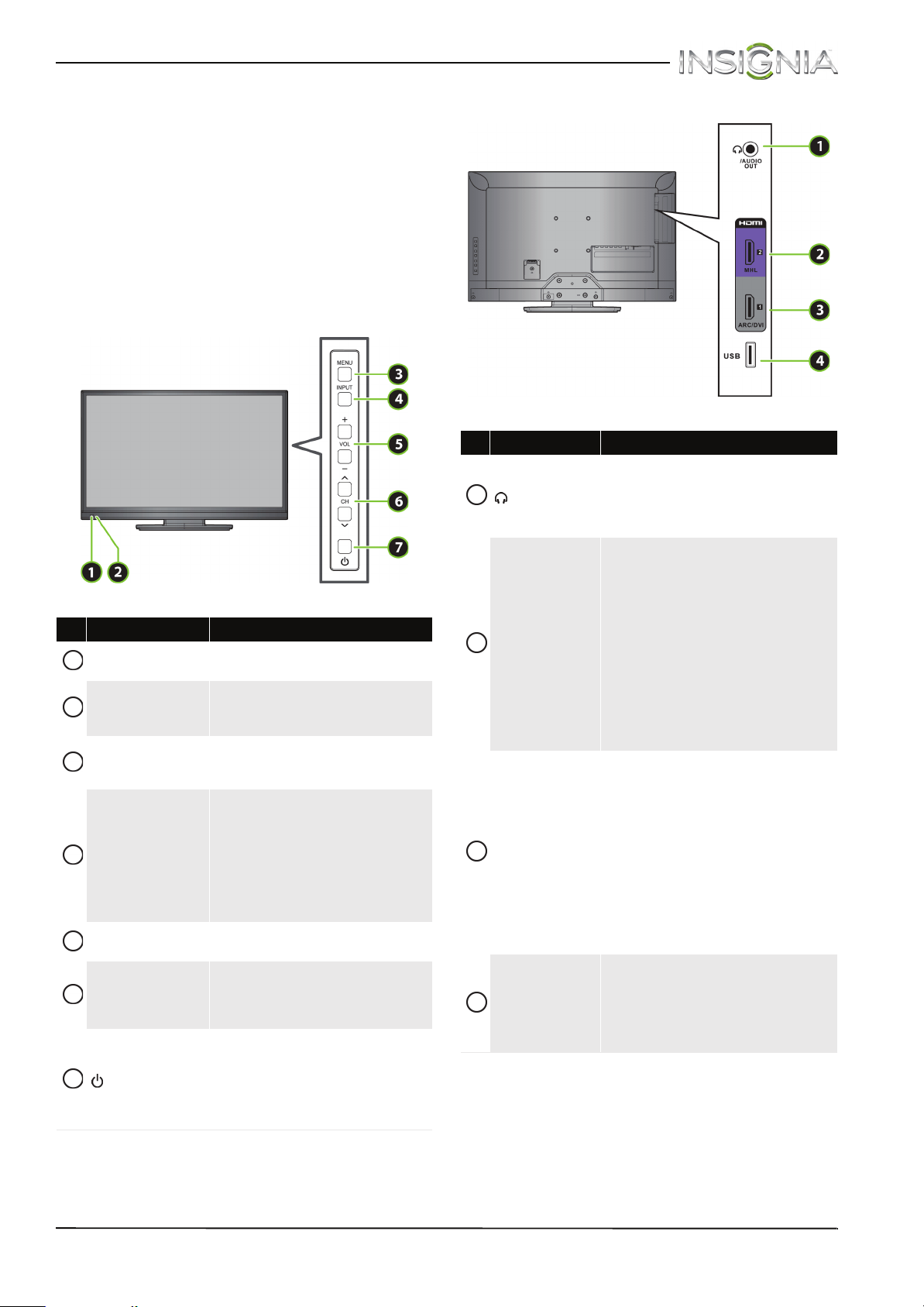
9
Insignia 28" LED TV
www.insigniaproducts.com
TV components
Package contents
•28" LED TV
• Remote control and batteries (2 AAA)
•Stand column and screws (4)
• TV stand and screws (4)
•Power cord
• Quick Setup Guide
• Important Information
Front
Side
# Item Description
Remote control
sensor
Receives signals from the remote
control. Do not block.
Power indicator
Turns off when your TV is on.
Lights red when your TV is off
(standby mode).
MENU
Press to open the on-screen menu.
For more information, see
“Navigating the menus” on page 40.
INPUT
Press to open the INPUT SOURCE
list, press CH
S
or CH
T
to select
the video input source, then press
INPUT again. For more
information, see “Selecting the
video input source” on page 39.
In menu mode, press to confirm
selections.
VOL+/VOL–
Press to increase or decrease the
volume.
CH
S
/CH
T
Press to go to the next or previous
channel in the channel list. For
more information, see “Selecting
a channel” on page 41.
(power)
Press to turn your TV on or off
(standby mode).
Warning: When your TV is off,
power still flows through it. To
completely disconnect power,
unplug the power cord.
1
2
3
4
5
6
7
# Item Description
/AUDIO OUT
Connect headphones, an analog
audio amplifier, a home theater
system, or a sound bar to this jack.
For more information, see “Using
analog audio” on page 33.
HDMI 2/MHL
Connect an HDMI device to this
jack. For more information, see
“Using HDMI (best)” on pages 13,
19, 24, or 28.
OR
Connect an MHL-enabled device,
such as a cell phone, to this jack to
view pictures and videos stored on
the device. For more information,
see “Connecting an MHL-enabled
device” on page 23 and “Using an
MHL-enabled device or Roku
Streaming Stick” on page 63.
HDMI 1/ARC/DVI
Connect an HDMI device to this
jack. For more information, see
“Using HDMI (best)” on pages 13,
19, 24, or 28.
OR
Connect the video for a DVI device
to this jack. For more information,
see “Using DVI (same as HDMI but
requires an audio connection)” on
pages 14, 20 or 29.
OR
Connect a home theater to this jack.
USB
Connect a USB flash drive to this
jack to view compatible JPEG
picture files. For more information,
see “Connecting a USB flash drive”
on page 30 and “Using a USB flash
drive” on page 65.
1
2
3
4
Loading ...
Loading ...
Loading ...