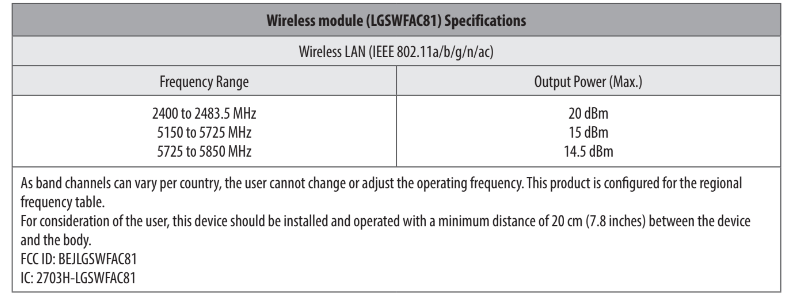Documents: Go to download!
- Owner's manual - (English)
- Optional Extras
- Lifting and moving the TV
- Mounting on the Table
- Mounting to the Wall
- Connections
- Using Button
- Using Remote Control
- Using Magic Remote Control
- User Guide
- Troubleshooting
- Specifications
Table of contents
OWNER’S MANUAL LED TV
Optional Extras
Optional extras can be changed or modified for quality improvement without any notification. Contact your dealer for buying these items. These devices work only with certain models.
The model name or design may be changed due to the manufacturer's arcumstances o polices.
Magic Remote Control
(Depending upon mode!)
AN-MR19BA
Check whether your TV model supports Bluetooth in the Wireless
Module Specification to verity whether it can be used with the Magic
Remote.
Wall Mounting Bracket
(Depending upon mode!)
Make sure to use screws and wall mount bracket that meet the VESA standard. Standard dimensions fr the wall mount kits are described in the following table. enana
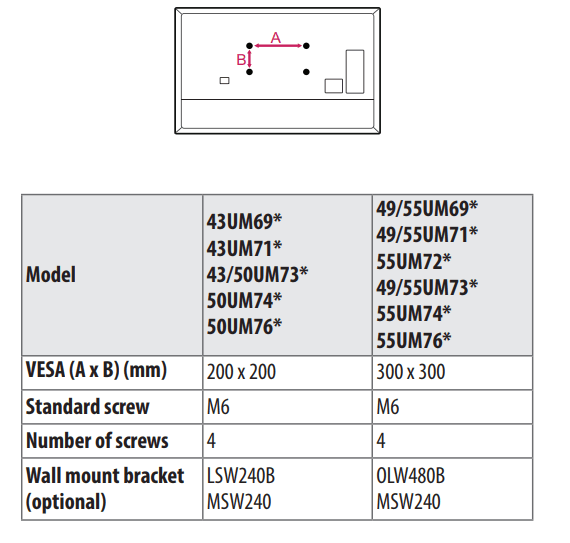

Lifting and moving the TV
When moving or lifting the TV. read the following to prevent the TV rom being scratched or damaged and for safe transportation regardless ofits type and size.It is recommended to move the TV in the box or packing material that the TV originally came in.
- Before moving or lifting the TV, disconnect the power cord and all cables.
- When holding the TV, the screen should face away from you to avoid damage.
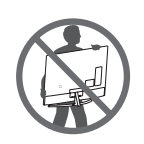
- Hold the side and bottom of the TV frame firmly. Make sure not to hold the transparent part, speaker, or speaker grill area.

- When transporting a large TV, there should be at least 2 people
- When transporting the TV by hand, hold the TV as shown in the following illustration.
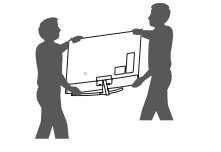
- When transporting the TV, do not expose the TV to jolts or excessive vibration.
- When transporting the TV, keep the TV upright, never turn the TV on its side or tilt towards the left or right.
- Do not apply excessive pressure to cause flexing / bending of frame chassis as it may damage screen.
- When handling the TV, be careful not to damage the protruding buttons.
CAUTION:
- Avoid touching the screen at all times, as this may result in damage to the screen.
- When attaching the stand to the TV set, place the screen facing down on a cushioned table or flat surface to protect the screen from scratches.
Mounting on the Table
1 Lift and tilt the TV into its upright position on a table.
- Leave a 10cm (minimum) space from the wall for proper ventilation.
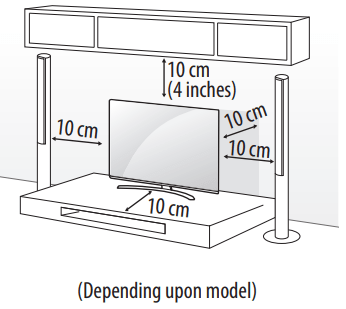
2 Connect the power cord to a wall outlet.
CAUTION:
- Do not apply foreign substances (oils, lubricants, etc.) to the screw parts when assembling the product. (Doing so may damage the product.)
- If you install the TV on a stand, you need to take actions to prevent the product from overturning. Otherwise, the product may fall over, which may cause injury.
- Do not use any unapproved items to ensure the safety and product life span.
- Any damage or injuries caused by using unapproved items are not covered by the warranty.
- Make sure that the screws are inserted correctly and fastened securely. (If they are not fastened securely enough, the TV may tilt forward after being installed.) Do not use too much force and over tighten the screws; otherwise screw may be damaged and not tighten correctly.
- When installing on a cabinet or a shelf using a stand, make sure its width is greater than that of the TV.
Securing TV to the Wall
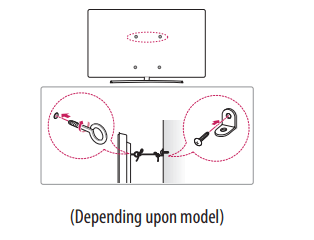
1 Insert and tighten the eye-bolts, or TV brackets and bolts on the back of the TV.
- If there are bolts inserted at the eye-bolts position, remove the bolts first.
2 Mount the wall brackets with the bolts to the wall. Match the location of the wall bracket and the eye-bolts on the rear of the TV.
3 Connect the eye-bolts and wall brackets tightly with a sturdy rope. Make sure to keep the rope horizontal with the flat surface.
- Use a platform or cabinet that is strong and large enough to support the TV securely.
- Brackets, bolts and ropes are not provided. You can obtain additional accessories from your local dealer.
Mounting to the Wall
Attach an optional wall mount bracket at the rear of the TV carefully and install the wall mount bracket on a solid wall perpendicular to the floor. When you attach the TV to other building materials, please contact qualified personnel. LG recommends that wall mounting be performed by a qualified professional installer. We recommend the use of LG’s wall mount bracket. LG’s wall mount bracket is easy to move with cables connected. When you do not use LG’s wall mount bracket, please use a wall mount bracket where the device is adequately secured to the wall with enough space to allow connectivity to external devices. It is advised to connect all the cables before installing fixed wall mounts.
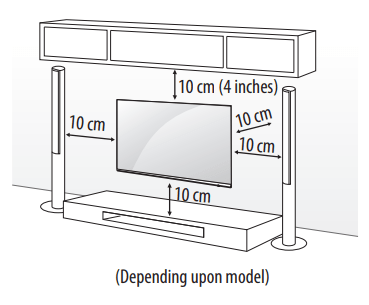
CAUTION:
- Remove the stand before installing the TV on a wall mount by performing the stand attachment in reverse.
- For more information of screws and wall mount bracket, refer to the Separate purchase.
- If you intend to mount the product to a wall, attach VESA standard mounting interface (optional parts) to the back of the product. When you install the set to use the wall mounting bracket (optional parts), fix it carefully so as not to drop.
- When mounting a TV on the wall, make sure not to install the TV by hanging the power and signal cables on the back of the TV.
- Do not install this product on a wall if it could be exposed to oil or oil mist. This may damage the product and cause it to fall.
- When installing the Full Contact Wall Mount, the TV may not be contacted firmly against the wall due to some wall conditions.

Connections
You can connect various external devices to the TV. For more information on external device's connection. refer to the manual provided with each device.
Antenna/Cable
Connect an antenna. cable. or cable box to watch TV while referring to the following. The illustrations may differ from the actual items and an
RF cable is optional.
- Make sure not to bend the copper wire of the RF cable.
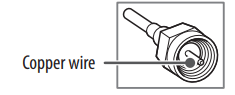
- Complete all connections between devices. and then connect the power cord to the power outlet to prevent damage to your TV.
- Usea signal splitter to use 2 TVs or more.
- DTV Audio Supported Codec: MPEG. Dolby Digital
- This TV cannot receive ULTRA HD (3840 x 2160 pixels) broadcasts directly because the related standards have not been confirmed.
Other connections
Connect your TV to external devices. For the best picture and audio quality. connect the external device and the TV with the HDMI cable.
HDMI
- When connecting the HDMI cable. the product and external devices should be turned off and unplugged.
- HDMI Audio Supported Format: (Depending upon model)
DTS (44.1 kHz / 48 kHz / 88.2 kHz / 96 kHz).
DTS HD (44.1 kHz/ 48 kHz / 88.2 kHz / 96 kHz / 176.4 kHz / 192 kz).
True HD (48 kHz).
See other models: 55UK6090PUA 32LM500BPUA 86UK7570PUB 55SK8000AUB OLED55B8PUA
Dolby Digital / Dolby Digital Plus (32 kHz / 44.1 kHz / 48 kHz).
PCM (32 kHz / 44.1 kHz/ 48 kHz / 96 kHz / 192 kHz)
(Only UHD models)
 →
→  (
( )→ [Picture] → [Additional Settings] → [HDMI ULTRA HD Deep Color)
)→ [Picture] → [Additional Settings] → [HDMI ULTRA HD Deep Color)
- On: Support 4K @ 60 Hz (4: 2. 42:0)
- Off: Support 4K @ 60 Hz 8 bit (4:2:0)
If the device connected to Input Port also supports ULTRA HD Deep Color, your picture may be clearer. However. ifthe device doesn’t support it. it may not work properly. In that case. change the TVs [HDMI ULTRA HD Deep Color] setting to off.
~ This eatureis available only on certain models which support
HDMI ULTRA HD Deep Color.
External Devices
Available external devices are: Blu-ray player, HD receivers, DVD players, VCRs, audio systems, USB storage devices, PC, gaming devices, and other external devices.
NOTE
- The external device connection may differ from the model.
- Connect external devices to the TV regardless of the order of the TV port.
- If you record a TV programme on a Blu-ray/DVD recorder or VCR, make sure to connect the TV signal input cable to the TV through a DVD recorder or VCR. For more information of recording, refer to the manual provided with the connected device.
- Refer to the external equipment’s manual for operating instructions.
- If you connect a gaming device to the TV, use the cable supplied with the gaming device.
- In PC mode, there may be noise associated with the resolution, vertical pattern, contrast or brightness. If noise is present, change the PC output to another resolution, change the refresh rate to another rate or adjust the brightness and contrast on the [Picture] menu until the picture is clear.
- In PC mode, some resolution settings may not work properly depending on the graphics card.
- If Ultra HD content is played on your PC, video or audio may become disrupted intermittently depending on your PC’s performance. (Depending on model)
- When connecting via a wired LAN, it is recommended to use a CAT 7 cable. (Only when port is provided.)
Using Button
You can simply operate the TV functions, using the button.
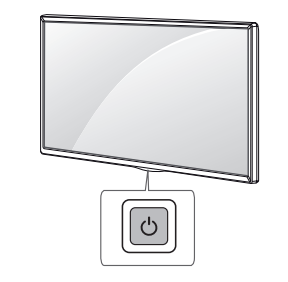
Basic functions

1) All running apps will close
2) You can access and adjust the menu by pressing the button when TV is on.
3) You can use the function when you access menu control.
Adjusting the menu
When theTV is turned on, press the button one time.You can adjust the Menu items using the button.
button one time.You can adjust the Menu items using the button.
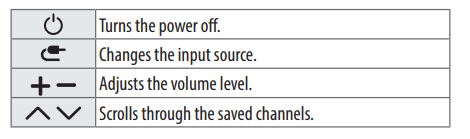
Using Remote Control
(Depending on model)
The descriptions in this manual are based on the buttons on the remote control. Please read this manual carefully and use the TV correctly
To install batteries. open the battery cover, replace batteries (1.5 V AAA) matching the  and
and  ends to the label inside the compartment. and dase the battery cover. To remove the batteries. perform the installation actions in reverse. This remote uses infrared light. When in use it should be pointed inthe direction of the TVs remote sensor.
ends to the label inside the compartment. and dase the battery cover. To remove the batteries. perform the installation actions in reverse. This remote uses infrared light. When in use it should be pointed inthe direction of the TVs remote sensor.
Make sure to point the remote control toward the remote control sensor on theTV.
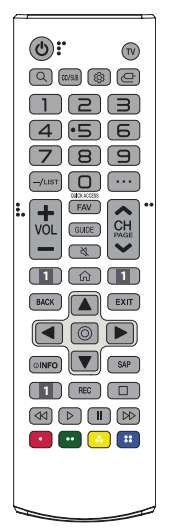
 (POWER) Turns theTV on or off
(POWER) Turns theTV on or off
 Returns to the lastTV channel.
Returns to the lastTV channel.
 (SEARCH) Shows the search mode
(SEARCH) Shows the search mode
 Activates or deactivates the subtitles.
Activates or deactivates the subtitles.
 (Q. Settings) Accesses the Quick Settings
(Q. Settings) Accesses the Quick Settings
 (INPUT) Changes theinput source.
(INPUT) Changes theinput source.
Number button Enters numbers.
 Accesses the [QUICK HELP].
Accesses the [QUICK HELP].
 (DASH) Inserts a between numbers such as 2-1and 2-2
(DASH) Inserts a between numbers such as 2-1and 2-2
 Accesses the saved channels list
Accesses the saved channels list
 (MORE ACTIONS) Displays more remote control functions.
(MORE ACTIONS) Displays more remote control functions.
 * Edits QUICK ACCESS.
* Edits QUICK ACCESS.
- QUICK ACCESSis afeature that allows you to enter a specified app or LiveTV directly by pressing and holding the number buttons.
+ VOL— Adjusts the volume level.
FAV Accesses your favorite channel lst.
GUIDE Displays the program event according to time scheduler.
 (MUTE) Mutes all sounds
(MUTE) Mutes all sounds
 (MUTE) Accesses the [Accessibility] menu.
(MUTE) Accesses the [Accessibility] menu.
 Scrolls through the saved channels.
Scrolls through the saved channels.
 Moves tothe previous or next screen
Moves tothe previous or next screen
1 streaming Service buttons Connects to the Video Streaming Service
 Accesses the Home menu.
Accesses the Home menu.
 Shows the previous history.
Shows the previous history.
BACK Returns to the previous screen
EXIT Clears on-screen displays and retums to last input viewing.
Navigation button (up / down /left/right) Scrolls through menus or options.
 (OK) Selects menus or options and confirms your input.
(OK) Selects menus or options and confirms your input.
 INFO Shows information onthe current program.
INFO Shows information onthe current program.
SAP Enables SAP (Secondary Audio Program) Feature.
REC Starts to record. (Only Time Machine supported model)
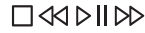 (Control buttons) Control buttons for media contents.
(Control buttons) Control buttons for media contents.
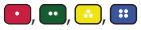 These access special functions in some menus.
These access special functions in some menus.
Using Magic Remote Control
(Depending on model)
The descriptions in this manual are based on the buttons on the remote control. Please read this manual carefully and use the TV correctly
To install batteries. open the battery cover, replace batteries (1.5 V AAA) matching the  and
and  ends to the label inside the compartment. and dase the battery cover. To remove the batteries. perform the installation actions in reverse. This remote uses infrared light. When in use it should be pointed inthe direction of the TVs remote sensor.
ends to the label inside the compartment. and dase the battery cover. To remove the batteries. perform the installation actions in reverse. This remote uses infrared light. When in use it should be pointed inthe direction of the TVs remote sensor.
Make sure to point the remote control toward the remote control sensor on theTV.
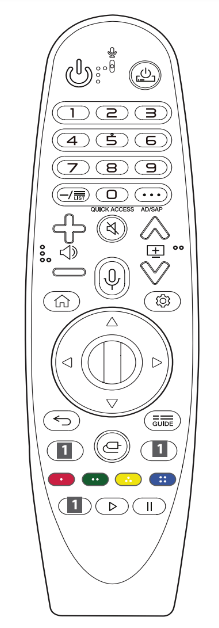
 (POWER) Turns theTV on or off
(POWER) Turns theTV on or off
 (STB POWER) You can turn your set-top box on or off by adding the set-top box to the universal remote control for yourTV.
(STB POWER) You can turn your set-top box on or off by adding the set-top box to the universal remote control for yourTV.
Number button Enters numbers.
 Accesses the [QUICK HELP].
Accesses the [QUICK HELP].
 (DASH) Inserts a between numbers such as 2-1and 2-2
(DASH) Inserts a between numbers such as 2-1and 2-2
 Accesses the saved channels list
Accesses the saved channels list
 (MORE ACTIONS) Displays more remote control functions.
(MORE ACTIONS) Displays more remote control functions.
 * Edits QUICK ACCESS.
* Edits QUICK ACCESS.
- QUICK ACCESSis afeature that allows you to enter a specified app or LiveTV directly by pressing and holding the number buttons.
 SAP (Secondary Audio Program) Feature can also be enable by pressing the
SAP (Secondary Audio Program) Feature can also be enable by pressing the button.
button.
 Adjusts the volume level.
Adjusts the volume level.
 (MUTE) Mutes all sounds
(MUTE) Mutes all sounds
 (MUTE) Accesses the [Accessibility] menu.
(MUTE) Accesses the [Accessibility] menu.
 Scrolls through the saved channels.
Scrolls through the saved channels.
 (Voice recognition) Network connection is required to use the voice recognition function. Once the voice display bar is activated on theTV screen,press and hold the button and speak your command out loud
(Voice recognition) Network connection is required to use the voice recognition function. Once the voice display bar is activated on theTV screen,press and hold the button and speak your command out loud
 Accesses the Home menu.
Accesses the Home menu.
 Shows the previous history.
Shows the previous history.
 (Q. Settings) Accesses the Quick Settings
(Q. Settings) Accesses the Quick Settings
 Displays the [All Settings] menu.
Displays the [All Settings] menu.
 Wheel (OK) Press the center ofthe Wheel button to select'a menu. You can change channels by using the wheel button.
Wheel (OK) Press the center ofthe Wheel button to select'a menu. You can change channels by using the wheel button.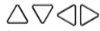 (up/down/left/right) Press the up. down. left or right button to scroll the menu. If you press
(up/down/left/right) Press the up. down. left or right button to scroll the menu. If you press 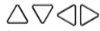 buttons while the pointer is in use. the pointer will disappear from the screen and Magic Remote will operate like a general remote control. To display the pointer on the screen again. shake Magic Remote to the left and right.
buttons while the pointer is in use. the pointer will disappear from the screen and Magic Remote will operate like a general remote control. To display the pointer on the screen again. shake Magic Remote to the left and right.
 (BACK) Returns to the previous screen.
(BACK) Returns to the previous screen.
 (BACK) Clears on-screen displays and returns to last input viewing
(BACK) Clears on-screen displays and returns to last input viewing
 Displays the program event according to time scheduler.
Displays the program event according to time scheduler.
1 streaming Service buttons Connects to the Video Streaming Service
 (INPUT) Changes theinput source.
(INPUT) Changes theinput source.
 (INPUT) Accesses the [HOME DASHBOARD].
(INPUT) Accesses the [HOME DASHBOARD].
 These access special functions in some menus.
These access special functions in some menus.
 ,
, (Control buttons) Controls media contents.
(Control buttons) Controls media contents.
Registering Magic Remote Control
How to register the Magic Remote Control
Touse the Magic Remote. first pair it with yourTV.
1 Put batteries into the Magic Remote and turn the TV on.
2 Point the Magic Remote at your TV and press the  Wheel (OK) on the remote control.
Wheel (OK) on the remote control.
* If the TV fails to register the Magic Remote. try again after turning the TV off and back on.
How to deregister the Magic Remote Control
Press the  (BACK) and
(BACK) and (HOME) buttons a the same time, for five seconds, to unpai the Magic Remote with your TV.
(HOME) buttons a the same time, for five seconds, to unpai the Magic Remote with your TV.
* Pressing and holding the  Guibe button wil let you cancel and re-register Magic Remote at the same time.
Guibe button wil let you cancel and re-register Magic Remote at the same time.
- Do not mix new batters with old batteries. This may cause the batteries to overheat and leak.
- Failure to match the corect polarities ofthe battery may cause the battery to burst or leak. resulting in fire, personal injury, or ambient pollution.
- This apparatus uses batteries. In your community there might be regulations that require you to dispose of these batteries propery due to environmental considerations. Please contact your local authorities for disposal or recycling information.
- Batteries inside or inside the product shall not be exposed to excessive heat suchas sunshine. fire or the ike
User Guide
For more information about thisTV, read the USER GUIDE embedded in the product.
- To open the USER GUIDE
 →
→  (
( ) → [ General] → [About This TV] → [User Guide]
) → [ General] → [About This TV] → [User Guide]
Troubleshooting
Cannot control the TV with the remote control.
- Check the remote control sensor on the product and try again.
- Check if there is any obstacle between the product and the remote control.
- Check if the batteries are still working and properly installed (
 to
to  ,
,  to
to ).
).
No image display and no sound is produced.
- Check if the product is turned on.
- Check if the power cord is connected to a wall outlet.
- Check if there is a problem in the wall outlet by connecting other products.
The TV turns off suddenly.
- Check the power control settings. The power supply may be interrupted.
- Check if the auto-off function is activated on the settings related time.
- If there is no signal while the TV is on, the TV will turn off automatically after 15 minutes of inactivity.
Abnormal Display
- If the product feels cold to the touch, there may be a small “flicker” when it is turned on. This is normal, there is nothing wrong with product. Some minute dot defects may be visible on the screen. appearing as tiny red. green. or blue spots. However, they have no adverse effect on the TV's performance. Avoid touching the LCD screen or holding your finger(s) against it for long periods of time. Doing so may produce some temporary distortion effects on the screen.
- This panel is an advanced product that contains millions of pixels. In a very few cases. you could see fine dots on the screen while you're viewing the TV. Those dots are deactivated pixels and do not affect the performance and reliability of the TV.
- Displaying a still image for a prolonged period of time may cause an image sticking. Avoid displaying a fixed image on the TV screen fora extended length of time.
Generated Sound
- “Cracking” noise: A cracking noise that occurs when watching or turning off the TV is generated by plastic thermal contraction due to temperature and humidity. This noise is common for products where thermal deformation is required.
- Electrical circuit humming/panel buzzing: A low level noise is generated from a high-speed switching circuit, which supplies a large amount of current to operate a product. It varies depending on the product. This generated sound does not affect the performance and reliability of the product.
CAUTION
- When cleaning the produc. be careful nt to allow any liquid or foreign objects to enter the gap between the upper. let or right side of the panel andthe guide panel (Depending upon model).
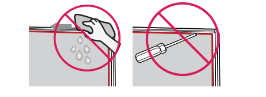
- Make sure to wring any excess water or cleaner from the cloth.
- Do not spray water or cleaner directly onto the TV screen.
- Make sure to spray just enough of water or cleaner onto a dry cloth to wipe the screen.
Specifications
Product specifications may be changed without prior notice due to upgrade of product functions.
Estimated yearly energy consumption indicated on the FTC label is measured in accordance with the Test Procedures for Television Sets (USA only)
The actual energy consumption depends on the usage environment (The content watched. TV settings. etc).
(Depending upon country)
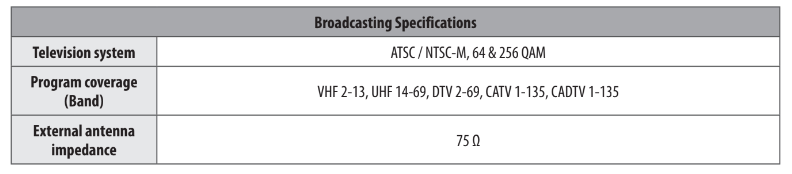
(Except for43/49/55/60/65UM69*)
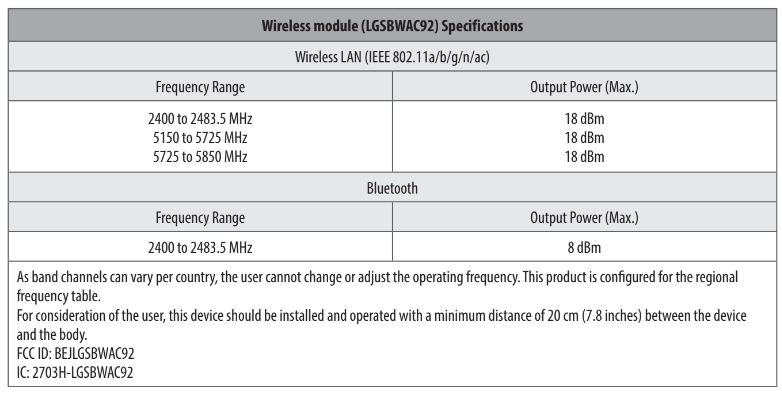
(Only 43/49/55/60/65UM69*)