Loading ...
Loading ...
Loading ...
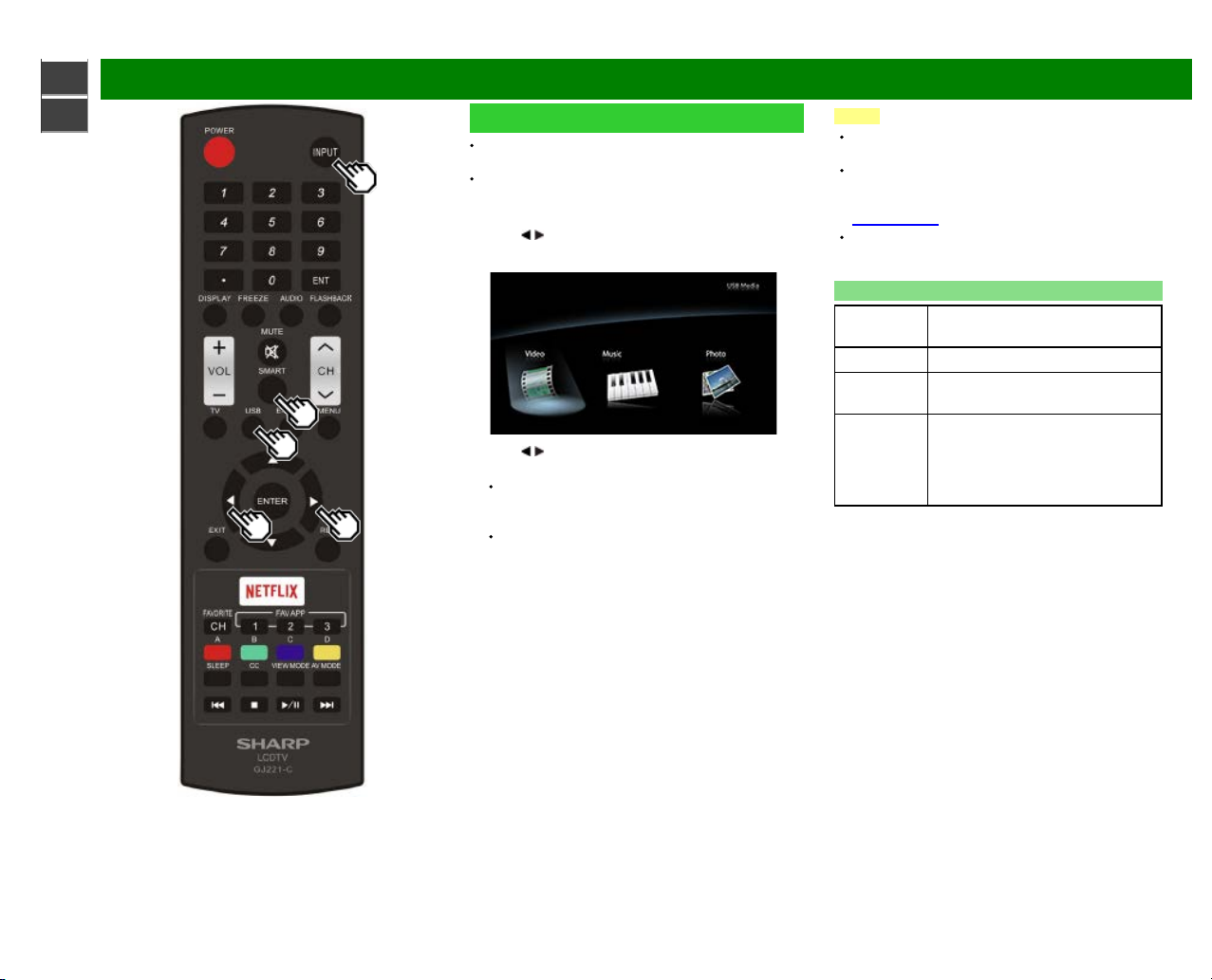
>>
<<
Enjoying Photo/Music/Video Playback
ENG 5-2
Selecting the Folders to Play Back
To play back data on a USB memory device, insert the
USB memory device on the TV.
Use the following procedure to switch back to USB mode
after switching from USB mode to another mode.
1 Select "USB" or "Home Network" from INPUT list screen.
2 Press
/ to select "Video", "Music" or "Photo", and then
press ENTER.
Example
3 Press / to select the desired folder, and then press
ENTER.
"VIEW MODE" is fixed during the Music mode. During
"Video mode", you can select ”AUTO", "ORIGINAL" or
"Stretch".
During "Video mode", videos that are smaller than the
number of pixels on the screen are displayed at their
original size.
In these cases, switch "VIEW MODE" to "AUTO" to
have the video fill the screen.
NOTE
You can also directly switch to the USB input source by
pressing USB on the remote control.
The Media screen can be displayed even by using the
application window. To display the application window,
press SMART.
(See page 3-6.)
16 is the maximum number of USB drives and 10 is the
maximum number of Home Network servers that can be
displayed.
USB Device Compatibility
USB device USB Memory, USB card reader (Mass
Storage class), USB hard drive
File system FAT/FAT32/NTFS (USB hard drive only)
Photo file
format
JPEG (.jpg) (DCF2.0 compliant)
Music file
format
MP3 (.mp3)
Bitrate: 32k, 40k, 48k, 56k, 64k, 80k, 96k,
112k, 128k, 160k, 192k, 224k, 256k,
320kbps
Sampling frequency: 32k, 44.1k, 48kHz
Loading ...
Loading ...
Loading ...