Loading ...
Loading ...
Loading ...
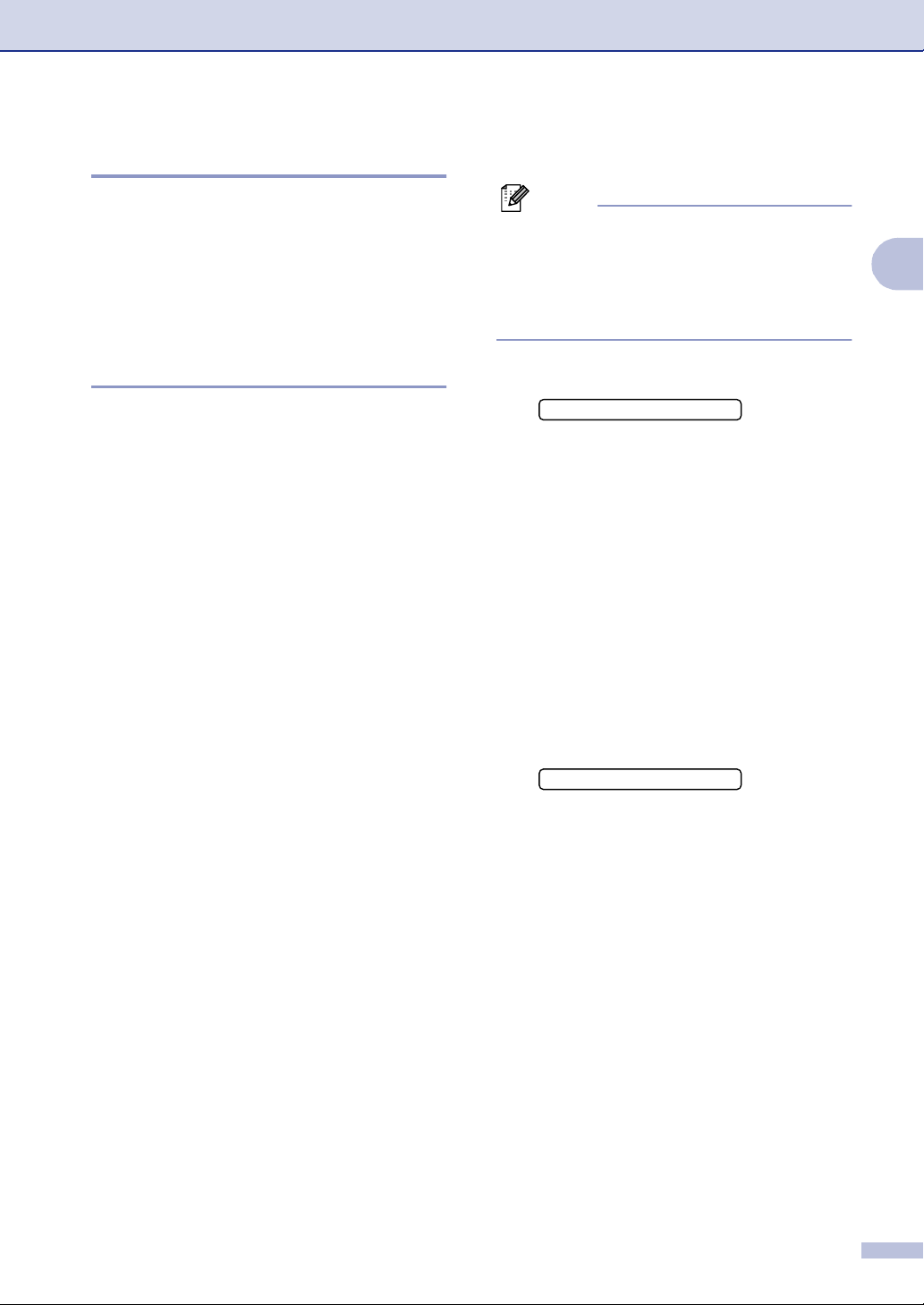
Getting started
2 - 9
2
Security
You can set up your machine with multiple
levels of security using TX Lock (FAX-2820,
FAX-2910 and MFC-7220 only), Memory
Security (FAX-2920 and MFC-7225N only)
and Setting Lock.
TX Lock (FAX-2820, FAX-2910
and MFC-7220 only)
TX Lock lets you prevent unauthorized
access to the machine. You will not be able to
continue to schedule Delayed Faxes or
Polling jobs. However, any pre-scheduled
Delayed Faxes will be sent even if you turn on
TX Lock, so they won’t be lost.
While TX Lock is on, the following operations
are available:
■ Receiving faxes
■ Fax Forwarding
(if Fax Forwarding was already on)
■ Remote Retrieval
(if Fax Storage was already on)
■ Paging (if Paging was already on)
■ PC Fax Receive (MFC-7220 only)
(if PC Fax Receive was already on)
■ Receiving telephone calls
While TX Lock is on, the following operations
are NOT available:
■ Sending faxes
■ Making telephone calls
■ Copying
■ PC printing (MFC-7220 only)
■ Scanning (MFC-7220 only)
Setting up the password
Note
■ If you have already set the password, you
will not need to set it again.
■ If you forget the TX Lock password,
please call Brother Customer Service.
(See Brother numbers on page i.)
1
Press Menu/Set, 1, 8, 1.
2
Enter a four-digit number for the
password.
Press Menu/Set.
If you are entering the password for the
first time, the LCD shows
Verify.
3
Re-enter the password.
Press Menu/Set.
4
Press Stop/Exit.
Changing the TX Lock password
1
Press Menu/Set, 1, 8, 1.
2
Press ▲ or ▼ to select Set Password.
Press Menu/Set.
3
Enter the registered four-digit password.
Press Menu/Set.
4
Enter a four-digit number for the new
password.
Press Menu/Set.
5
If the LCD shows Verify, re-enter the
new password.
Press Menu/Set.
6
Press Stop/Exit.
1.TX Lock
1.TX Lock
Loading ...
Loading ...
Loading ...
