Loading ...
Loading ...
Loading ...
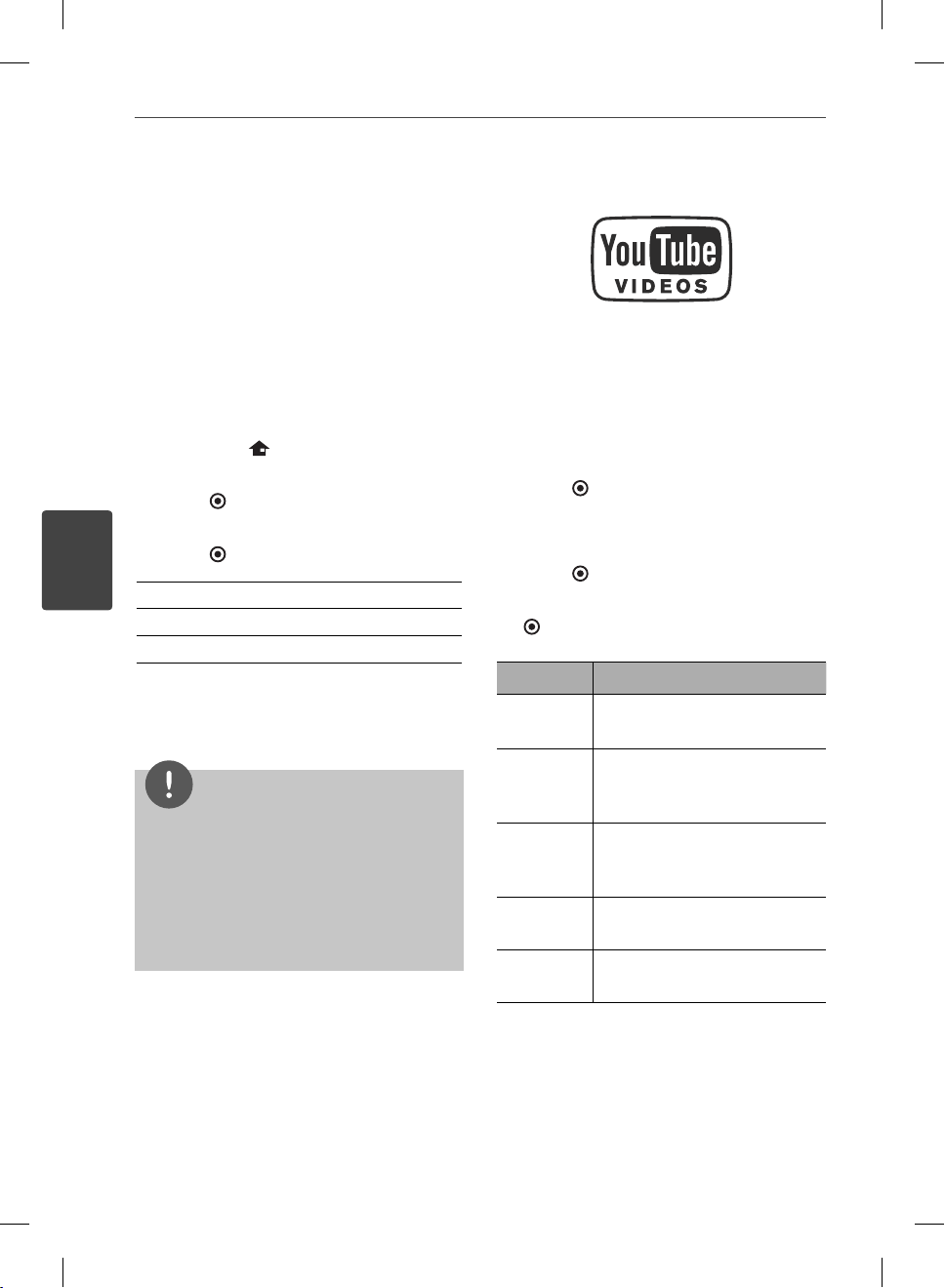
56
Operation
Operation
4
Using the NetCast™
Entertainment Access
You can use various content services via
Internet with the NetCast Entertainment
Access feature.
1. Check the network connection and settings
(pages 20-25).
2. Press HOME (
).
3. Select the [NetCast] using
I
/
i
, and press
ENTER (
).
4. Select an option using
I
/
i
, and press
ENTER (
).
YouTube™ – See page 56-59
Picasa™ Web Albums – See page 60-62
AccuWeather – See page 63-64
5. While enjoying on-line content from
NetCast, press blue (B) colored button to go
to the NetCast Home screen.
NOTE
Using NetCast features with wireless network
connection may result in improper streaming
speed due to interference from household
devices that are using radio frequencies.
The background image on the NetCast home
indicates the weather of your favorite city in the
AccuWeather feature.
•
•
Playing YouTube™ videos
You can browse, search and watch YouTube™
videos over the internet on your TV via your LG
BD player.
Watch YouTube™ videos on your TV
1. On the player, select the [YouTube™] option
in the [NetCast] menu using
I
/
i
, and press
ENTER ( ).
2. Press
U
to select the option menu bar.
3. Use
I
/
i
to select an option and press
ENTER (
) to search videos.
4. Use
I
/
i
to select a video and press ENTER
(
) or
B
(play) to play the video.
Button Operation
B
or ENTER
Starts playback of the video
with content detail.
INFO/
DISPLAY
Toggle between playback in
full screen and playback screen
with content detail.
X
To pause a video while it is
playing. To resume playing a
paused video, press
B
again.
x
Stops the video and displays
related videos list.
.
/
>
Skip the playback forward or
backward .
BD572-N-BCANLLK-ENG.indd 56BD572-N-BCANLLK-ENG.indd 56 2010.1.22 8:33:56 PM2010.1.22 8:33:56 PM
Loading ...
Loading ...
Loading ...