Loading ...
Loading ...
Loading ...
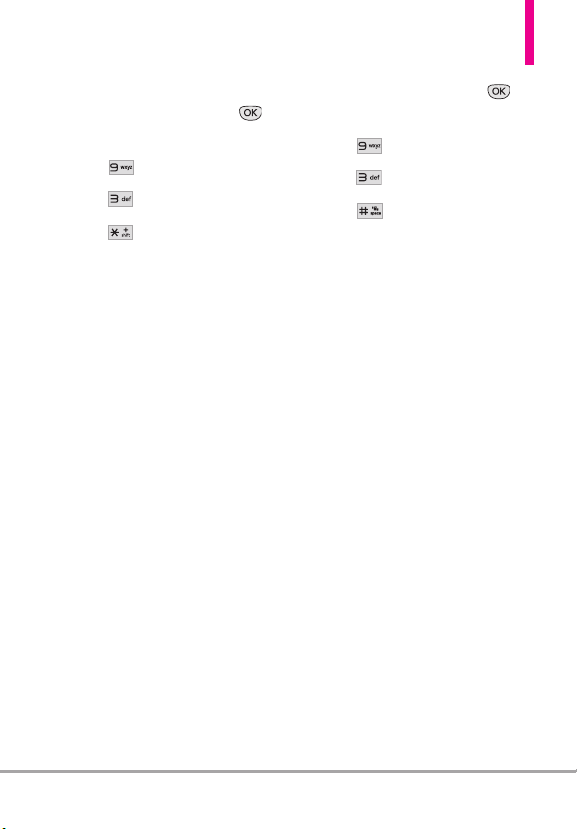
LG COSMOS
™
2
75
3.* Document Viewer
1. From standby mode, press
[
MENU
].
2. Press
Settings & Tools
.
3. Press
Tools
.
4. Press
Document Viewer
.
NOTE
* Document Viewer is available
when there are files in the
Documents folder from the SD
card.
* Supported file format is txt, doc,
docx, ppt, pptx, xls, xlsx, pdf.
3.# USB Mass Storage
This menu allows you to transfer
content from your phone to your
Windows
®
XP, Windows
®
7 or
Windows Vista
®
PC (or vice versa)
when your phone is connected to
your PC with a compatible USB
cable. Mac OS
TM
and Linux OS
operating systems are not
supported. You can only access this
menu when a microSD
™
card is
inserted in your phone. (see page
22 for details on installing your
microSD
™
card).
1. From standby mode, press
[
MENU
].
2. Press
Settings & Tools
.
3. Press
Tools
.
4. Press
USB Mass Storage
.
4. Bluetooth
®
Menu
The LG COSMOS
™
2 is compatible
with devices that support the
Headset, Handsfree, Stereo,
Phonebook Access , Object Push,
File Transfer, and Message Access
profiles.
You may create and store 20
pairings within the
LG COSMOS
™
2
and connect to one device at a time.
The approximate communication
range for Bluetooth
®
wireless
technology is up to 30 feet (21
meters).
NOTE
Read the user guide of each
Bluetooth
®
accessory that you are
trying to pair with your phone
because the instructions may be
different.
NOTE
Your phone is based on the
Bluetooth
®
specification, but it is
not guaranteed to work with all
devices enabled with Bluetooth
®
wireless technology. Your phone
does not support ALL Bluetooth
®
Loading ...
Loading ...
Loading ...